I just got my M3i Zero, set everything up like I did with my old M3. But every time I try to start game., it does not let me start it? I press every button on the DSi, and nothing, and then when I get it to start, it just shows me a 'Cant find Slot 2' or DLDI Compatible.
You are using an out of date browser. It may not display this or other websites correctly.
You should upgrade or use an alternative browser.
You should upgrade or use an alternative browser.
Hacking M3i Zero asking for a Slot 2?
- Thread starter Littlenightmare
- Start date
- Views 3,024
- Replies 5
- Joined
- Sep 23, 2006
- Messages
- 4,134
- Trophies
- 1
- Age
- 56
- Location
- Sitting by computer
- Website
- www.youtube.com
- XP
- 1,287
- Country

Just a couple of questions
- When you switch on DSi - do you see the Danny Phantom icon (in place of the usual M3 icon) ?
If not - then I guess you haven't used the M3i Zero Core data file V1.4
- If you are getting the 'Danny phantom' icon, when you start the M3i0 do you see flash up (white text on black background) 'NDS Slot-2' with DS real Logo in bottom right corner, on the bottom screen ?? & then you end up with 2-white screens
If so - it seems that possibly your button is stuck in - as this happens if you press while the M3i0 is booting up
- When you switch on DSi - do you see the Danny Phantom icon (in place of the usual M3 icon) ?
If not - then I guess you haven't used the M3i Zero Core data file V1.4
- If you are getting the 'Danny phantom' icon, when you start the M3i0 do you see flash up (white text on black background) 'NDS Slot-2' with DS real Logo in bottom right corner, on the bottom screen ?? & then you end up with 2-white screens
If so - it seems that possibly your button is stuck in - as this happens if you press while the M3i0 is booting up
Yes, I do get the 'Danny phantom' icon, but, I dont get the 'NDS Slot-2' thing when I see the DS real Logo in bottom right corner...
- Joined
- Sep 23, 2006
- Messages
- 4,134
- Trophies
- 1
- Age
- 56
- Location
- Sitting by computer
- Website
- www.youtube.com
- XP
- 1,287
- Country

That's a good thing - it means your button is not stuck inLittlenightmare said:Yes, I do get the 'Danny phantom' icon, but, I dont get the 'NDS Slot-2' thing when I see the DS real Logo in bottom right corner...
So the next question is - what happens next?
Have a look at this video @ around 3:30 to see how it should boot up the first time you run the card (just ignore the M3 icon bit - that's for Pre 1.4x DSi firmware) & let us know what's missing (or where the 'Slot-2' message pops up) it might give a better idea to what the problem is
Incidentally - if you don't get the bootup as shown then it's possible you may not of installed the 'System' folder correctly - which version have you installed ??
(you can get the latest version from GBATemp FileTrip)
CannonFoddr said:So the next question is - what happens next?
Have a look at this video @ around 3:30 to see how it should boot up the first time you run the card (just ignore the M3 icon bit - that's for Pre 1.4x DSi firmware) & let us know what's missing (or where the 'Slot-2' message pops up) it might give a better idea to what the problem is
Okay, I don't get the the White screen bit, When I first put it in, I did pick a select what language part and that's all, I did not get the part before that, that he pressed a button (I did not see well what it was on the video)
- Joined
- Sep 23, 2006
- Messages
- 4,134
- Trophies
- 1
- Age
- 56
- Location
- Sitting by computer
- Website
- www.youtube.com
- XP
- 1,287
- Country

I'm guessing 'the white bit' you're talking about is this >Littlenightmare said:Okay, I don't get the the White screen bit, When I first put it in, I did pick a select what language part and that's all, I did not get the part before that, that he pressed a button (I did not see well what it was on the video)CannonFoddr said:So the next question is - what happens next?
Have a look at this video @ around 3:30 to see how it should boot up the first time you run the card (just ignore the M3 icon bit - that's for Pre 1.4x DSi firmware) & let us know what's missing (or where the 'Slot-2' message pops up) it might give a better idea to what the problem is
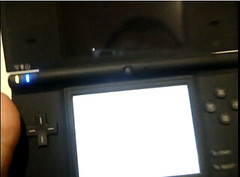
What you should really see is something like this >>>>>
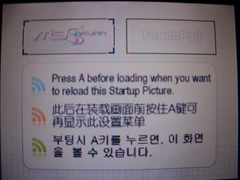
But this only appears if you've just installed the SYSTEM folder for the first time OR if you press (& hold) [A], after pressing [A] on the 'Johnny Phantom' icon to boot up
> He then selects 'M3Sakura' (the one on the left) as his preferred game/file launcher
> After this you should get a 'DiskCheck' message (~3:43 on the video) on the bottom screen (you should also get the Pink 'Sakura' animation on the top screen)
-- unless you've DEselected the 'Always run DISKCHECK on booting' option on the next screen (the same one you choose the language on)
> After clicking on [OK] you then should get into the Sakura file selector (in pink) - which if you haven't put anything else onto your memory card should only show the SYSTEM folder
At which point do you get the 'Cant find Slot 2' or DLDI Compatible message ?
If it's happening on the diskcheck screen - then I suggest you look at This post under the title 'How to Disable Sakura's DiskCheck on your PC' & see if that helps
When Sakura boots and runs DiskCheck, it will halt booting if it finds a corrupt file. After backing up your files, try formatting your MicroSD card to FAT32, then copy just the SYSTEM folder by itself to the root of the card (don't copy your other backed up files onto the card yet). See if you can get Sakura to boot with just the SYSTEM folder on the card. If it runs, start copying your other files back over. If it stops booting after you've copied the rest of your files, it means at least one of your folders contains a file that M3 Sakura "doesn't like." You can look for the file using Windows CheckDisk, but if that doesn't work, you'll have to isolate and remove the problem file through trial and error. If you don't want to search for the corrupt files, you can back them up, delete all files except for the SYSTEM folder from the card, boot Sakura, disable DiskCheck through the GUI settings, and copy all files back.
More often than not files (particularly saves) can get corrupted in the folder that contains your NDS ROMs and .sav files, and this can lead to Sakura hanging during boot-up. Follow these instructions if you suspect corrupt data in your NDS ROM folder:
1. Remove all .sav files from your your NDS folder (back them up).
2. Delete all .cht and .opt files (you don't have to back these up, they have nothing to do with your saves).
3. After removing your .sav files from the folder, try to boot Sakura again.
4. If it still hangs, you have a corrupt ROM. If it boots properly, you have a corrupt .sav file. Skip ahead to step 6.
5. If you suspect a corrupt ROM, check the CRC of your ROMs with a ROM manager like NDSCrc, RToolDS or Rominator. If you don't use a ROM manager, you can still check the CRC at ADVANsCEne. Do a search for any ROM and check the CRC32. You can view the CRC of the ROM you have on your card by compressing it in a ZIP or RAR file, then viewing the archive. If the CRC of your ROM is different from the CRC on ADVANsCEne, it's either a bad dump, it was trimmed, patched, or otherwise altered from the clean dump. Get rid of the ROM with the bad CRC and replace it with a clean dump.
6. Check all your .sav files and make sure they're all 512KB. If you find one that's not 512KB, it's probably corrupt.
7. If you can't find one that's different from the rest, you can run Windows CheckDisk on them (or Mac equivalent, maybe DiskFirstAid will help).
8. If CheckDisk doesn't turn anything up, start moving the .sav files back onto your card five at a time, booting Sakura between each move.
9. Once it hangs, zero in on the five .sav files that caused the freeze, and isolate the one(s) that caused it
More often than not files (particularly saves) can get corrupted in the folder that contains your NDS ROMs and .sav files, and this can lead to Sakura hanging during boot-up. Follow these instructions if you suspect corrupt data in your NDS ROM folder:
1. Remove all .sav files from your your NDS folder (back them up).
2. Delete all .cht and .opt files (you don't have to back these up, they have nothing to do with your saves).
3. After removing your .sav files from the folder, try to boot Sakura again.
4. If it still hangs, you have a corrupt ROM. If it boots properly, you have a corrupt .sav file. Skip ahead to step 6.
5. If you suspect a corrupt ROM, check the CRC of your ROMs with a ROM manager like NDSCrc, RToolDS or Rominator. If you don't use a ROM manager, you can still check the CRC at ADVANsCEne. Do a search for any ROM and check the CRC32. You can view the CRC of the ROM you have on your card by compressing it in a ZIP or RAR file, then viewing the archive. If the CRC of your ROM is different from the CRC on ADVANsCEne, it's either a bad dump, it was trimmed, patched, or otherwise altered from the clean dump. Get rid of the ROM with the bad CRC and replace it with a clean dump.
6. Check all your .sav files and make sure they're all 512KB. If you find one that's not 512KB, it's probably corrupt.
7. If you can't find one that's different from the rest, you can run Windows CheckDisk on them (or Mac equivalent, maybe DiskFirstAid will help).
8. If CheckDisk doesn't turn anything up, start moving the .sav files back onto your card five at a time, booting Sakura between each move.
9. Once it hangs, zero in on the five .sav files that caused the freeze, and isolate the one(s) that caused it
Similar threads
- Replies
- 7
- Views
- 521
- Replies
- 2
- Views
- 728
Site & Scene News
New Hot Discussed
-
-
58K views
Nintendo Switch firmware 18.0.0 has been released
It's the first Nintendo Switch firmware update of 2024. Made available as of today is system software version 18.0.0, marking a new milestone. According to the patch... -
28K views
GitLab has taken down the Suyu Nintendo Switch emulator
Emulator takedowns continue. Not long after its first release, Suyu emulator has been removed from GitLab via a DMCA takedown. Suyu was a Nintendo Switch emulator... -
20K views
Atmosphere CFW for Switch updated to pre-release version 1.7.0, adds support for firmware 18.0.0
After a couple days of Nintendo releasing their 18.0.0 firmware update, @SciresM releases a brand new update to his Atmosphere NX custom firmware for the Nintendo...by ShadowOne333 94 -
18K views
Wii U and 3DS online services shutting down today, but Pretendo is here to save the day
Today, April 8th, 2024, at 4PM PT, marks the day in which Nintendo permanently ends support for both the 3DS and the Wii U online services, which include co-op play...by ShadowOne333 176 -
16K views
Denuvo unveils new technology "TraceMark" aimed to watermark and easily trace leaked games
Denuvo by Irdeto has unveiled at GDC (Game Developers Conference) this past March 18th their brand new anti-piracy technology named "TraceMark", specifically tailored...by ShadowOne333 101 -
15K views
GBAtemp Exclusive Introducing tempBOT AI - your new virtual GBAtemp companion and aide (April Fools)
Hello, GBAtemp members! After a prolonged absence, I am delighted to announce my return and upgraded form to you today... Introducing tempBOT AI 🤖 As the embodiment... -
12K views
Pokemon fangame hosting website "Relic Castle" taken down by The Pokemon Company
Yet another casualty goes down in the never-ending battle of copyright enforcement, and this time, it hit a big website which was the host for many fangames based and...by ShadowOne333 65 -
11K views
MisterFPGA has been updated to include an official release for its Nintendo 64 core
The highly popular and accurate FPGA hardware, MisterFGPA, has received today a brand new update with a long-awaited feature, or rather, a new core for hardcore...by ShadowOne333 51 -
11K views
Apple is being sued for antitrust violations by the Department of Justice of the US
The 2nd biggest technology company in the world, Apple, is being sued by none other than the Department of Justice of the United States, filed for antitrust...by ShadowOne333 80 -
10K views
The first retro emulator hits Apple's App Store, but you should probably avoid it
With Apple having recently updated their guidelines for the App Store, iOS users have been left to speculate on specific wording and whether retro emulators as we...
-
-
-
223 replies
Nintendo Switch firmware 18.0.0 has been released
It's the first Nintendo Switch firmware update of 2024. Made available as of today is system software version 18.0.0, marking a new milestone. According to the patch...by Chary -
176 replies
Wii U and 3DS online services shutting down today, but Pretendo is here to save the day
Today, April 8th, 2024, at 4PM PT, marks the day in which Nintendo permanently ends support for both the 3DS and the Wii U online services, which include co-op play...by ShadowOne333 -
169 replies
GBAtemp Exclusive Introducing tempBOT AI - your new virtual GBAtemp companion and aide (April Fools)
Hello, GBAtemp members! After a prolonged absence, I am delighted to announce my return and upgraded form to you today... Introducing tempBOT AI 🤖 As the embodiment...by tempBOT -
146 replies
GitLab has taken down the Suyu Nintendo Switch emulator
Emulator takedowns continue. Not long after its first release, Suyu emulator has been removed from GitLab via a DMCA takedown. Suyu was a Nintendo Switch emulator...by Chary -
101 replies
Denuvo unveils new technology "TraceMark" aimed to watermark and easily trace leaked games
Denuvo by Irdeto has unveiled at GDC (Game Developers Conference) this past March 18th their brand new anti-piracy technology named "TraceMark", specifically tailored...by ShadowOne333 -
96 replies
The first retro emulator hits Apple's App Store, but you should probably avoid it
With Apple having recently updated their guidelines for the App Store, iOS users have been left to speculate on specific wording and whether retro emulators as we...by Scarlet -
94 replies
Atmosphere CFW for Switch updated to pre-release version 1.7.0, adds support for firmware 18.0.0
After a couple days of Nintendo releasing their 18.0.0 firmware update, @SciresM releases a brand new update to his Atmosphere NX custom firmware for the Nintendo...by ShadowOne333 -
80 replies
Apple is being sued for antitrust violations by the Department of Justice of the US
The 2nd biggest technology company in the world, Apple, is being sued by none other than the Department of Justice of the United States, filed for antitrust...by ShadowOne333 -
68 replies
Delta emulator now available on the App Store for iOS
The time has finally come, and after many, many years (if not decades) of Apple users having to side load emulator apps into their iOS devices through unofficial...by ShadowOne333 -
65 replies
Pokemon fangame hosting website "Relic Castle" taken down by The Pokemon Company
Yet another casualty goes down in the never-ending battle of copyright enforcement, and this time, it hit a big website which was the host for many fangames based and...by ShadowOne333
-
Popular threads in this forum
General chit-chat
- No one is chatting at the moment.
-
-
-
-
-
-
-
-
 @
Xdqwerty:
@Purple_Heart, then I will be actually older than him for a bit (ik thats not how ages work btw)
@
Xdqwerty:
@Purple_Heart, then I will be actually older than him for a bit (ik thats not how ages work btw) -
-
-
-
-
-
-
-
-
-
-
-
-
-
-
-
-


