- Joined
- Sep 12, 2009
- Messages
- 13,803
- Trophies
- 3
- Age
- 38
- Location
- Cyprus, originally from Toronto
- Website
- modmii.github.io
- XP
- 9,788
- Country

How to Use a PS3 Controller to play Star Wars Battlefront 2 on your PC
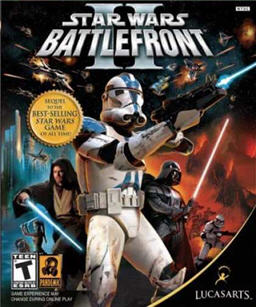
I decided to make my own button profile for this awesome game cuz everything else I found online was garbage or I couldn't get it working. The controls match the controls for the PS2 perfectly!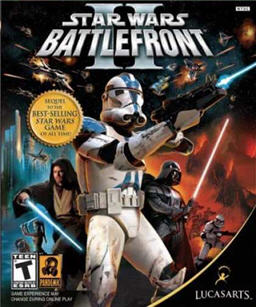
Download Link
Included in the above download is an Xpadder controller profile for the PS3 controller as well as a game profile for Battlefront2. As a bonus I've also included a "Windows" profile so you can use your PS3 controller to control your mouse if you wish.
I've also included a READ ME in the download that should explain everything you need to do (which isn't much) to get it working. Here is a copy and paste of the Battlefront2 READ ME.
Star Wars Battlefront II Xpadder Profile for PS3 Controller
by XFlak
Installation
============
First, get MotioninJoy installed on your PC, connect your PS3 controller either via USB or bluetooth.
On the Driver manager tab, load\install the drivers for the usb ports of your choosing.
Back on the profiles tab, select DX-Default (Playstation 3), and click "=> Options"
Next to L1, select Button 14
Next to L2, select Button 15
The last four items are for "tilt", change all four of those to "None"
Then just make sure MotioninJoy and XPadder (with Battlefront2 profile) are running when you launch the game.
Optional: You can create a link to start Xpadder automatically with the game by following these steps.
1) Create a shortcut to XPadder on desktop and rename it "Battlefront II - Xpadder"
2) Go to the properties of "Battlefront II - Xpadder.lnk" and ADD the following to the end of the Target:
"Battlefront2" "%userprofile%\Desktop\Battlefront II.lnk" /M
so that it looks like this:
"...PATH...\Xpadder [5.7].exe" "Battlefront2" "%userprofile%\Desktop\Battlefront II.lnk" /M
Optional: Change icon of "Battlefront II - Xpadder.lnk" to match "Battlefront II" and hide the original "Battlefront II.lnk"
USAGE
=====
Start the game using "Battlefront2" Xpadder profile, then it will automatically switch controls when entering vehicles or turrets.
To manually switch between Battlefront Controls and Battlefront-Starfighter Controls (in case they get out of sync by hitting
triangle without being near a vehicle) hit left on the PS or triangle buttons again to switch the controls back.
You can also use up on the d-pad to use "triangle" without changing to vehicle controls (i.e. to change at CP).
You can view a diagram of all the controls as I've configured them from within Xpadder.
Enjoy
Star Wars Battlefront 2 Infantry Controls

Star Wars Battlefront 2 Starfighter Controls

There are a couple things that you will need that is not included in the above download link.
The first is MotioninJoy: It's free and is still being updated so just grab the latest version from http://www.motioninjoy.com
The second is Xpadder itself, you can buy it for $10 bucks or so, but there are cracked versions floating around the net if you just want to try it out before you buy it.
Also, I wanted to point out that you can play online multiplayer with this game (and many others) for free using tunngle. Half the reason I'm sharing this is cuz I hope it will help grow the Battlefront 2 tunngle community! So hopefully I'll see some of you in the tunngle Battlefront 2 room\server!
edit:
On a sidenote, MotioninJoy can also allow your PS3 controller to emulate an xbox 360 controller. So you can use MotioninJoy's Xbox 360 Controller emulator (without Xpadder) to play games like Borderlands 2, Blur, etc.
edit:
if you have audioloop errors like I did, this is the solution
Make a shortcut to:
"C:\Program Files (x86)\LucasArts\Star Wars Battlefront II\GameData\BattlefrontII.exe"
In this example, save the shortcut to the same folder and under the same name (BattlefrontII.lnk)
Then go to the properties of that shortcut and add an argument to make it look like the following:
"C:\Program Files (x86)\LucasArts\Star Wars Battlefront II\GameData\BattlefrontII.exe" /audiomixbuffer 50
To get it to start Xpadder at the same time, create\edit the properties of a shortcut to Xpadder so it looks like this:
"...PATH...\Xpadder [5.7].exe" "Battlefront2" "C:\Program Files (x86)\LucasArts\Star Wars Battlefront II\GameData\BattlefrontII.lnk" /M
Use this shortcut to launch the game
source
