Tutorial
Updated
How to install DSiWare onto the Main Menu (No TWiLightMenu++ Required)
The Nintendo DSi has somehow returned to the hacking scene, and as of now, no proper tools exist that can install DSiWare.
This short tutorial will show you how to play DSiWare without TWiLightMenu++, by installing the DSiWare onto your main menu.
This short tutorial will show you how to play DSiWare without TWiLightMenu++, by installing the DSiWare onto your main menu.
I understand that for beginners, they might have a few questions in their mind right now.
[Q] Can this brick my system?[A] No, unless you do some really fishy things with your DSi. Even if it bricks, you can always boot from NAND by holding (A) and restore the SDNAND very easily.
[Q] Is there a region-lock?
[A] No. Only iQue DSi (the Chinese DSi) games have a region lock. Not that you want to play the iQue versions, since all the iQue games are in other regions as well.
[Q] Can I install games on my NAND?
[A] No, only on your SDNAND. If you haven't made one yet, check out this guide on how to softmod your DSi.
[Q] Can I also play these games without a SDNAND?
[A] Yes, you can! You can install Unlaunch and end the story there. However, you then have to follow Trash_Bandatcoot's old guide, since the other 2 tools detect if a SDNAND is installed. You can't just copy-and-paste the DSiWare NDS files and then open them with Unlaunch, that will corrupt the NDS files.
[Q] Where can I find DSiWare roms?
[A] You can find them on that ISO site. No further hints or links. A Google search will do the trick.
This method can also install homebrew applications! Just make sure you have enough blocks and the DSi application has DSi-headers.
[1] Find a DSiWare game that is in a *.nds, *.app or *.dsi file format. All the listed files share the same headers, so renaming them wouldn't be a problem.
[2] Download JeffRuLz DSi Title Manager. Extract the *.zip file and put tmfh.nds on the root of your SDNAND.
[3] Make a new folder on the SDNAND titled dsi.
[4] Copy the DSiWare to the dsi folder. If you want to have Title Manager on your main menu, copy tmfh.nds to the dsi folder.
[5] Put the SD Card containing the SDNAND back into the DSi. Power on the DSi and find a way to launch the Title Manager. You can launch it via TWiLightMenu++, Unlaunch or an exploit like Flipnote Lennyface.
[6] When the tool is loaded, you will be proceeded with a screen that looks like this.
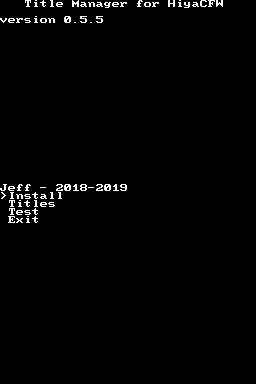
After that, everything should be straight forward. Press Install, select the Homebrew title or DSiWare you want to install, wait a few seconds for the installation process and press Exit.
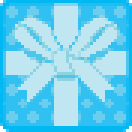
[1] Find a DSiWare game that is in a *.nds, *.app or *.dsi file format. All the listed files share the same headers, so renaming them wouldn't be a problem.
[2] Download JeffRuLz DSi Title Manager. Extract the *.zip file and put tmfh.nds on the root of your SDNAND.
[3] Make a new folder on the SDNAND titled dsi.
[4] Copy the DSiWare to the dsi folder. If you want to have Title Manager on your main menu, copy tmfh.nds to the dsi folder.
[5] Put the SD Card containing the SDNAND back into the DSi. Power on the DSi and find a way to launch the Title Manager. You can launch it via TWiLightMenu++, Unlaunch or an exploit like Flipnote Lennyface.
[6] When the tool is loaded, you will be proceeded with a screen that looks like this.
After that, everything should be straight forward. Press Install, select the Homebrew title or DSiWare you want to install, wait a few seconds for the installation process and press Exit.
The end result should be a present on your main menu.
This extra method will let you connect to Wiimmfi so you can play WFC-enabled games again. This method also works on unmodified DSi's, and even the Nintendo 3DS if the game is supported and has WFC features.
[1] Go to the System Settings on the Nintendo DSi.
[2] Go to the tab Internet, and find the connection you're currently connected to. If you aren't connected to the internet yet, be sure to do that.
[3] Press Change Settings and press No when Auto-Obtain DNS is highlighted.
[4] Set this as your Primary DNS: 164.132.44.106
Set this as your Secondary DNS: 8.8.8.8
(If you haven't noticed it yet, this is the same DNS used for RiiConnect24. They've added the nds-constraint as well.)
[5] Press OK and then press Save. Run a connection test and quit the System Settings when the test is completed.
Here is a list of games that are currently listed on Wiimmfi.
Bomberman Blitz - Full Support
Dragon Quest Wars - Full Support
Sujin Taisen: Number Battles - Full Support
Tetris Party Deluxe - Full Support
UNO - Full Support
Mario vs. Donkey Kong: Minis March Again! - Testing
Metal Torrent - Testing
[1] Go to the System Settings on the Nintendo DSi.
[2] Go to the tab Internet, and find the connection you're currently connected to. If you aren't connected to the internet yet, be sure to do that.
[3] Press Change Settings and press No when Auto-Obtain DNS is highlighted.
[4] Set this as your Primary DNS: 164.132.44.106
Set this as your Secondary DNS: 8.8.8.8
(If you haven't noticed it yet, this is the same DNS used for RiiConnect24. They've added the nds-constraint as well.)
[5] Press OK and then press Save. Run a connection test and quit the System Settings when the test is completed.
Here is a list of games that are currently listed on Wiimmfi.
Bomberman Blitz - Full Support
Dragon Quest Wars - Full Support
Sujin Taisen: Number Battles - Full Support
Tetris Party Deluxe - Full Support
UNO - Full Support
Mario vs. Donkey Kong: Minis March Again! - Testing
Metal Torrent - Testing
These tools and tutorials are outdated. You could still use these methods, but only if you either prefer these methods or if you have issues with Title Manager. (And please note that these older tutorials aren't up to the regular quality of my regular tutorials.)
The tool can be buggy in some ways, but it works!
1. Find a DSiWare game that is in a *.nds file format.
2. Download MrJPGames' NDS2Hiya.
3. Unzip the program with 7-Zip or WinRAR and open it (ignore any message saying the program may not be safe, it's a false report).
4. When the program is opened, plug in your SDNAND, press Refresh and select your SDNAND. All your DSiWare in folder 00030004 will show up from here.
5. Press Select .NDS to install, select it and wait a few seconds. The program may freeze.
6. If done correctly, your DSiWare should now be on the side of your SDNAND.
1. Find a DSiWare game that is in a *.nds file format.
2. Download MrJPGames' NDS2Hiya.
3. Unzip the program with 7-Zip or WinRAR and open it (ignore any message saying the program may not be safe, it's a false report).
4. When the program is opened, plug in your SDNAND, press Refresh and select your SDNAND. All your DSiWare in folder 00030004 will show up from here.
5. Press Select .NDS to install, select it and wait a few seconds. The program may freeze.
6. If done correctly, your DSiWare should now be on the side of your SDNAND.
Take out your SDNAND, put it into your DSi, power it on and your DSiWare is installed!
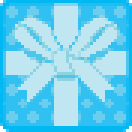
Keep in mind that this is the old tutorial. Much better method's exist now.
1. Find a DSiWare game that is in a *.nds file format.
2. Download Tuxality's TMDMaker & Trash_Bandatcoot's Automatic DSiWare-Generator.
3. Unzip the contents. Simply drag your *.nds file to the *.bat file.
4. When it closes, you should have a folder titled content with the files 00000000.app and title.tmd in it. You also get an empty folder titled data, that's where the public.SAV file goes.
5. Create a new folder. Here's where it can get confusing. Go to this link and find the name of the application by pressing Crtl and F. Type in the name (sometimes, the name is Spanish or German, make sure to find the game with other keywords, you will find it).
6. When you found it with the correct region, take a look at TWL TitleID. Together, it's called as example 000300044B574656.
00030004 is the name of the folder that's stored in title.

4B574656 is the name of the folder that contains the DSiWare and save file (not every game uses a save file).

If you split them up, then your Title ID is 4B574656. Make a new folder with that Title ID.
7. Copy the folders content and data to the folder with the Title ID.
8. Go to this link. This is where you get your public.SAV file for a game.
9. Download the file and copy the public.SAV file to the data folder. You successfully created a DSiWare package for HiyaCFW!
9. Plug in your SDNAND and copy your DSiWare folder to title/00030004.
10. Take out your SDNAND and save your DSiWare folder for future use.
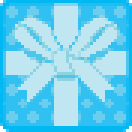
1. Find a DSiWare game that is in a *.nds file format.
2. Download Tuxality's TMDMaker & Trash_Bandatcoot's Automatic DSiWare-Generator.
3. Unzip the contents. Simply drag your *.nds file to the *.bat file.
4. When it closes, you should have a folder titled content with the files 00000000.app and title.tmd in it. You also get an empty folder titled data, that's where the public.SAV file goes.
5. Create a new folder. Here's where it can get confusing. Go to this link and find the name of the application by pressing Crtl and F. Type in the name (sometimes, the name is Spanish or German, make sure to find the game with other keywords, you will find it).
6. When you found it with the correct region, take a look at TWL TitleID. Together, it's called as example 000300044B574656.
00030004 is the name of the folder that's stored in title.
4B574656 is the name of the folder that contains the DSiWare and save file (not every game uses a save file).
If you split them up, then your Title ID is 4B574656. Make a new folder with that Title ID.
7. Copy the folders content and data to the folder with the Title ID.
8. Go to this link. This is where you get your public.SAV file for a game.
9. Download the file and copy the public.SAV file to the data folder. You successfully created a DSiWare package for HiyaCFW!
9. Plug in your SDNAND and copy your DSiWare folder to title/00030004.
10. Take out your SDNAND and save your DSiWare folder for future use.
Plug your SDNAND into your DSi, turn it on, and if done correctly, a blue present should be there, waiting to be opened!
Yes, this works, and my Tetris Party Live friend code is in my signature.
Your game must be in *.nds format before you continue!
1. Find the *.nds file you want to patch and download AdmiralCurtiss' WFCPatcher.
2. Unzip the WFCPatcher, drag and drop your DSiWare title into WfcPatcher.exe and follow one of the three steps to install DSiWare.
3. When the DSiWare is installed, go to your System Settings, select Internet, choose a connection (Advanced Setup's also work this time) and select Change Settings.
4. Change the Auto-Obtain DNS setting to No, select Detailed Setup and type in the Wiimmfi DNS as your Primary DNS:
Wiimmfi: 46.4.79.141
5. Save the settings, go back to the menu, select the DSiWare game you installed and check if you can go online.
Your game must be in *.nds format before you continue!
1. Find the *.nds file you want to patch and download AdmiralCurtiss' WFCPatcher.
2. Unzip the WFCPatcher, drag and drop your DSiWare title into WfcPatcher.exe and follow one of the three steps to install DSiWare.
3. When the DSiWare is installed, go to your System Settings, select Internet, choose a connection (Advanced Setup's also work this time) and select Change Settings.
4. Change the Auto-Obtain DNS setting to No, select Detailed Setup and type in the Wiimmfi DNS as your Primary DNS:
Wiimmfi: 46.4.79.141
5. Save the settings, go back to the menu, select the DSiWare game you installed and check if you can go online.
If so, then you're done!
Last edited by MaxiBash,






 Always touching
Always touching 
 ] brb
] brb
