Tutorial
Updated
How to convert video to .mods for Nintendo DS
Many games use the Nintendo DS video format 'mods' (Mobiclip for Nintendo DS), but it can be a tricky format to convert into. This tutorial will describe from start to finish how to convert a conventional video format such as MP4 into the the Nintendo DS proprietary format MODS.
As of around October 2023, it is no longer possible to generate a new license file through NDP.
For those with an expired license, I have added brief steps on how to configure a VM so that conversion into MODS is still possible using said license.
(Unlike with Mobiclip Multicore Encoder, RunAsDate does not work in this case)
For this tutorial, you will need the following:
We'll start off by getting everything set up.
Next, we'll set up Mobiclip Middleware for TWL.
Unzip 'TwlMiddleware-libMobiclip-1_2_2-20100903.zip', navigate to 'libMobilclip>Tools>bin' and click on Mobiclip_Tools_For_DS.exe.
Follow the installation instructions, then navigate to 'Mobiclip Inc>Mobiclip Tools for NINTENDO DS>licenseInstaller' in the directory you chose during setup, and install the license you just downloaded.
(Or alternatively, I believe you can just place User.lic in the 'Mobiclip Tools for NINTENDO DS' folder.)
Finally, unzip 'VirtualDubMod_1_5_10_2_b2542.zip' and start VirtualDubMod.exe. We can check that Mobiclip for DS and it's associated license has installed correctly by opening the compression options under the 'Video' dropdown, then selecting 'Mobiclip for NINTENDO DS' and clicking 'About'. If the license was installed correctly, you should not recieve a popup telling you the license key is invalid/expired.
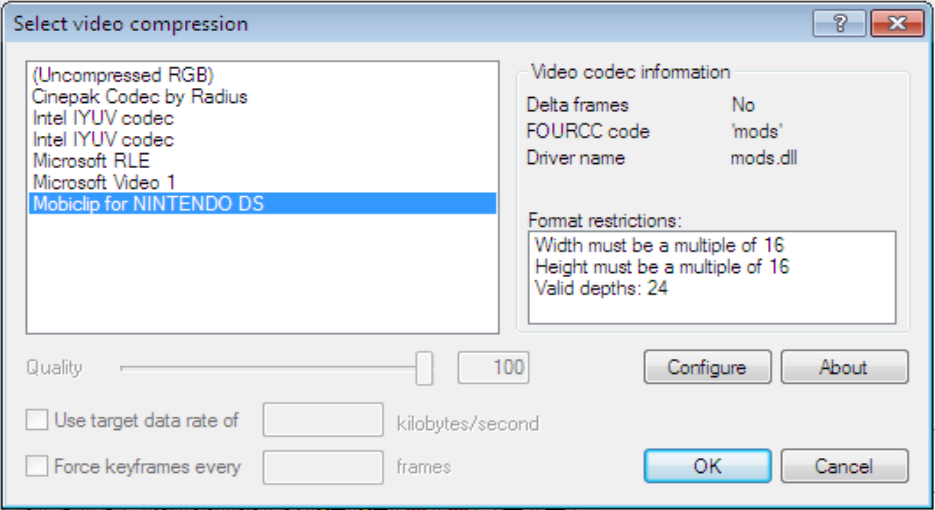
Next, prep the video to be converted to Mobiclip-compatible AVI using VirtualDubMod.
I used this website to convert an MP4 into an MPG. These are the settings I used, though you may be able to change them within reason to suit your needs:
If you would like for your video to have audio, I used this website to convert the original file to a seperate WAV. (You can optionally compress this file to save space) I then used this website to re-convert it to 16-Bit Mono. This new file can now be used when converting to MODS later in the tutorial.
Now, you can open your converted MPG in VirtualDubMod. It should look something like this:
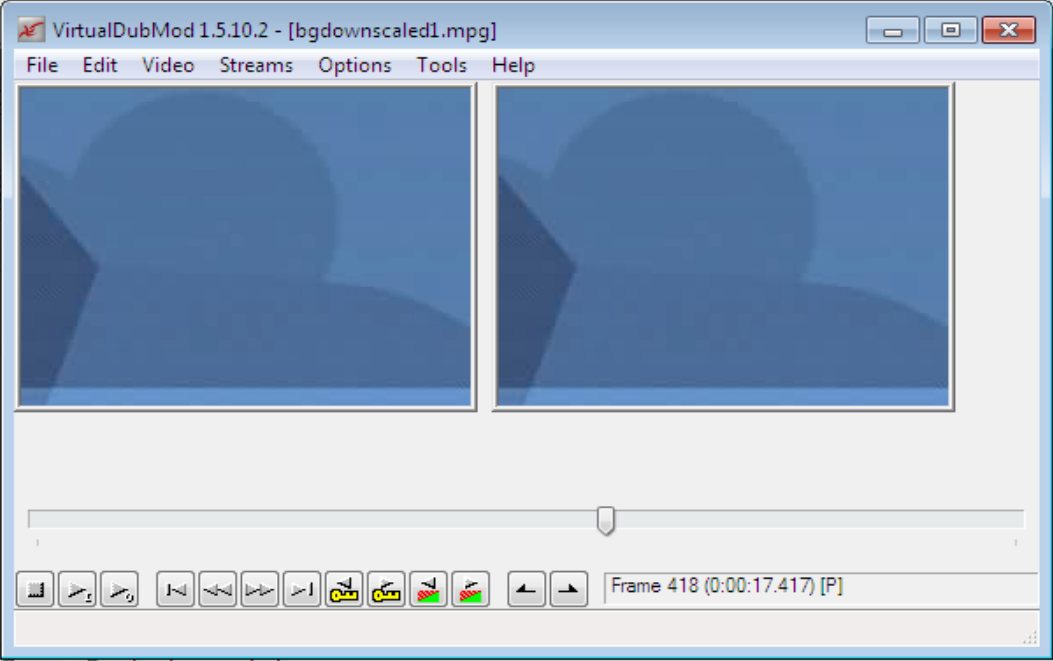
Again, make sure you have selected 'Mobiclip for NINTENDO DS' in your compression options.
Next, select 'File > Save As' to choose where to save your Mobiclip-compatible AVI, then click 'Save' and allow for it to convert. This will create a new AVI in your export directory.
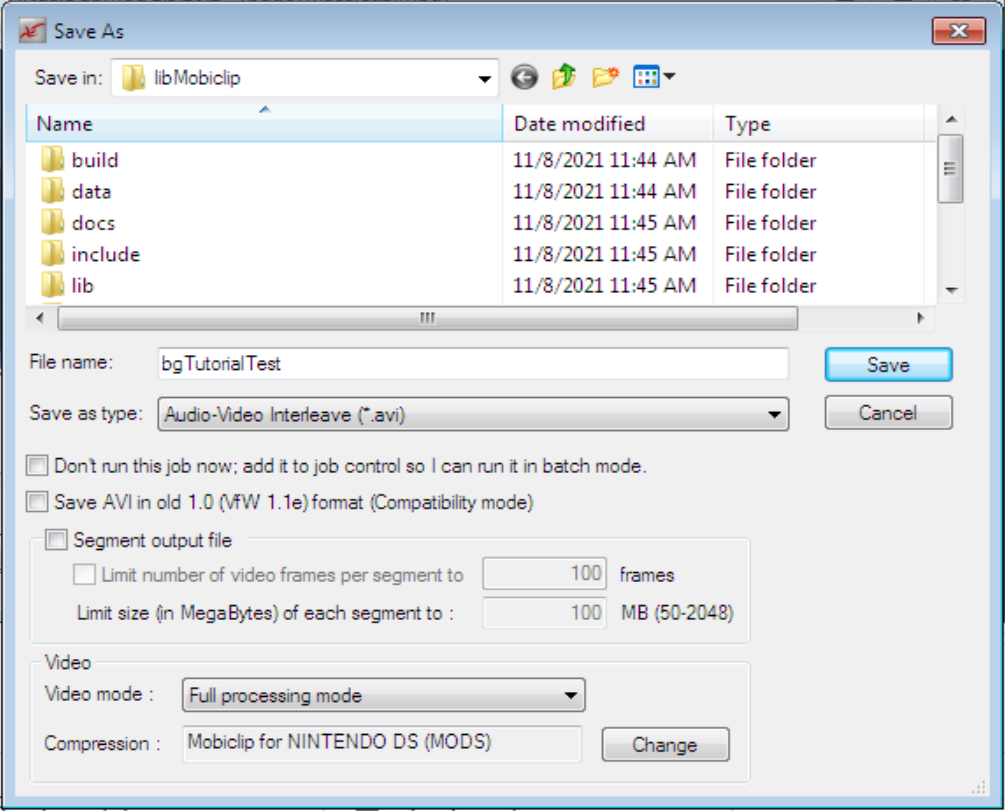
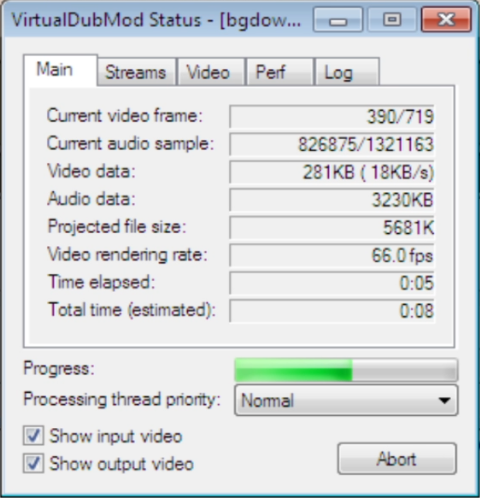
Finally, we'll convert your AVI to MODS.
Once again find your Mobiclip installation directory, then navigate to 'Mobiclip Inc>Mobiclip Tools for NINTENDO DS>converter', which should contain AviToMobiclipDs.exe. Move your AVI into this folder.
Open up command prompt and CD into this directory. Use the command:
If you created a WAV file earlier, instead use the following command to merge both your AVI and WAV when converting to MODS.
From here, AviToMobiclipDs.exe should handle the rest.

Given all went well, you should now have a fully converted MODS file!
To check if the conversion went well, open up MobiDecoder.exe and select the converted MODS file. It should play through all the way.

You can now insert your MODS video into your homebrew application or romhack.
Just a few notes:

Thanks for reading
As of around October 2023, it is no longer possible to generate a new license file through NDP.
For those with an expired license, I have added brief steps on how to configure a VM so that conversion into MODS is still possible using said license.
(Unlike with Mobiclip Multicore Encoder, RunAsDate does not work in this case)
For this tutorial, you will need the following:
- VirtualDubMod
A Nintendo Developer Portal account- Mobiclip Middleware for TWL (TwlMiddleware-libMobiclip-1_2_2-20100903.zip)
- MobiclipDecoder by Gericom (Compiled version)
- An internet connection
We'll start off by getting everything set up.
Create a new VM, but before running it:
Tested with a Windows 7 VM using a 'Mobiclip Tools for NINTENDO platforms' User.lic, but a 'Testing Account' one shouldn't be any different.
- Open a terminal window, cd into the VirtualBox installation directory and run these commands:
VBoxManage setextradata "VM Name" "VBoxInternal/Devices/VMMDev/0/Config/GetHostTimeDisabled" "1"
(Prevents the Virtual Machine from synchronizing it's time with the host machine)VBoxManage modifyvm "VM Name" --biossystemtimeoffset <ms>
(Offsets the VM's BIOS time, with <ms> being the desired offset in milliseconds. Eg: -94608000000 for -3 years; whenever your license was valid. This value will need to be increased periodically to remain within the licenses period of validity)
- Disable the network adapter (probably not necessary, but just in case)
Tested with a Windows 7 VM using a 'Mobiclip Tools for NINTENDO platforms' User.lic, but a 'Testing Account' one shouldn't be any different.
First of all, we're going to obtain the nessecary license file used to set up Mobiclip Middleware for TWL.
Head over to the Nintendo Developer portal, and navigate to 'Getting Started', then use the lefthand dropdowns to find the Middleware List. Click on 'Learn More' in the main Mobiclip for Nintendo 3DS box. From here, click the 'Download License' button. (If this button does not work, you may have to obtain the download link directly through the page source.)
This should give you the needed 'User.lic' file.
(Be aware that this is different from the license found in the Downloads portion of Development Support. Not sure why it's so out of the way, though.)
Head over to the Nintendo Developer portal, and navigate to 'Getting Started', then use the lefthand dropdowns to find the Middleware List. Click on 'Learn More' in the main Mobiclip for Nintendo 3DS box. From here, click the 'Download License' button. (If this button does not work, you may have to obtain the download link directly through the page source.)
This should give you the needed 'User.lic' file.
(Be aware that this is different from the license found in the Downloads portion of Development Support. Not sure why it's so out of the way, though.)
Next, we'll set up Mobiclip Middleware for TWL.
Unzip 'TwlMiddleware-libMobiclip-1_2_2-20100903.zip', navigate to 'libMobilclip>Tools>bin' and click on Mobiclip_Tools_For_DS.exe.
Follow the installation instructions, then navigate to 'Mobiclip Inc>Mobiclip Tools for NINTENDO DS>licenseInstaller' in the directory you chose during setup, and install the license you just downloaded.
(Or alternatively, I believe you can just place User.lic in the 'Mobiclip Tools for NINTENDO DS' folder.)
Finally, unzip 'VirtualDubMod_1_5_10_2_b2542.zip' and start VirtualDubMod.exe. We can check that Mobiclip for DS and it's associated license has installed correctly by opening the compression options under the 'Video' dropdown, then selecting 'Mobiclip for NINTENDO DS' and clicking 'About'. If the license was installed correctly, you should not recieve a popup telling you the license key is invalid/expired.
Next, prep the video to be converted to Mobiclip-compatible AVI using VirtualDubMod.
I used this website to convert an MP4 into an MPG. These are the settings I used, though you may be able to change them within reason to suit your needs:
- 256x192 pixels
- 24FPS
- Audio track disabled (Leaving this enabled will result in corrupted audio)
If you would like for your video to have audio, I used this website to convert the original file to a seperate WAV. (You can optionally compress this file to save space) I then used this website to re-convert it to 16-Bit Mono. This new file can now be used when converting to MODS later in the tutorial.
Now, you can open your converted MPG in VirtualDubMod. It should look something like this:
Again, make sure you have selected 'Mobiclip for NINTENDO DS' in your compression options.
Next, select 'File > Save As' to choose where to save your Mobiclip-compatible AVI, then click 'Save' and allow for it to convert. This will create a new AVI in your export directory.
Finally, we'll convert your AVI to MODS.
Once again find your Mobiclip installation directory, then navigate to 'Mobiclip Inc>Mobiclip Tools for NINTENDO DS>converter', which should contain AviToMobiclipDs.exe. Move your AVI into this folder.
Open up command prompt and CD into this directory. Use the command:
AviToMobiclipDs -in <yourvideo>.avi -out <your output filename>.modsIf you created a WAV file earlier, instead use the following command to merge both your AVI and WAV when converting to MODS.
AviToMobiclipDs -in <yourvideo>.avi -audio <youraudio>.wav -out <your output filename>.modsFrom here, AviToMobiclipDs.exe should handle the rest.
Given all went well, you should now have a fully converted MODS file!
To check if the conversion went well, open up MobiDecoder.exe and select the converted MODS file. It should play through all the way.
You can now insert your MODS video into your homebrew application or romhack.
Just a few notes:
- MobiConverter.exe can also be used to convert MODS back into AVI, though the final filesize isn't ideal.
- In this tutorial, you may have noticed my usage of both Win10 and Win7. This isn't nessecary and was only done due to an installation issue with Mobiclip_Tools_For_DS.exe on my end.
- In testing, I was able to convert short (0:06), moderate (2:38) and long (12:44) videos with audio successfully.
- Mobiclip formats can be pretty finicky, so this method may not work for everyone.
- I haven't linked TwlMiddleware-libMobiclip-1_2_2-20100903.zip here for obvious reasons, but you should be able to find it if you know where to look.
- I implore everyone reading this to also read the documentation within 'libMobiclip>docs'
Thanks for reading
Last edited by pancakee,




