I had some issues with windows 10 and streaming to the ps2. Everything I came across was pretty outdated and there wasn't any for windows 10 that worked. I pieced together what I could and after some help from axelander1970 I got it running flawlessly. So here's a quick guide to how I got it running on Windows 10. I'm assuming you've already got a copy of Free McBoot on memory card.
Link for EzISORenamer :
https://www.psx-place.com/resources/eziso-renamer.700/ *Credit to RaydenX
WARNING: ENABLING SMB 1.0 INCREASES YOUR RISK TO RANSOMWARE, I AM CURRENTLY SEARCHING FOR A WORK AROUND. USE AT YOUR OWN RISK!
On Pc
Press start and type "Turn windows features on and off"
Look for SMB 1.0 and tick the box.
Install
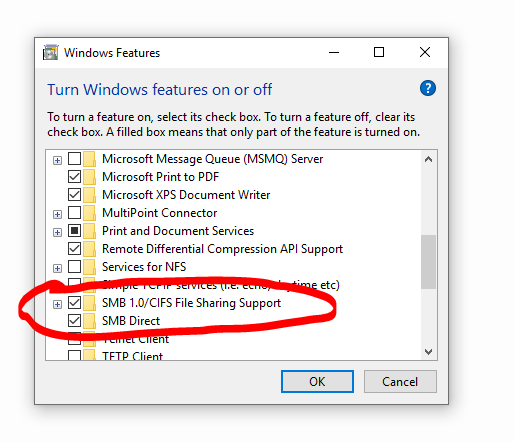 After that create a folder on a root of your drive and call it "PS2SMB"
After that create a folder on a root of your drive and call it "PS2SMB"
In that folder create 2 folders "DVD" "CD"
Put your games in them accordingly.
Put EzisoRenamer in PS2SMB folder
Run EzisoRenamer if you have .ISO
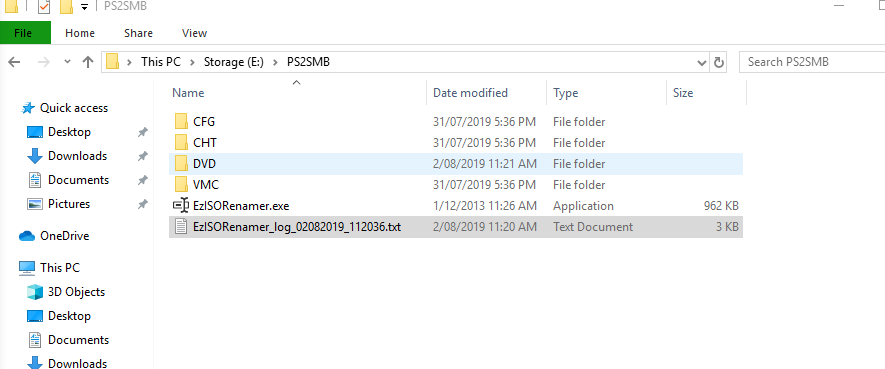
Your folder should look like this. (Don't mind "CFG" & "CHT" they get added by Free McBoot)
Go to PS2SMB properties and click share
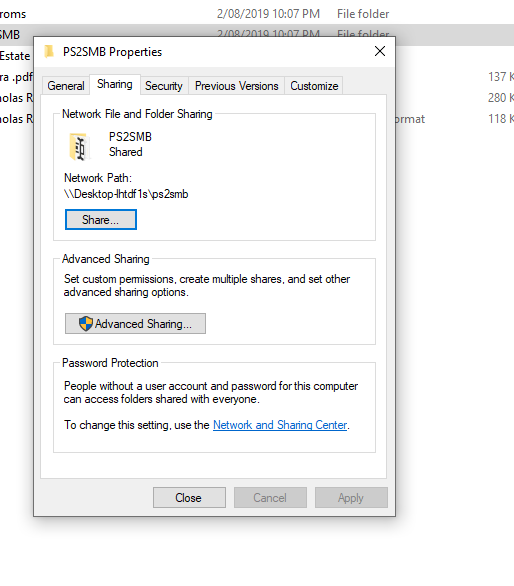
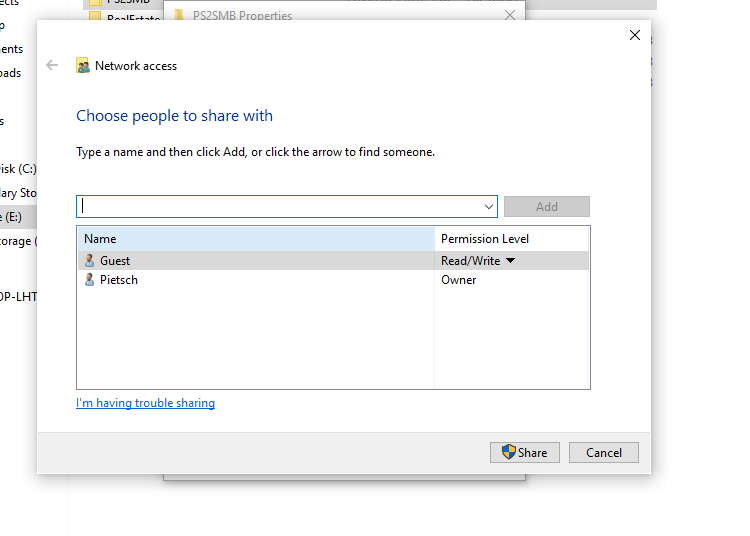
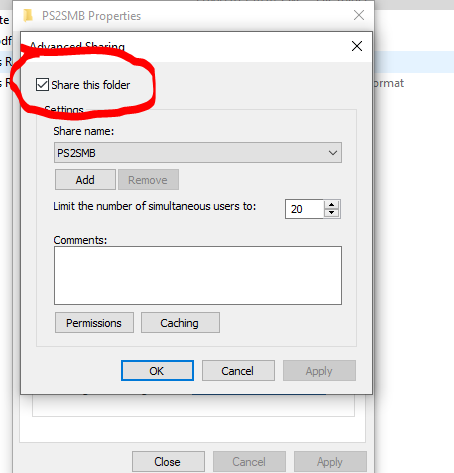
Go to "Control panel"
Press "Network and Sharing Center"
Click "Advanced sharing settings"
Make the settings look like these.
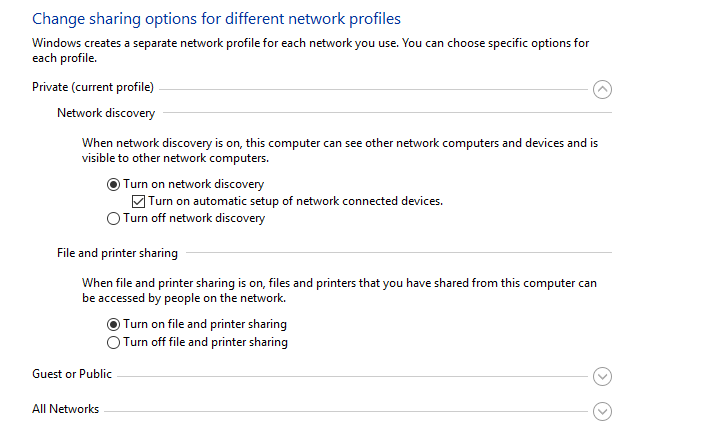
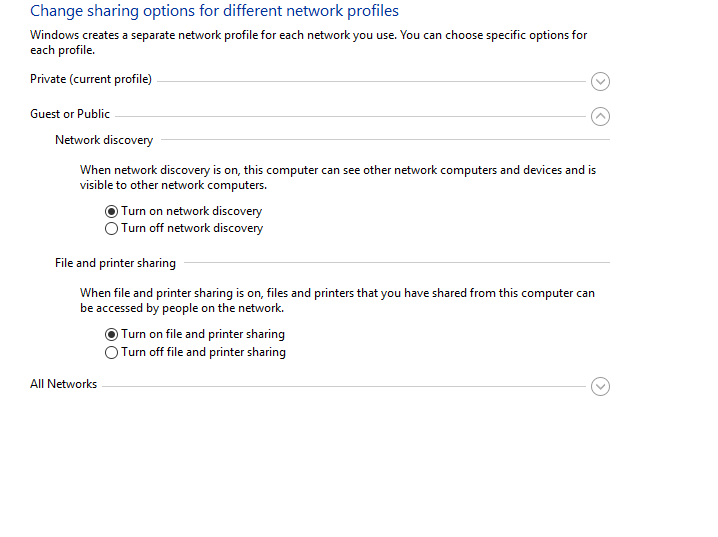
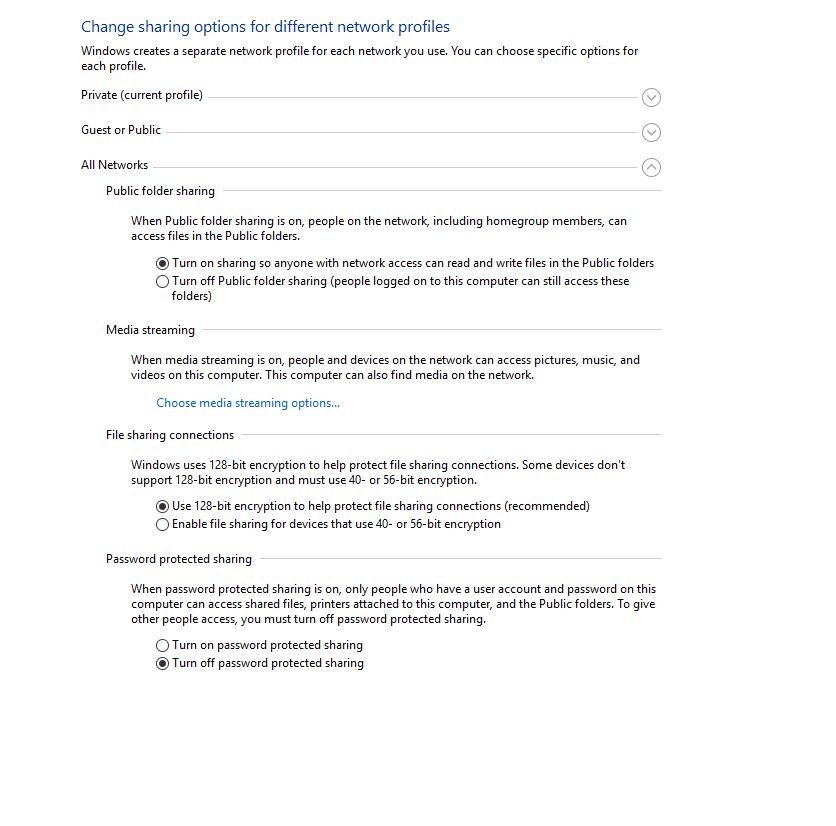
Now you have to open port 445 for later on windows firewall
Press start and type "Windows defender firewall"
Click "Advanced settings"
Click "Inbound rules"
Then "New Rule" on the right.
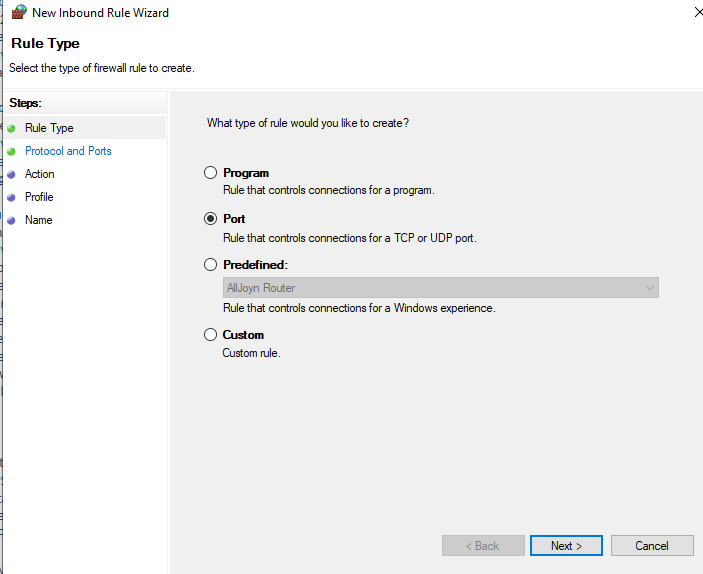
Click "port" then "Next"
You have to do TCP/UDP, so you have to do this twice.
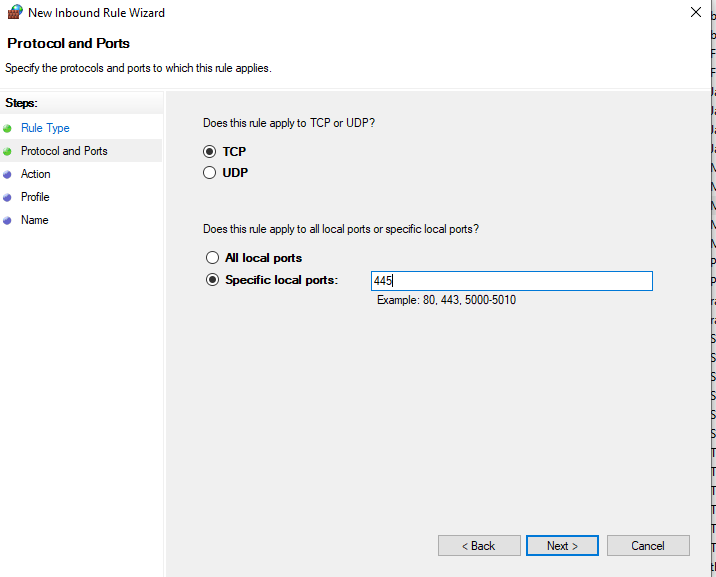
Type Specific port of 445
Allow the Connection, Next, Unclick Public if you're on a laptop. Next.

Name it whatever I named it "PS2"
Now Click "Outbound Rules" and do it all again.
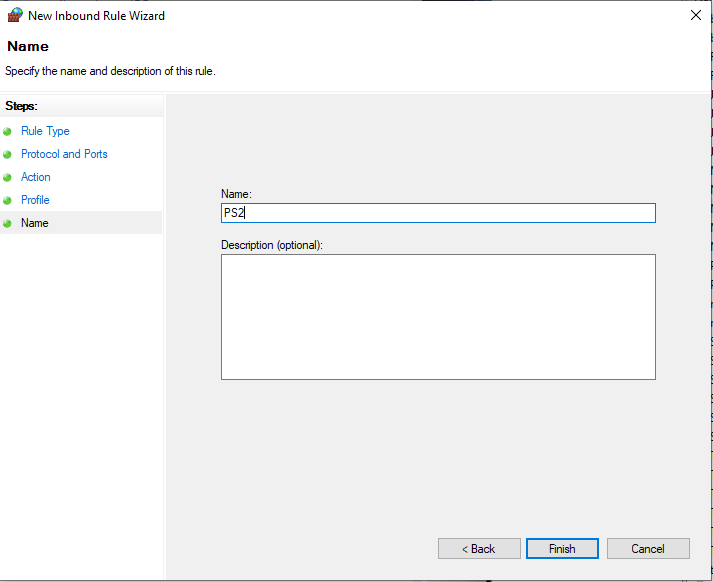
Now the PC is all done.
Turn on the PS2 and configure a static IP on your router. (There are plenty of guides for this)
On the PS2 now. Got to OPL (Open PS2 loader)
Press "Start"
Then "Network config".
Set the IP settings from when you set a static IP on your router
SMB Server
Adress is you're computer name (can be found in control panel , system)
Adress : (PC-NAME)
Port: 445
Share: "PS2SMB"
Password "Blank"
If all done correctly you should have games on your screen ready to play!
Credit:
https://bitbucket.org/ShaolinAssassin/open-ps2-loader-0.9.3-documentation-project/wiki/Home
Huge thanks for Alexander1970
RaydenX for the renamer.
*I will add photo's of the PS2 side later when I have a chance.
**Disclaimer I'm no pro at these things, I've done my fair share of softmods before but I was always had a guide. If something goes wrong don't blame me but nothing should happen. I only did this to help.
Link for EzISORenamer :
https://www.psx-place.com/resources/eziso-renamer.700/ *Credit to RaydenX
WARNING: ENABLING SMB 1.0 INCREASES YOUR RISK TO RANSOMWARE, I AM CURRENTLY SEARCHING FOR A WORK AROUND. USE AT YOUR OWN RISK!
On Pc
Press start and type "Turn windows features on and off"
Look for SMB 1.0 and tick the box.
Install
In that folder create 2 folders "DVD" "CD"
Put your games in them accordingly.
Put EzisoRenamer in PS2SMB folder
Run EzisoRenamer if you have .ISO
Your folder should look like this. (Don't mind "CFG" & "CHT" they get added by Free McBoot)
Go to PS2SMB properties and click share
Add "guest" and push "share"
Click "Advance Sharing"
Tick "Share this folder"
Tick "Share this folder"
Go to "Control panel"
Press "Network and Sharing Center"
Click "Advanced sharing settings"
Make the settings look like these.
Now you have to open port 445 for later on windows firewall
Press start and type "Windows defender firewall"
Click "Advanced settings"
Click "Inbound rules"
Then "New Rule" on the right.
Click "port" then "Next"
You have to do TCP/UDP, so you have to do this twice.
Type Specific port of 445
Allow the Connection, Next, Unclick Public if you're on a laptop. Next.
Name it whatever I named it "PS2"
Now Click "Outbound Rules" and do it all again.
Now the PC is all done.
Turn on the PS2 and configure a static IP on your router. (There are plenty of guides for this)
On the PS2 now. Got to OPL (Open PS2 loader)
Press "Start"
Then "Network config".
Set the IP settings from when you set a static IP on your router
SMB Server
Adress is you're computer name (can be found in control panel , system)
Adress : (PC-NAME)
Port: 445
Share: "PS2SMB"
Password "Blank"
If all done correctly you should have games on your screen ready to play!
Credit:
https://bitbucket.org/ShaolinAssassin/open-ps2-loader-0.9.3-documentation-project/wiki/Home
Huge thanks for Alexander1970
RaydenX for the renamer.
*I will add photo's of the PS2 side later when I have a chance.
**Disclaimer I'm no pro at these things, I've done my fair share of softmods before but I was always had a guide. If something goes wrong don't blame me but nothing should happen. I only did this to help.
Last edited by npiet1,



