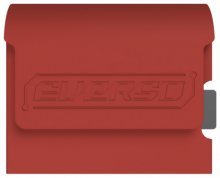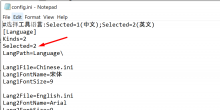EverSD users may have noticed that in recent updates their 1.3.1 Evercade is no longer reading their homebrew development carts.
In order to have the best of both worlds (homebrew and the latest features for Evercade),
you need to patch the system to allow your cart to be seen again and retain the ability to develop for this stunning little device.
1.2.0 Was the last version you could use to run your dev carts without flashing the system,
however, you may want the benefits of the latest updates to increase stability for your game carts and general QOL updated for the handheld.
In order to have the best of both worlds (homebrew and the latest features for Evercade),
you need to patch the system to allow your cart to be seen again and retain the ability to develop for this stunning little device.
1.2.0 Was the last version you could use to run your dev carts without flashing the system,
however, you may want the benefits of the latest updates to increase stability for your game carts and general QOL updated for the handheld.
EverSD now supports RetroArch!
What is needed:
EverPatcher
RetroArch assets
Evercade itself
USB Cable

What is needed:
EverPatcher
RetroArch assets
Evercade itself
USB Cable

Instructions:
IMPORTANT: Make sure you have installed the drivers that comes with the Evercade firmware updater.
- Download EverPatcher and run it
- Put your Evercade in Flashmode
- Turn off your Evercade
- Plug the USB cable in your PC and Evercade
- Power on the system while holding down the MENU button
- Release MENU button when you hear the sound that a device has been attached
- Click on "PATCH!"
- Wait until it's done (This can take up until a minute)
- Download the RetroArch assets from here and extract it in the root of your MicroSD.
- Done!
NOTE: This does not touch the recovery partition so will NOT brick your device