Hello,
I wanted to write a very short and easy tuto to allow people to make their own thumbnails for their homebrew games/demos to use with the EZ-Flash Omega firmware. As the steps are very specific, I thought it deserves a quick guide about how to do it guys.
Thanks to kuwanger and EZ-Flash2 for their help on this BTW.
Prerequisites:
- Thumbnail pack downloadable at http://www.ezflash.cn/zip/IMGS.zip
- Photoshop (I use CC 2017 for instance). I could not find any other easy way to do it without Photoshop, sorry.
- GBA Tool Advance (GBATA): https://gbatemp.net/download/gbata-gba-tool-advance-0-7a.223/
----------------------------------------------------------------------------------------------------------------------------------------
First we need to convert your thumbnail in a specific BMP format that EZ-Flash Omega will accept (other format won't be accepted or displayed properly).
Open Photoshop and first resize the image by going into Image > Image Size and do the same as below:

Then we need to reverse Red and Blue value in Image > Adjustments > Channel Mixer like this:
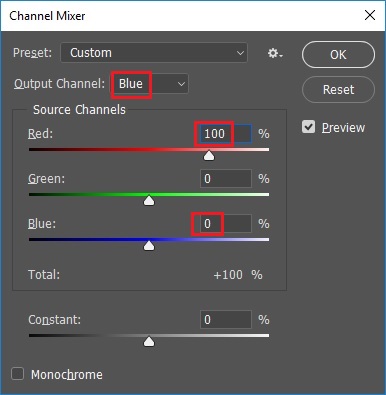


After that we're going to export the image in the proper BMP format, go to File > Save As and select BMP format and set the options this way:


An easy way to know if your file is incompatible with the Omega is to look at its size. It has to be exactly 19,256 bytes in the file properties (real size, not the one on your disk). If your file size is different, it should not work.
Now we're going to name correctly your thumbnail. Its name has to be the LAST 4 letters of the game serial id (you may encounter more than 4 letters) + 'bmp' file extension. To get the serial id of the game, open your GBA rom with GBA Tool Advance (GBATA):
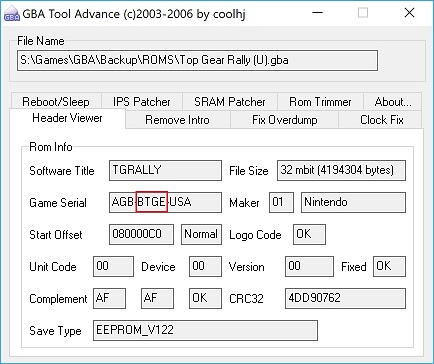

The file has to be put in the folder structure shown below, using the first 2 letters of the game id:
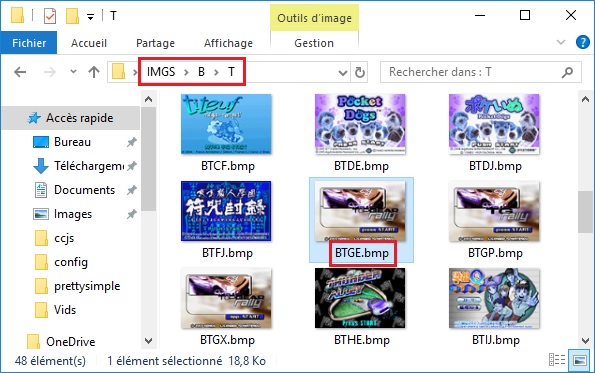

So, for 'BTGE.bmp', put your file in /IMGS/B/T so it can be displayed through Omega menu.
Now just launch your GBA with your Omega and it should be displayed fine when selecting your game!
Here's an example:


Hope it will helps some of you to customize their thumbnails.
David
I wanted to write a very short and easy tuto to allow people to make their own thumbnails for their homebrew games/demos to use with the EZ-Flash Omega firmware. As the steps are very specific, I thought it deserves a quick guide about how to do it guys.
Thanks to kuwanger and EZ-Flash2 for their help on this BTW.
Prerequisites:
- Thumbnail pack downloadable at http://www.ezflash.cn/zip/IMGS.zip
- Photoshop (I use CC 2017 for instance). I could not find any other easy way to do it without Photoshop, sorry.
- GBA Tool Advance (GBATA): https://gbatemp.net/download/gbata-gba-tool-advance-0-7a.223/
----------------------------------------------------------------------------------------------------------------------------------------
First we need to convert your thumbnail in a specific BMP format that EZ-Flash Omega will accept (other format won't be accepted or displayed properly).
Open Photoshop and first resize the image by going into Image > Image Size and do the same as below:

Then we need to reverse Red and Blue value in Image > Adjustments > Channel Mixer like this:
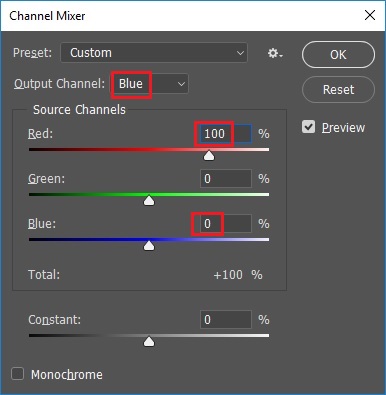


After that we're going to export the image in the proper BMP format, go to File > Save As and select BMP format and set the options this way:


An easy way to know if your file is incompatible with the Omega is to look at its size. It has to be exactly 19,256 bytes in the file properties (real size, not the one on your disk). If your file size is different, it should not work.
Now we're going to name correctly your thumbnail. Its name has to be the LAST 4 letters of the game serial id (you may encounter more than 4 letters) + 'bmp' file extension. To get the serial id of the game, open your GBA rom with GBA Tool Advance (GBATA):
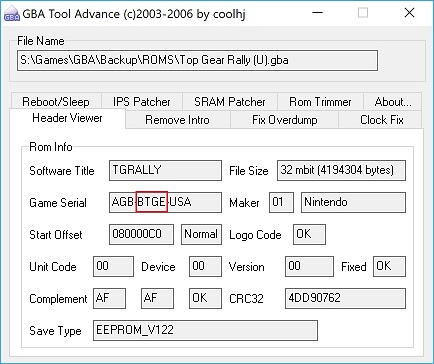

The file has to be put in the folder structure shown below, using the first 2 letters of the game id:
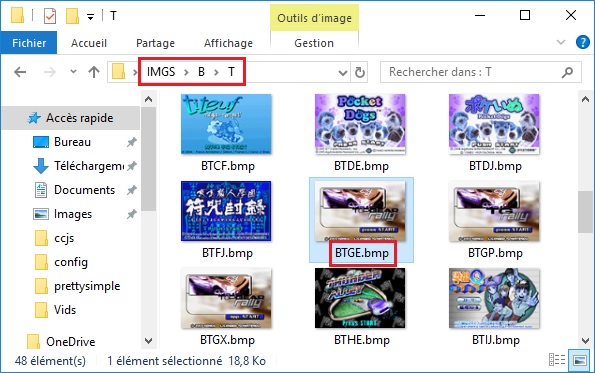

So, for 'BTGE.bmp', put your file in /IMGS/B/T so it can be displayed through Omega menu.
Now just launch your GBA with your Omega and it should be displayed fine when selecting your game!
Here's an example:


Hope it will helps some of you to customize their thumbnails.
David
Last edited by Drumaster,










