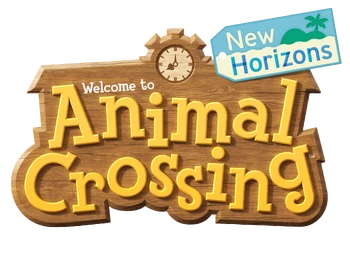
Animal Crossing New Horizons Music Pack
Check the other Animal Crossing music packs that inspired this mod:
GCN Music Pack by @Jouzai
WW-CF Music Pack by @Stjinchan
UPDATE 3/30/2030 same day post: edited the instructions on how to add the files yourself. Thanks @Extrasklep for showing and leading me to an easier method. Also removed loop notes text file as it's now pointless.GCN Music Pack by @Jouzai
WW-CF Music Pack by @Stjinchan
UPDATE 4/10/2020: v1.1 added, updated the diy instruction sections, added new text file showing tracks added from v1.1
Yes, it's probably weird to make a music mod of an older game using the newer game's songs, but whatever, here it is! This Music Pack contains tracks from Animal Crossing New Horizons. The tracks are taken directly from the game's files. More tracks will be added later on."ACNH Music Pack for ACNL" version history:
- v1.0: Contains all hourly music from New Horizons as well as a few other tracks
- v.1.1: Added 9 more tracks
Download Link Notice: I cannot put links in here due to website rules, but google is your best friend (or whatever search engine you use I guess). If you can't find my links out there, then there are instructions on how to mod it yourself.
Prerequisites:
- CFW with Luma 7.0 and above
- A physical or digital copy of Animal Crossing: New Leaf (with or without Welcome Amiibo update preinstalled)
- At least 327 mb of storage (as of v1.0)
- Enable game patching in the Luma configuration settings
- Open our 3DS sd card on your computer
- Create a folder named luma at the root of the sd card if there isn't one already
- Inside the luma folder, create a folder named titles if there isn't one already
- Inside the titles folder, create a folder with the following Title IDs depending on your version and region of the game:
Pre-Welcome Amiibo (icon on the 3DS menu is just a leaf):
US: 0004000000086300
EU: 0004000000086400
JP: 0004000000086200
Welcome Amiibo Preinstalled (icon on the 3DS is a leaf with the amiibo color streaks):
US: 0004000000198E00
EU: 0004000000198F00
JP: 0004000000198D00
Your current folder location should be like this: sd:/luma/titles/TITLEID/
Instructions (cont.):US: 0004000000086300
EU: 0004000000086400
JP: 0004000000086200
Welcome Amiibo Preinstalled (icon on the 3DS is a leaf with the amiibo color streaks):
US: 0004000000198E00
EU: 0004000000198F00
JP: 0004000000198D00
Your current folder location should be like this: sd:/luma/titles/TITLEID/
- Download and open the Music Pack and locate the "romfs" folder. Copy it to the root of your TITLEID file.
- Reinsert the sd card back into your 3DS
- Boot up to the Luma3DS configuration (default settings are turning on the 3DS while holding the SELECT button)
- Navigate to "Enable game patching" using the dpad
- If there's no "x" besides it already, press A to enable it
- Save and exit configuration with the START button
- Start Animal Crossing New Leaf and enjoy!
If you couldn't find my files online, then here are instructions on how to edit/add the tracks yourself. It's much easier to do so if you have access to the original files, or files that already include the looping points in it.
Prerequisites:
- Sound files taken directly Animal Crossing: New Horizons.
- Looping Audio Converter 2.3.3
- vgmstream latest version test.zip file for Looping Audio Converter
- OPTIONAL: Foobar2000 with vgmstream add-on
- Download and extract both the latest Looping Audio Converter and vgmstream test file
- Inside the extracted test file folder, copy its contents
- Go to the extracted Looping Audio Converter folder and navgate to "tools" -> "vgmstream"
- paste the files you copied from test into vgmstream. Doing this updates Looping Audio Converter to be able to read the original sound files
- Open the Looping Audio Converter executable
- Add the music files you have with the Add or Add Folder button
- Change "Output format" to BCSTM
- Enable "Amplify (amplitude ratio)" and set it to a desired number. I chose 2.500 for my edits
- On the "For files with no loop information", change it to Keep as non-looping
- Select Put all channels in one file from the bottom left
- Click Start. You should see a popup window listing some of your files. Wait for a bit until it finishes
- Once it's done, all that's left is to rename them all. Refer to the track list and track list reference text files for help renaming each file to the appropriate file name.
- Follow the earlier instructions on top and enjoy! You can also verify if the loops are correct before doing that by opening them all up on foobar and listen on each track. If you do that, make sure to have the vgmstream settings to "Loop forever"
- Open up Audacity and drag a music file into it (you can do multiples, I recommend doing three at a time especially on the hourly tracks with different weather)
- Listen to the track and take note of places where you think the looping happens.
- when you find a spot where you think it loops press Ctrl + B to make a label. Do this for the starting loop and end loop
- Test the loop. Click on the starting loop and drag it to the end loop There should be a highlight between those markers. Hold Shift then press the Spacebar to play the track on loop. If the loop sounded good then you're done. If not then adjust he labels by clicking on them.
- On the bottom of the program, click the down triangle from the "Audio Position" and change it to samples.
- Highlight from the two labels again if it's not already and check the "Star and End of Selection" on the bottom. These two numbers are what you need to use when looping the audio.
- In the folder where the Looping Audio Converter tool is, create a loop.txt file if it doesn't exist already
- Copy those two numbers to the loop.txt file and type in the name of them music file with it.
Attachments
Last edited by Joanotin-TS,





