How to play 3DS games using Gateway 3DS - The Complete Guide
OBS! DO NOT USE- This guide is TOTALLY outdated. Use Gateways own guide, its fresh and clear how to install.
How to play Hacked 3DS games using Gateway 3DS - The Complete Guide
(in words)
This guide can still be readable if translated using Google Translate
The video tutorial can be found here:
What is Gateway 3DS?
Gateway is A Nintendo 3DS Flash Card and uses firmware updates (like Nintendo) to give you all new stuff & game-support. On Gateway you can play ALL backup 3DS ROMS to date in ANY region on 3DS XL and 3DS consoles. Which is about 340+ games.
Gateway package contains 2 flashcard – red card and blue card. The blue card is used for NDS model hacking on 3DS console, the red card is used to load and run 3DS ROM.

Tips to get firmware 4.1-4.5 on 3DS if yours is lower:
Buy a 3DS game capable of upgrading your 3DS to ver 4.1-4.5 - list here
Turn off wireless internet
Upgrade firmware using 3DS game, not internet
Requirements:
*3DS (firmware 4.1-4.5)
*Gateway card (BLUE and RED) - More info @ http://www.gateway-3ds.com/
*SD-card 2GB or more (formatted inside 3ds)
*microSD-card
*Card-reader for microSD/SD
0. Backup SD and microSD
A. Insert microSD & SD into Computer. Backup everything (files & folders) to a safe folder.
1. Install Gateway with BLUE card
A. Put MicroSD card into Computer, format it with FAT32. Then download Beta Firmware GW 2.0b2 and Manuals from Gateways offical site. Copy all files inside the folder BlueCard (R4i) to your microSD:\

B. Insert microSD into BLUE gateway card (with bluecard files) . Plug BLUE gateway card into 3DS and you'll see 'Deep Labyrinth Atlus USA' pop up on the top screen . Select 'GATEWAY INSTALLER' and Press [A]. Press [A] to CONTINUE . Select your 3DS CONSOLE REGION, press [A] to begin installation of gateway. Wait until the installation finish, press [A] to return and [Power off] to turn off your 3DS.
2. Backup NAND
A. Take out the SD card from your 3DS, and put SD-card into Computer, open 'Beta Firmware GW 2.0b2 and Manuals - GW_BETA_RELEASE_2.0b2', and copy the file of “launcher.dat” into the root of SD card. Then insert the SD card back into the 3DS console.

B. Turn on 3DS. Open 'System Settings' - 'Other Settings ' - 'Profile', Hold [L button] and press Nintendo DS Profile , keep holding L button until gateway screen appears. Locate 'Backup System NAND' , press [A], then press [START] to begin backup procedure. After backup is completed press [A] to Exit , press [power] and [Power off] on the lower screen to turn off your 3DS.
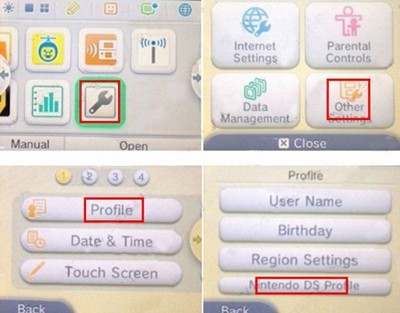

C. Remove SD from 3DS and put into Computer, your SD should have a new file 'NAND.BIN' size about 1gigabyte . Save file 'NAND.BIN' into a secure folder. Perhaps where you store all 3DS stuff, or a external usb-stick . After storing your NAND.BIN file in a secure folder you can remove it from SD-card.
READ THIS!
The file 'NAND.BIN' is the only way to restore your 3DS. So store it safely.
3. Play 3DS games using RED card
A. Remove microSD from BLUE gateway card and put into Computer. Format microSD to Fat32. Download Win Disk Imager (f your using MAC download GW3DS SD Imager )
Unrar into an empty folder on Desktop . Open Win32DiskImager.exe . Check that 'device' is your microSD . Press 'blue folder' and change 'files of type' to *.* . Browse and find the Rom folder, open the 3DS ROM file. Press Write and yes to 'confirm overwrite' . After write process finish, take out the microSD card.


B. Turn on your 3DS. In Menu - Open 'System Settings' - 'Other Settings ' - 'Profile' . Press Nintendo DS Profile without holding L button, it'll enable 'Gateway' automaticly . Insert microSD into RED gateway card. Plug RED gateway card into 3DS , open 3DS and you'll see your game in top screen , Press A to start game.
Enjoy!
Important! To save a game. Save your game using [home] and [x] press [A] to confirm , displaying a message 'Saving Data and Closing Software'.
Also, Everytime you turn off 3DS it will go back into regular firmware. So everytime you start 3DS make sure to enable GWDS firmware - in other words System Settings - Other Settings - Profile - Press Nintendo DS Profile.
Extras
To add new 3DS game
Insert microSD into Computer. You will see a message saying 'Want to Format Device?' pick fat32 and press yes. After formatting just repeat 'Step 3 - A' to add another game.
Also as of now Gateway only supports ONE GAME per SD-card, but they've planned to include multiple-game functions in the near future. Hold thumbs and hope!
To let Family use your 3DS
To let your Sister or Brother play on your 3DS you can backup your save-file. Its alittle tricky. First save your game using [home] and [x] press [A] to confirm , displaying a message 'Saving Data and Closing Software'. Turn off your 3DS. Remove SD-card and put into Computer.
Make a folder for your save-files (C:\3ds\savefile\). Open SD:\ and find save-file for your game and copy it to 'C:\3ds\savefile\'. Remove SD-card from Computer and plug into 3DS. Turn on your 3DS and hand it to your sister.
When she is done playing and have saved her game. Turn off your 3DS. Remove SD-card and put into Computer. Be nice and and copy your sister's save file to C:\3ds\savefile\sis\ . Then just find your save-file , copy it to the SD-card in proper folder . Remove SD-card from Computer and plug into 3DS. Turn on your 3DS and keep playing.
Optional: Update Gateway Firmware (to play retail cards, use eShop)
A. Remove SD from Computer and plug into 3DS. Turn on your 3DS. Open 'System Settings' - 'Other Settings ' - 'Profile', Hold [L button] and press Nintendo DS Profile , keep holding L button until gateway screen appears. Locate 'Format emuNAND' , press [A], then press [START] to format emuNAND.
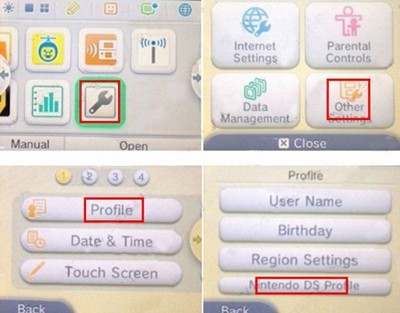

B. After Format emuNAND is completed press [A] to Exit to Gateway system menu. Locate 'Boot Gateway Mode' , press [A], a message will pop-up 'creating software-management information' . Open 'System Settings' and in lower-right corner of top screen it should stand 'GW3D 4.5'
Read This! Don't do this. But if you happens to press 'X' and exit System Settings you'll be removed from Gateways firmware. And you have to redo everything in 'Update Gateway Firmware' until now.
(update GW 4.5)
B. In System Settings , make sure it stand 'GWDS 4.5' in lower-right corner of top screen
C. Open Other Settings
D. Turn on wireless internet (switch)
E. Press '->' until you reach System Update
F. You might wanna double check if your using Gw3D firmware in System Settings, otherwise continue with 'next instruction'.
G. open System Update and click 'OK' and 'I accept'
H. Wait until update is complete and exit to main menu
How to remove a Nintendo 3DS Parental Lock Code
Follow instructions in x1ic1x's video:
And as Gateway says,
Support the innovators, not the imitators!
How to play Hacked 3DS games using Gateway 3DS - The Complete Guide
(in words)
This guide can still be readable if translated using Google Translate
The video tutorial can be found here:
What is Gateway 3DS?
Gateway is A Nintendo 3DS Flash Card and uses firmware updates (like Nintendo) to give you all new stuff & game-support. On Gateway you can play ALL backup 3DS ROMS to date in ANY region on 3DS XL and 3DS consoles. Which is about 340+ games.
Gateway package contains 2 flashcard – red card and blue card. The blue card is used for NDS model hacking on 3DS console, the red card is used to load and run 3DS ROM.

Tips to get firmware 4.1-4.5 on 3DS if yours is lower:
Buy a 3DS game capable of upgrading your 3DS to ver 4.1-4.5 - list here
Turn off wireless internet
Upgrade firmware using 3DS game, not internet
Requirements:
*3DS (firmware 4.1-4.5)
*Gateway card (BLUE and RED) - More info @ http://www.gateway-3ds.com/
*SD-card 2GB or more (formatted inside 3ds)
*microSD-card
*Card-reader for microSD/SD
0. Backup SD and microSD
A. Insert microSD & SD into Computer. Backup everything (files & folders) to a safe folder.
1. Install Gateway with BLUE card
A. Put MicroSD card into Computer, format it with FAT32. Then download Beta Firmware GW 2.0b2 and Manuals from Gateways offical site. Copy all files inside the folder BlueCard (R4i) to your microSD:\

B. Insert microSD into BLUE gateway card (with bluecard files) . Plug BLUE gateway card into 3DS and you'll see 'Deep Labyrinth Atlus USA' pop up on the top screen . Select 'GATEWAY INSTALLER' and Press [A]. Press [A] to CONTINUE . Select your 3DS CONSOLE REGION, press [A] to begin installation of gateway. Wait until the installation finish, press [A] to return and [Power off] to turn off your 3DS.
2. Backup NAND
A. Take out the SD card from your 3DS, and put SD-card into Computer, open 'Beta Firmware GW 2.0b2 and Manuals - GW_BETA_RELEASE_2.0b2', and copy the file of “launcher.dat” into the root of SD card. Then insert the SD card back into the 3DS console.

B. Turn on 3DS. Open 'System Settings' - 'Other Settings ' - 'Profile', Hold [L button] and press Nintendo DS Profile , keep holding L button until gateway screen appears. Locate 'Backup System NAND' , press [A], then press [START] to begin backup procedure. After backup is completed press [A] to Exit , press [power] and [Power off] on the lower screen to turn off your 3DS.
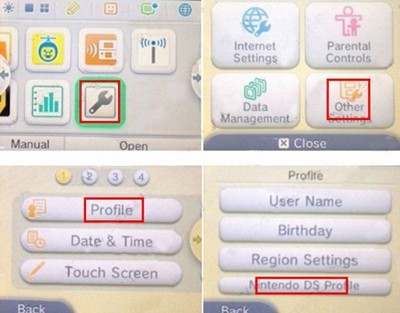

C. Remove SD from 3DS and put into Computer, your SD should have a new file 'NAND.BIN' size about 1gigabyte . Save file 'NAND.BIN' into a secure folder. Perhaps where you store all 3DS stuff, or a external usb-stick . After storing your NAND.BIN file in a secure folder you can remove it from SD-card.
READ THIS!
The file 'NAND.BIN' is the only way to restore your 3DS. So store it safely.
3. Play 3DS games using RED card
A. Remove microSD from BLUE gateway card and put into Computer. Format microSD to Fat32. Download Win Disk Imager (f your using MAC download GW3DS SD Imager )
Unrar into an empty folder on Desktop . Open Win32DiskImager.exe . Check that 'device' is your microSD . Press 'blue folder' and change 'files of type' to *.* . Browse and find the Rom folder, open the 3DS ROM file. Press Write and yes to 'confirm overwrite' . After write process finish, take out the microSD card.


B. Turn on your 3DS. In Menu - Open 'System Settings' - 'Other Settings ' - 'Profile' . Press Nintendo DS Profile without holding L button, it'll enable 'Gateway' automaticly . Insert microSD into RED gateway card. Plug RED gateway card into 3DS , open 3DS and you'll see your game in top screen , Press A to start game.
Enjoy!
Important! To save a game. Save your game using [home] and [x] press [A] to confirm , displaying a message 'Saving Data and Closing Software'.
Also, Everytime you turn off 3DS it will go back into regular firmware. So everytime you start 3DS make sure to enable GWDS firmware - in other words System Settings - Other Settings - Profile - Press Nintendo DS Profile.
Extras
To add new 3DS game
Insert microSD into Computer. You will see a message saying 'Want to Format Device?' pick fat32 and press yes. After formatting just repeat 'Step 3 - A' to add another game.
Also as of now Gateway only supports ONE GAME per SD-card, but they've planned to include multiple-game functions in the near future. Hold thumbs and hope!
To let Family use your 3DS
To let your Sister or Brother play on your 3DS you can backup your save-file. Its alittle tricky. First save your game using [home] and [x] press [A] to confirm , displaying a message 'Saving Data and Closing Software'. Turn off your 3DS. Remove SD-card and put into Computer.
Make a folder for your save-files (C:\3ds\savefile\). Open SD:\ and find save-file for your game and copy it to 'C:\3ds\savefile\'. Remove SD-card from Computer and plug into 3DS. Turn on your 3DS and hand it to your sister.
When she is done playing and have saved her game. Turn off your 3DS. Remove SD-card and put into Computer. Be nice and and copy your sister's save file to C:\3ds\savefile\sis\ . Then just find your save-file , copy it to the SD-card in proper folder . Remove SD-card from Computer and plug into 3DS. Turn on your 3DS and keep playing.
Optional: Update Gateway Firmware (to play retail cards, use eShop)
A. Remove SD from Computer and plug into 3DS. Turn on your 3DS. Open 'System Settings' - 'Other Settings ' - 'Profile', Hold [L button] and press Nintendo DS Profile , keep holding L button until gateway screen appears. Locate 'Format emuNAND' , press [A], then press [START] to format emuNAND.
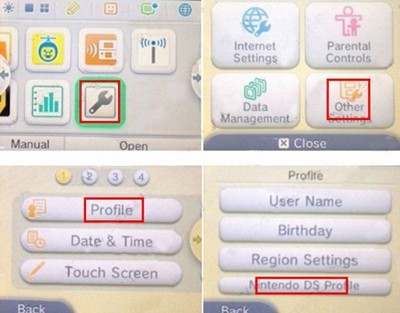

B. After Format emuNAND is completed press [A] to Exit to Gateway system menu. Locate 'Boot Gateway Mode' , press [A], a message will pop-up 'creating software-management information' . Open 'System Settings' and in lower-right corner of top screen it should stand 'GW3D 4.5'
Read This! Don't do this. But if you happens to press 'X' and exit System Settings you'll be removed from Gateways firmware. And you have to redo everything in 'Update Gateway Firmware' until now.
(update GW 4.5)
B. In System Settings , make sure it stand 'GWDS 4.5' in lower-right corner of top screen
C. Open Other Settings
D. Turn on wireless internet (switch)
E. Press '->' until you reach System Update
F. You might wanna double check if your using Gw3D firmware in System Settings, otherwise continue with 'next instruction'.
G. open System Update and click 'OK' and 'I accept'
H. Wait until update is complete and exit to main menu
How to remove a Nintendo 3DS Parental Lock Code
Follow instructions in x1ic1x's video:
And as Gateway says,
Support the innovators, not the imitators!



