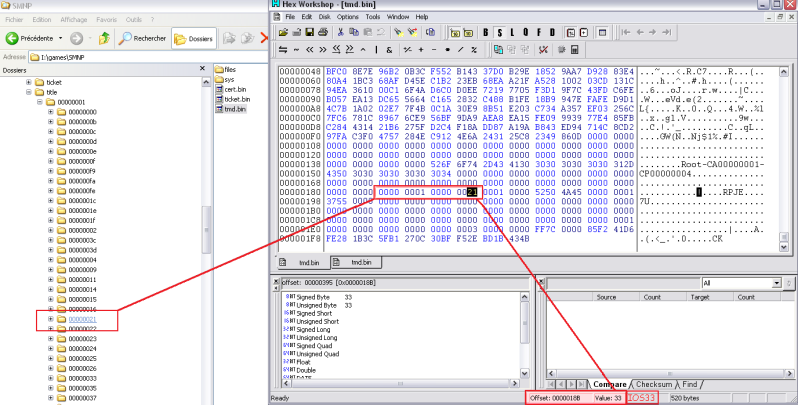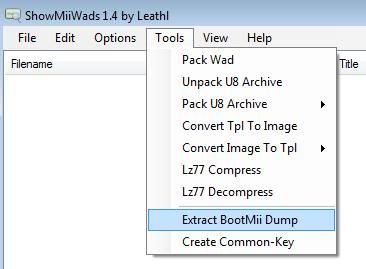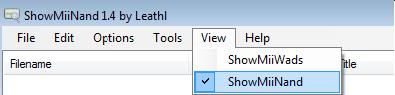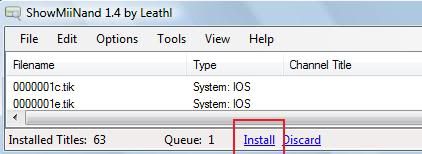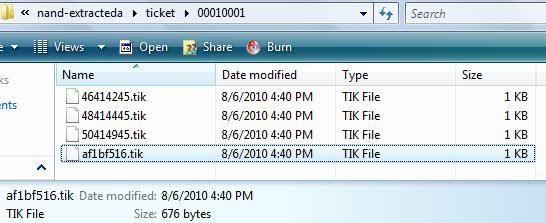<u>Required:</u>
* sliksvn
* devkitProUpdater-1.5.0
* Latest build of Python
* Microsoft Visual C++ 2010 Redistributable Package (needed to avoid possible msvcr100.dll error)
* NUS Downloader
* MakeKeyBin1.1
<u>Links:</u>
sliksvn: <a href="http://www.sliksvn.com/en/download/" target="_blank">http://www.sliksvn.com/en/download/</a>
devkitProUpdater-1.5.0: <a href="http://sourceforge.net/projects/devkitpro/files/Automated%20Installer/" target="_blank">http://sourceforge.net/projects/devkitpro/...ed%20Installer/</a>
Latest build of Python: <a href="http://www.python.org/download/" target="_blank">http://www.python.org/download/</a>
Microsoft Visual C++ 2010 Redistributable Package: <a href="http://www.microsoft.com/downloads/details.aspx?FamilyID=a7b7a05e-6de6-4d3a-a423-37bf0912db84&displaylang=en" target="_blank">http://www.microsoft.com/downloads/details...;displaylang=en</a>
NUS Downloader: <a href="http://wiibrew.org/wiki/NUS_Downloader" target="_blank">http://wiibrew.org/wiki/NUS_Downloader</a>
MakeKeyBin1.1 <a href="http://www.mediafire.com/?tizymvwrkhm" target="_blank">http://www.mediafire.com/?tizymvwrkhm</a>
Install all the above programs to C:/
After installing all the programs above, Follow the guide below.
<u>Guide:</u>
<b>1.</b> Acquire the IOS80-v6943 0000000e.app and IOS60-v6174 00000001.app files using NUS Downloader and the key.bin file
<b>1a.</b> Use MakeKeyBin to generate a key.bin and place it in the same directory as NUS Downloader.
<img src="http://i128.photobucket.com/albums/p169/ChokeDYou/makekeybin.jpg" border="0" class="linked-image" /><img src="http://i128.photobucket.com/albums/p169/ChokeDYou/makekeybindone.jpg" border="0" class="linked-image" />
<b>1b.</b> Place the key.bin in the same directory as NUSD
<b>2.</b> Open NUSD
<b>2a.</b> Make sure in NUSD you have the Decrypt box checked, (if it does not give you a decrypt box you do not have a proper key.bin or the key.bin is not in the
proper directory with NUSD)
<b>2b.</b> Go to the Database box to find the specific IOS you need as stated above or as in the pics below.
<b>2c.</b> Click "Start NUS Download"
<img src="http://i128.photobucket.com/albums/p169/ChokeDYou/ios80.jpg" border="0" class="linked-image" /><img src="http://i128.photobucket.com/albums/p169/ChokeDYou/ios60-1.jpg" border="0" class="linked-image" />
<b>3.</b> Place the 0000000e.app and 00000001.app files located below, in the c:\sneek folder before attempting to compile SNEEK.
<img src="http://i128.photobucket.com/albums/p169/ChokeDYou/ios80_eapp.jpg" border="0" class="linked-image" /><img src="http://i128.photobucket.com/albums/p169/ChokeDYou/ios60_1app.jpg" border="0" class="linked-image" />
<b>4.</b> Find a command prompt
<b>4a.</b> Go to start --> Run --> Type: <b>cmd</b> and hit enter, this will bring up a command prompt it should read:
c:\user\nameofurcpu> <!--coloro:#FF0000--><span style="color:#FF0000"><!--/coloro-->NOTE<!--colorc--></span><!--/colorc-->: If it has a different letter there, just type in <b>c:</b> and hit enter
<b>5.</b> Type this in the command prompt
<b>cd c:\</b>
<b>5a.</b> Hit enter,
your command prompt should read:
c:\>
<b>6.</b> Downloading SNEEK source
<b>6a.</b> Type in the command prompt or copy and paste this in the window:
<!--c1--><div class='codetop'>CODE</div><div class='codemain'><!--ec1-->svn checkout http://sneek.googlecode.com/svn/trunk/ sneek<!--c2--></div><!--ec2-->
<b>6b.</b> Hit enter and wait.
You will now have a copy of SNEEK2 source located at c:/sneek
-----------------------------------------------------------------------------------------------------------------
<!--coloro:#FF0000--><span style="color:#FF0000"><!--/coloro--><b><u>This is Not a requirement</u></b><!--colorc--></span><!--/colorc-->
If you choose not to do this you can <b>proceed to step 8</b>. found below.
However, if you would like to compile your own armboot.bin proceed to <b>step 7.</b>
-----------------------------------------------------------------------------------------------------------------
<b>7.</b> Go to your Control Panel --> System --> Advanced System Settings --> Environment Variables
<b>7a.</b> Scroll down and highlight "Path", then click "Edit".
<b>7b.</b> Enter in the list after any "<b>;</b>"
<b>c:\Python26;</b>
example:
c:\devkitPro\msys\bin;<b>c:\Python26;</b>C:\Program Files\SlikSvn\bin\
<b>7c.</b> The armboot.bin will now be found in the \sneek\mini-tree-mod folder after compiling sneek
<img src="http://i128.photobucket.com/albums/p169/ChokeDYou/EnvironmentVariables.jpg" border="0" class="linked-image" />
<b>8.</b> Grab the armboot.bin from here if you didn't perform the above steps
Download armboot.bin: <a href="http://code.google.com/p/sneek/downloads/list" target="_blank">http://code.google.com/p/sneek/downloads/list</a>
<b>8a.</b> Place it in the x:/bootmii folder
<b>9.</b> Compiling SNEEK
<b>9a.</b> Type in the command prompt:
<b>cd sneek</b>
<b>9b.</b> Hit enter,
your command prompt should now read c:\sneek>
<b>10.</b> Type in the command prompt
<b>build_boot2.cmd</b>
<b>10a.</b> Hit enter and wait patiently .
If all goes well you should have your SNEEK2 files in the c:\sneek folder
<!--sizeo:4--><span style="font-size:14pt;line-height:100%"><!--/sizeo--><!--coloro:#DDA0DD--><span style="color:#DDA0DD"><!--/coloro-->Cong<!--colorc--></span><!--/colorc--><!--coloro:#FFFF00--><span style="color:#FFFF00"><!--/coloro-->radu<!--colorc--></span><!--/colorc--><!--coloro:#FF8C00--><span style="color:#FF8C00"><!--/coloro-->lati<!--colorc--></span><!--/colorc--><!--coloro:#FF0000--><span style="color:#FF0000"><!--/coloro-->ons<!--colorc--></span><!--/colorc--><!--sizec--></span><!--/sizec--> <img src="style_emoticons/<#EMO_DIR#>/smile.gif" style="vertical-align:middle" emoid="

" border="0" alt="smile.gif" />
Files created in the c:\sneek folder:
boot2_di.bin = sdcard as nand (with DI module)(NO DVD DRIVE SUPPORT)(165KB) SNEEK+DI
boot2_sd.bin = sdcard as nand (no DI)(DVD DRIVE SUPPORT)(165KB) SNEEK
boot2_usb.bin = USB as nand (no DI)165KB) UNEEK
boot2_usb.bin = USB as nand (with DI module)(165KB) UNEEK+DI
di.bin = (usb module)(used for SNEEK+DI & UNEEK+DI)(33KB)
Files created in the c:\sneek\sneek\mini-tree-mod folder:
armboot.bin = All forms of SNEEK has same use in the same place with the same name.