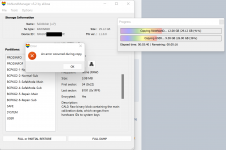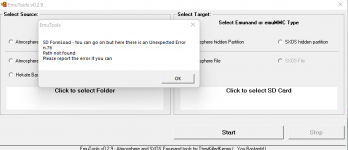Tutorial
Updated
How to have SEPARATE ATMOSPHERE AND SXOS EMUNAND HIDDEN PARTITIONS ON THE SAME SD TUTORIAL!
GOOD NEWS EVERYBODY!!! I have decided to make a..
I AM NOT RESPONSIBLE FOR ANY DAMAGE OR DATA LOSS DUE TO THE USE OF THIS GUIDE. I DO THIS FOR FUN AND AM NOT A PROFESSIONAL. i HAVE TESTED THIS METHOD AND HAVE SET UP A COUPLE SD CARDS.
USE AT YOUR OWN RISK!!!!
The intent of this guide is to make ONE SD CARD with TWO HIDDEN EMUNANDS. One on 11.0 for SXOS and one with current firmware for Atmosphere.
More than likely the currently installed games WILL NOT WORK IN ATMOSPHERE if they were installed with the SXOS installer.
Tinfoil/awoo installed games may work fine. This is SXOS 's fault as the installer patched stuff in a way that is not compatible with the other CFWs.
There is also a section on SHRINKING the SXOS partition if you intend to only use it for USB loading. To minimize the impact it has on your SD and keep your HDD functionality for all 3000+ compatible games.. If you do this the current SXOS EmuNAND will break including installed games and saves.. IF you made backups of the save data you can restore them later.
Bottom line is, you will probably be reinstalling games and you need a backup of everything.
This guide make a few assumptions.. I will assume you are a current SXOS user with a working 11.0 Hidden Partition EmuNAND with a FAT32 SD. No Atmosphere installation required. There many ways to accomplish most things in this guide. I am doing the bulk of the work on the PC to limit the amount of times we take the SD out of the fragile Switch SD slot.
If you do not understand the above then this tutorial may be out of your league. Please google beginner switch hacking and learn some basics.
EmuNAND is the same thing as EmuMMC. It's just an older term. I call it by the old school term. Old habits..
This guide starts with a SXOS installation in place. If you wanted to go the other direction, adding a SXOS partition to an Atmosphere EmuNAND SD you would have to adjust accordingly but the main concept still stands.
DO NOT USE EXFAT!!! EVER! NINTENDO'S FAULTY DRIVER WILL CAUSE DATA LOSS!! DONT BE LAZY! FORMAT TO FAT32 AND DO IT RIGHT TO AVOID FUTURE ISSUES! I KNOW YOU DON'T WANT TO. DO IT ANYWAY! ANY EXPERIENCED PERSON WILL TELL YOU THE SAME. WHY WOULD WE ALL GO THROUGH THE HASSLE IF IT WASN'T NECESSARY? DO IT!
THERE ARE OTHER MULTI BOOT METHODS. THIS ONE IS THE MOST STABLE. YOU COULD JUST MAKE A FILE BASED EMUNAND FOR ATMOSPHERE. FILE BASED EMUNANDS ARE KNOWN TO CORRUPT. Good way to lose all your saves.
You will need a few things
BACK UP YOUR SAVES!!! I USE JKSV
BACK UP YOUR ENTIRE SD TO YOUR PC
This process will FORMAT YOUR SD!!!!!!
PREPARATIONS
Now we will set up the programs
On your PC:
BACKUP CURRENT SXOS EMUNAND
If you have a raw backup already you may skip this step. Just put it in the working directory.
Convert Hidden SXOS EmuNAND to Atmosphere File Based EmuNAND.
This will convert your Hidden Partition SXOS EmuNAND to Atmosphere EmuNAND files in the event that you don't have a Atmosphere EmuNAND backup. You should be able to migrate your saves and games over. GAMES INSTALLED USING THE BUILT IN SXOS INSTALLER WILL NOT WORK IN ATMOSPHERE.
If you have a raw backup from an Atmosphere Nand you can use that instead and skip this step. This section duplicates and converts your SXOS backup if you don't have an Atmosphere EmuNAND.
Create New SXOS EmuNAND Partition
IF YOU ALREADY HAVE A SXOS EMUNAND IN A HIDDEN PARTITION ON THE TARGET SD YOU MAY SKIP THIS STEP
THIS SECTION WILL REFORMAT YOUR SD WITH THE NEW SHRUNKEN EMUNAND! YOU WILL LOSE ALL DATA!!! BACK UP THE SD FILES
In NxNandManager
Resize FAT32 Partition and Make New Hidden Partition
THIS WILL MAKE ROOM FOR A SECOND HIDDEN PARTITION.
Now we will RESIZE your FAT32 Partition to leave a 29.2GB Unallocated Partition at the end of the SD
Make new Atmosphere Hidden Partition EmuNAND
In EmuTool
If all went well you should be able to copy your SD files you backed up in the beginning of the guide. That should get SXOS back up and running. then you can install Atmosphere. There are a TON of guides. just get the newest SDfiles and toss them on the SD. You'll need sigpatches too if you want to play downloaded content.
(Remember games installed with the built in SXOS installer will probably need to be reinstalled.)
Make EmuNAND visible to Atmosphere.
Now you can update the firmware for your Atmosphere EmuNAND using daybreak. There are MANY guides on the subject. Google it!
Make sure your games work. Then you can uninstall duplicate games from the SXOS. You can move games from SD to System NAND in the Switch Data management Menu while in EmuNAND. This will move them from the FAT32 partition to the Hidden EmuNAND to free up the FAT32 even more. Remember to leave room for save files.
EXTRAS!
Here I would like to make a few suggestions....
TESLA with the FastCFWSwtich overlay,
If you would like a convenient way to switch between the CFWs (and other things too) I recommend you install TESLA with the FastCFWswitch overlay. Once installed you can Hold down L and DPad Down then Click the right joy stick to bring up Tesla at any time. It allows you to run "overlays" that are basically just homebrew programs. Emuiibo is a great Amiibo emulator, there is a fast reboot, a UMS feature, FTP etc. in this case I recommend FastCFWswitch.
FastCFWswitch allows you to switch between different CFWs with a few clicks.
TESLA page on GBATemp
This is the page for Tesla. In this instance the trick is to install it for BOTH SXOS AND ATMOSPHERE.
I suggest using different themes on your EmuNANDs so that you can tell them apart at a glance. There are SXOS and Atmosphere versions of my skeletal themes,
Skeletal Switch Theme
Skeletal TV theme
Skeletal HDD for SXOS Theme <-- Made this today
I will add more stuff and tweak this out as I have time. Please feel free to ask questions. It will help me fine tune this tutorial.
CHEERS!
Thanks to Maupiti for all the help.







How to have
SEPARATE ATMOSPHERE AND SXOS EMUNAND HIDDEN PARTITIONS ON THE SAME SD TUTORIAL!
PLEASE READ THE ENTIRE GUIDE BEFORE PROCEEDING. I WILL DO MY BEST TO MAKE THIS COMPLETE AND EASY TO FOLLOW. SEPARATE ATMOSPHERE AND SXOS EMUNAND HIDDEN PARTITIONS ON THE SAME SD TUTORIAL!
I AM NOT RESPONSIBLE FOR ANY DAMAGE OR DATA LOSS DUE TO THE USE OF THIS GUIDE. I DO THIS FOR FUN AND AM NOT A PROFESSIONAL. i HAVE TESTED THIS METHOD AND HAVE SET UP A COUPLE SD CARDS.
USE AT YOUR OWN RISK!!!!
The intent of this guide is to make ONE SD CARD with TWO HIDDEN EMUNANDS. One on 11.0 for SXOS and one with current firmware for Atmosphere.
More than likely the currently installed games WILL NOT WORK IN ATMOSPHERE if they were installed with the SXOS installer.
Tinfoil/awoo installed games may work fine. This is SXOS 's fault as the installer patched stuff in a way that is not compatible with the other CFWs.
There is also a section on SHRINKING the SXOS partition if you intend to only use it for USB loading. To minimize the impact it has on your SD and keep your HDD functionality for all 3000+ compatible games.. If you do this the current SXOS EmuNAND will break including installed games and saves.. IF you made backups of the save data you can restore them later.
Bottom line is, you will probably be reinstalling games and you need a backup of everything.
This guide make a few assumptions.. I will assume you are a current SXOS user with a working 11.0 Hidden Partition EmuNAND with a FAT32 SD. No Atmosphere installation required. There many ways to accomplish most things in this guide. I am doing the bulk of the work on the PC to limit the amount of times we take the SD out of the fragile Switch SD slot.
If you do not understand the above then this tutorial may be out of your league. Please google beginner switch hacking and learn some basics.
EmuNAND is the same thing as EmuMMC. It's just an older term. I call it by the old school term. Old habits..
This guide starts with a SXOS installation in place. If you wanted to go the other direction, adding a SXOS partition to an Atmosphere EmuNAND SD you would have to adjust accordingly but the main concept still stands.
DO NOT USE EXFAT!!! EVER! NINTENDO'S FAULTY DRIVER WILL CAUSE DATA LOSS!! DONT BE LAZY! FORMAT TO FAT32 AND DO IT RIGHT TO AVOID FUTURE ISSUES! I KNOW YOU DON'T WANT TO. DO IT ANYWAY! ANY EXPERIENCED PERSON WILL TELL YOU THE SAME. WHY WOULD WE ALL GO THROUGH THE HASSLE IF IT WASN'T NECESSARY? DO IT!
THERE ARE OTHER MULTI BOOT METHODS. THIS ONE IS THE MOST STABLE. YOU COULD JUST MAKE A FILE BASED EMUNAND FOR ATMOSPHERE. FILE BASED EMUNANDS ARE KNOWN TO CORRUPT. Good way to lose all your saves.
You will need a few things
- Latest version of Hekate.
- Latest NxNandManager
- Latest EmuTool
- Atmosphere SD files
- Latest Sig Patches (the GBATemp thread)
- A Raw Backup Of your SXOS EmuNAND (if you don't have one we will make one.)
- A Backup of your current Atmosphere EmuNAND (if you don't have a current Atmosphere EmuNAND we will convert your SXOS EmuNAND)
- A partition manager capable of moving and making partitions installed on your PC, I will be using MiniTool Partition Wizard but any capable partition manage should work.
- A PC. Any should do, this guide is written with Windows in mind
- A WORKING FOLDER ON YOUR COMPUTER (NxNandMnager and EmuTool can be quite finicky about external drives and things. Just make a new folder. For the sake of this tutorial I will use a folder CALLED C:\NANDS)
- Keys.txt You can get these using Lockpick RCM or find them online.
BACK UP YOUR SAVES!!! I USE JKSV
BACK UP YOUR ENTIRE SD TO YOUR PC
This process will FORMAT YOUR SD!!!!!!
PREPARATIONS
Now we will set up the programs
On your PC:
- Make a folder for NXNandMananger. Folder can be anywhere except the working folder as long as you can find it.
- Unzip the NXNandManager .ZIP file to this folder
- Place the Keys.txt in the same directory as NXNandManager.
- Open NXNandManager, click OPTIONS then CONFIGURE KEYSET then IMPORT FROM FILE and point it to the Keys.txt.
- Unzip EmuTool and put the emutool.exe file anywhere except the Working folder as long as you can find it.
BACKUP CURRENT SXOS EMUNAND
If you have a raw backup already you may skip this step. Just put it in the working directory.
- Using a SD Reader insert SD with your SXOS EmuNAND in to computer.
- Run NxNandManager
- Select File > Open Drive> Select your SD.
- Select Full Dump
- Select Output Directory and choose your WORKING DIRECTORY. Name your backup. For the guide I name it SXOSemunandFULL
- Wait Until done
- Press OK
OPTIONAL: Shrink SXOS EmuNAND
If you shrink your EmuNAND make sure you backup all saves first! Back them saves up even if you don't shrink the EmuNAND
If you would like to shrink your SXOS EmuNAND now is the time. This will make all installed NSP stop working. You can reinstall but it won't hold much. The intent is to make SXOS's impact minimal. I make SuperXCI (XCI files that contain all updates and DLC for the game) I convert NSP files and make Super XCIs out of them as well. This way Everything for SXOS compatible games is on the HDD. Except a Small EmuNAND.
You can select whatever USER data size you want. I only intend to have SAVE data on this EmuNAND so 8GB is enough for me. I play all NSP off of my SD in Atmosphere. SXOS is just for XCI USB loading.
In NxNandManager
- Select File>Open File and select your EmuNAND raw backup.
- Select Options > Resize EmuNAND
- Check Format User (this is optional, however this process will render the current USER data useless anyway so just format it to make it clean, Input file will not be altered)
- Select New Size.. I went with 5504 MB for user partition (8 GB Total) to keep enough room for saves.. some games have fairly large save files, you can choose whatever you want,
- Click Save As,, name the file whatever you want and choose the working directory. I call mine SXOSemuRESIZED
- Click Save.
Convert Hidden SXOS EmuNAND to Atmosphere File Based EmuNAND.
This will convert your Hidden Partition SXOS EmuNAND to Atmosphere EmuNAND files in the event that you don't have a Atmosphere EmuNAND backup. You should be able to migrate your saves and games over. GAMES INSTALLED USING THE BUILT IN SXOS INSTALLER WILL NOT WORK IN ATMOSPHERE.
If you have a raw backup from an Atmosphere Nand you can use that instead and skip this step. This section duplicates and converts your SXOS backup if you don't have an Atmosphere EmuNAND.
- Open EmuTool
- Under source select SXOS Hidden Partition
- Click "Select SD card" and select the SD with the SXOS Hidden Partition
- Under Select target select Atmosphere File.
- Under TARGET Click "Click to Select SD Card" Name the backup and save to the working directory. Ill Call it SX2ATMOemu
- Click START
Create New SXOS EmuNAND Partition
IF YOU ALREADY HAVE A SXOS EMUNAND IN A HIDDEN PARTITION ON THE TARGET SD YOU MAY SKIP THIS STEP
THIS SECTION WILL REFORMAT YOUR SD WITH THE NEW SHRUNKEN EMUNAND! YOU WILL LOSE ALL DATA!!! BACK UP THE SD FILES
In NxNandManager
- Select File > Open file and select the (Shrunken or not) backup of the SXOS EmuNAND
- Select Options > Emunand Creation Tool
- Check NAND path is pointing to your SXOS EmuNAND backup (Shrunken or not)
- Under "Select Emunand Type" Select SD partition
- Under "Select Target Disk" Select your target SD.
- Click "Create Emunand"
Resize FAT32 Partition and Make New Hidden Partition
THIS WILL MAKE ROOM FOR A SECOND HIDDEN PARTITION.
Now we will RESIZE your FAT32 Partition to leave a 29.2GB Unallocated Partition at the end of the SD
- Open MiniTool Partition Wizard
- Find the TARGET SD
- Right Click on the FAT32 partition
- Select Resize
- Reduce the size of the FAT32 Partition by 29.2GB using the slider. Make sure that the unllocated space AFTER the FAT32 partition is 29.2GB and DON'T MESS WITH THE UNALLOCATED SPACE BEFORE THE FAT32 PARTITION! THIS IS SXOS EMUNAND!!
- Press OK
- Right Click on the New Unallocated Partition after the FAT32 partition. (once again not the first one. That is your SXOS Partition.)
- Click CREATE
- In the "CREATE NEW PARTITION" window Select the following:
- Create As: PRIMARY
- Drive Letter: NONE
- File System: UNFORMATTED
- Cluster Size:; NONE
- Click OK
- In the MAIN WINDOW press Apply
Make new Atmosphere Hidden Partition EmuNAND
In EmuTool
- Under "Select source" select Atmosphere files (Or hekate back up files if that's what you have)
- Select "Click to select SD Card" and point to the Converted SXOS to Atmosphere Backup files (SX2ATMOemu) or your Atmosphere Backup, You must point to the directory with the BOOT1 BOOT2 00,01 etc etc files, Probably emummc\(A Numeric Code)\eMMC\
- Under "Select Target" Select Atmosphere Hidden partition
- Select "Click to select SD card" and point to your Target SD card.
- Press START.
If all went well you should be able to copy your SD files you backed up in the beginning of the guide. That should get SXOS back up and running. then you can install Atmosphere. There are a TON of guides. just get the newest SDfiles and toss them on the SD. You'll need sigpatches too if you want to play downloaded content.
- Copy FILES YOU BACKED UP IN THE BEGINNING OF THE GUIDE back to the SD FAT32 Partition .
- Copy all Atmosphere files to your SD
- Copy Sigpatches to the SD
(Remember games installed with the built in SXOS installer will probably need to be reinstalled.)
Make EmuNAND visible to Atmosphere.
- Unzip Hekate files to the ROOT of your SD.
- Insert SD in to the Switch
- Boot Hekate using the hekate payload and your favorite payload launching method.
- Select EmuMMC
- Select Migrate EmuMMC
- Select Fix Raw
- Select OK
Now you can update the firmware for your Atmosphere EmuNAND using daybreak. There are MANY guides on the subject. Google it!
Make sure your games work. Then you can uninstall duplicate games from the SXOS. You can move games from SD to System NAND in the Switch Data management Menu while in EmuNAND. This will move them from the FAT32 partition to the Hidden EmuNAND to free up the FAT32 even more. Remember to leave room for save files.
EXTRAS!
Here I would like to make a few suggestions....
TESLA with the FastCFWSwtich overlay,
If you would like a convenient way to switch between the CFWs (and other things too) I recommend you install TESLA with the FastCFWswitch overlay. Once installed you can Hold down L and DPad Down then Click the right joy stick to bring up Tesla at any time. It allows you to run "overlays" that are basically just homebrew programs. Emuiibo is a great Amiibo emulator, there is a fast reboot, a UMS feature, FTP etc. in this case I recommend FastCFWswitch.
FastCFWswitch allows you to switch between different CFWs with a few clicks.
TESLA page on GBATemp
This is the page for Tesla. In this instance the trick is to install it for BOTH SXOS AND ATMOSPHERE.
- Download the latest fastCFWswitch NX-ovlloader and Tesla-Menu
- Unzip all to the root of the SD
- You must manually copy all the \atmosphere\contents files from NX-ovloader zip file to SXOS\titles\ to make it work in SXOS too, (I will make a pack if the developer gives me the green light.)
I suggest using different themes on your EmuNANDs so that you can tell them apart at a glance. There are SXOS and Atmosphere versions of my skeletal themes,
Skeletal Switch Theme
Skeletal TV theme
Skeletal HDD for SXOS Theme <-- Made this today
I will add more stuff and tweak this out as I have time. Please feel free to ask questions. It will help me fine tune this tutorial.
CHEERS!
Thanks to Maupiti for all the help.




Last edited by mikefor20,