Tutorial
Updated
How to use Xbox One, Switch Pro, and more controllers wirelessly on Nintendont
IMPORTANT: YOU DO NOT NEED TO CREATE YOUR OWN .ini FILE! THERE IS ALREADY AN OFFICIAL LINK TO THE FILE I CREATED. PLEASE DO NOT WASTE YOUR TIME CREATING ONE BY YOURSELVES WHEN THERE IS A FILE READY FOR USE!
So after wandering around a little bit with the fact that Nintendont supports HID controllers connected to the Wii or Wii U console using special .ini drivers, @leonmagnus99, @ScrubLordm8, and me decided to test out some controllers with an adapter called “Mayflash Magic-NS” to see if we could use them wirelessly with Nintendont. And so they worked, since the controllers were connected via Bluetooth and USB cables through the adapter, and it converts the information so that it emulates a generic PC controller, which is supported by Nintendont with a special file.
Buy the adapter here ($20)
The compatibility list contains information about confirmed working, not tested yet, and not working controllers.
After getting your adapter, you will need to learn how to use it. Connect the adapter into any USB port on your PC (some MAC laptops do not have regular USB ports, instead, they only have USB-C ports. There is a red OTG cable included with the adapter, so you can connect it to your MAC.
Now you need to learn how to switch the modes. On one side of the adapter, there is a small black button. if the LED is not RED, press and hold the button until it changes color (Currently the colors are dark blue, green, red, purple, yellow , and cyan). If it does not change to red, repeat this step until it does. Then follow the next steps:
To update the firmware, click here.
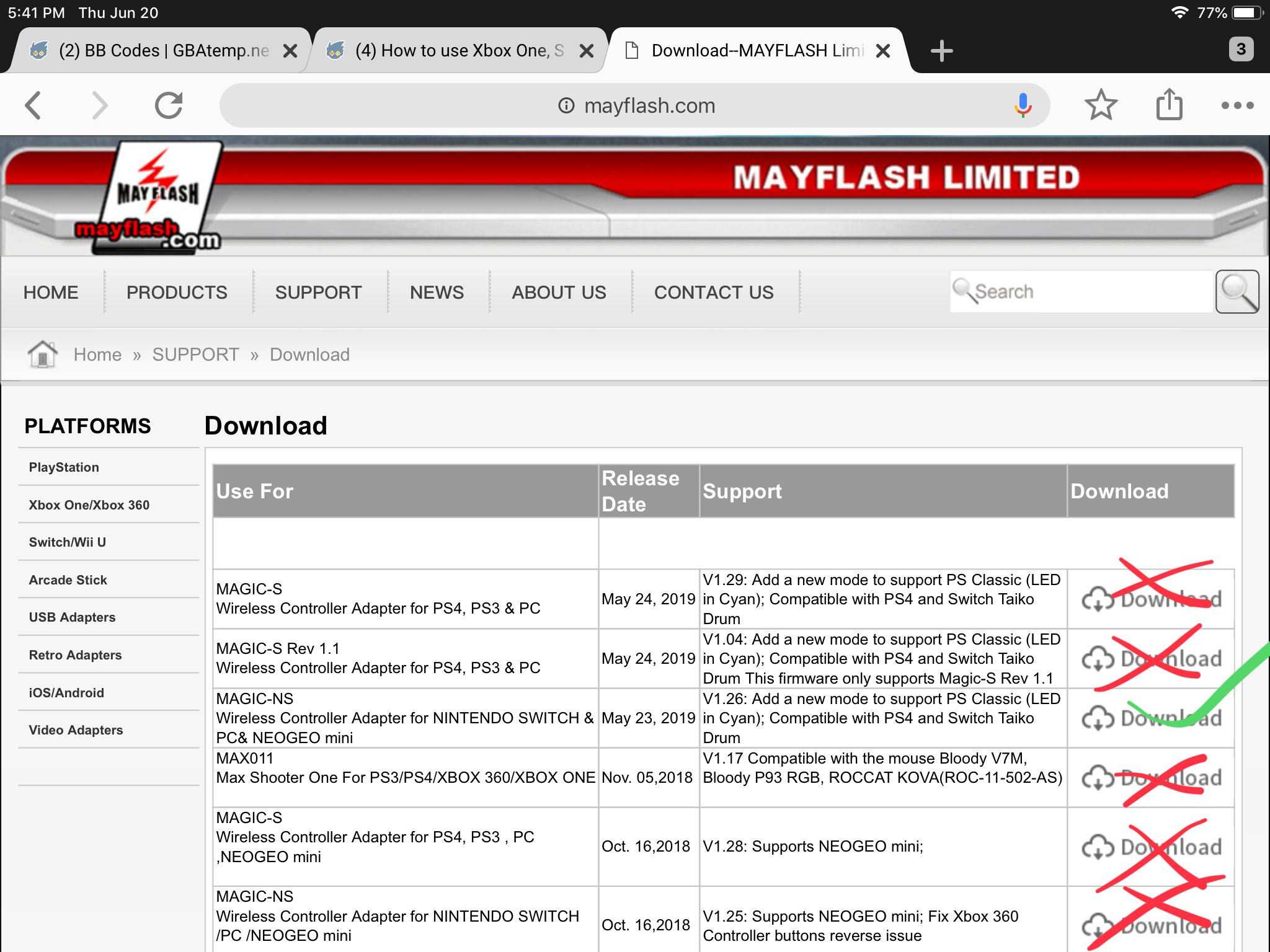
DO NOT DOWNLOAD OR INSTALL THE FIRMWARE FOR THE WRONG DEVICE, OR OTHERWISE, IT CAN GET DAMAGED! MAKE SURE TO ONLY DOWNLOAD AND INSTALL THE FIRMWARE FOR THE MAGIC-NS.
Once you have downloaded the file, extract it to anywhere to your PC or MAC. It is an exe file (you can open this file in your MAC by installing a program such as Wine. Before opening the file, plug in the adapter to your PC or MAC, and make sure the LED is red, otherwise, it will not work properly.
Now open the file and when the LED in the adapter turns off, click “update” on the program.
DO NOT REMOVE THE ADAPTER FROM YOUR PC OR MAC UNTIL THE PROGRAM INDICATES THAT THE UPDATE IS COMPLETE, OTHERWISE, THE DEVICE WILL GET CORRUPTED!
Congratulations! You have updated your adapter firmware.
Download this file (more details in the file site).
Update to the latest Nintendont (can be either updated from your pc or directly from the loader).
1. Plug the adapter into your Wii or Wii U console and turn them on (or viceversa, turn it on and then plug the dongle).
2. Go to the HBC and open Nintendont. (If the light is not in PS3 dinput mode [dark blue], change it) (also the adapter will not turn on inside the HBC so there’s is no problem with changing the adapter mode inside Nintendont).
3. Once inside the loader, before selecting the location of your games, start connecting the controllers to the adapter (The easiest way to do this is to first connect the controller to the adapter with a usb cable [if it is wireless] and then connecting it wirelessly [ps controller=ps button, xbox controller=guide], so it gets registered).
4. Try moving in the Nintendont menu. If you can move in the menu, you are ready to use your controller!
THE FOLLOWING CONTROLLERS ARE CONFIRMED AND GUARANTEED 100% WORKING
-Official Xbox One controller (if it is the original Xbox one controller, it will only work with a usb cable. S and X controllers work wirelessly). thanks to @ScrubLordm8.
-Official Xbox 360 wireless controller + this adapter thanks to @Demetris.
-Official PS3 Sixaxis and Dualshock 3 (the controller is already supported by Nintendont with a usb cable, but not wirelessly unless it is with this adapter) thanks to @ScrubLordm8.
-Official PS4 Dualshock 4 (old and new models) thanks to @leonmagnus99.
-Official Switch Pro Controller (Wireless and wired) thanks to @ScrubLordm8.
-Official Nintendo Joy-Cons (first sync the right con, and then the left one). Thanks to @fr33x74.
-Wii Remote + Hori Wii Fighting Stick thanks to @torrent_get.
-Some generic Wii U Pro Controllers (including the Hyperkin Procube) thanks to the Mayflash site.
-Fake or real Wiimotes + fake or real CC, CCPRO (if your controller doesnt with regular syncing to the console, you can try with the adapter) (only some few models) thanks to the Mayflash site.
-NES mini controllers connected to a wiimote thanks to @LGUNTILMARIO.
-Official Microsoft Xbox One elite controller thanks to the new dongle firmware and @Missingphy (me).
THE FOLLOWING CONTROLLERS HAVE NOT BEEN TESTED YET (IF YOU CONFIRM THAT ONE OF THESE WORKS, YOU WILL GET A MENTION IN THIS THREAD):
-Official Microsoft Xbox 360 WIRED controller.
-Logitech F310, F510, and F710 (the F710 comes with a receiver. The Mayflash site says that you need to connect the receiver to the Magic-NS adapter before connecting it to the console).
If you have any controller that has not been tested and is not in this list, please tell me.
THE FOLLOWING CONTROLLERS HAVE ISSUES:
There are currently not controllers that have any issues. If one of yours happens to have one, please tell me so I can add it to this list.
THE FOLLOWING CONTROLLERS DO NOT WORK:
-Xbox 360 wireless controller alone (there is already a file for the CronusMaxPlus, but the controller can not sync in any way with this adapter).
-Hori RAP stick for NS and PC.
Are you more used to the Xbox button layout? The Magic-NS adapter switches the ABXY buttons to BAYX, but you can "fix" this following the next steps:
1. Make a copy of the original file and place the original file in a location that you can remember (for example the desktop)
2. Swap the values of the buttons (In this case you would swap A with B, and X with Y, as shown below:
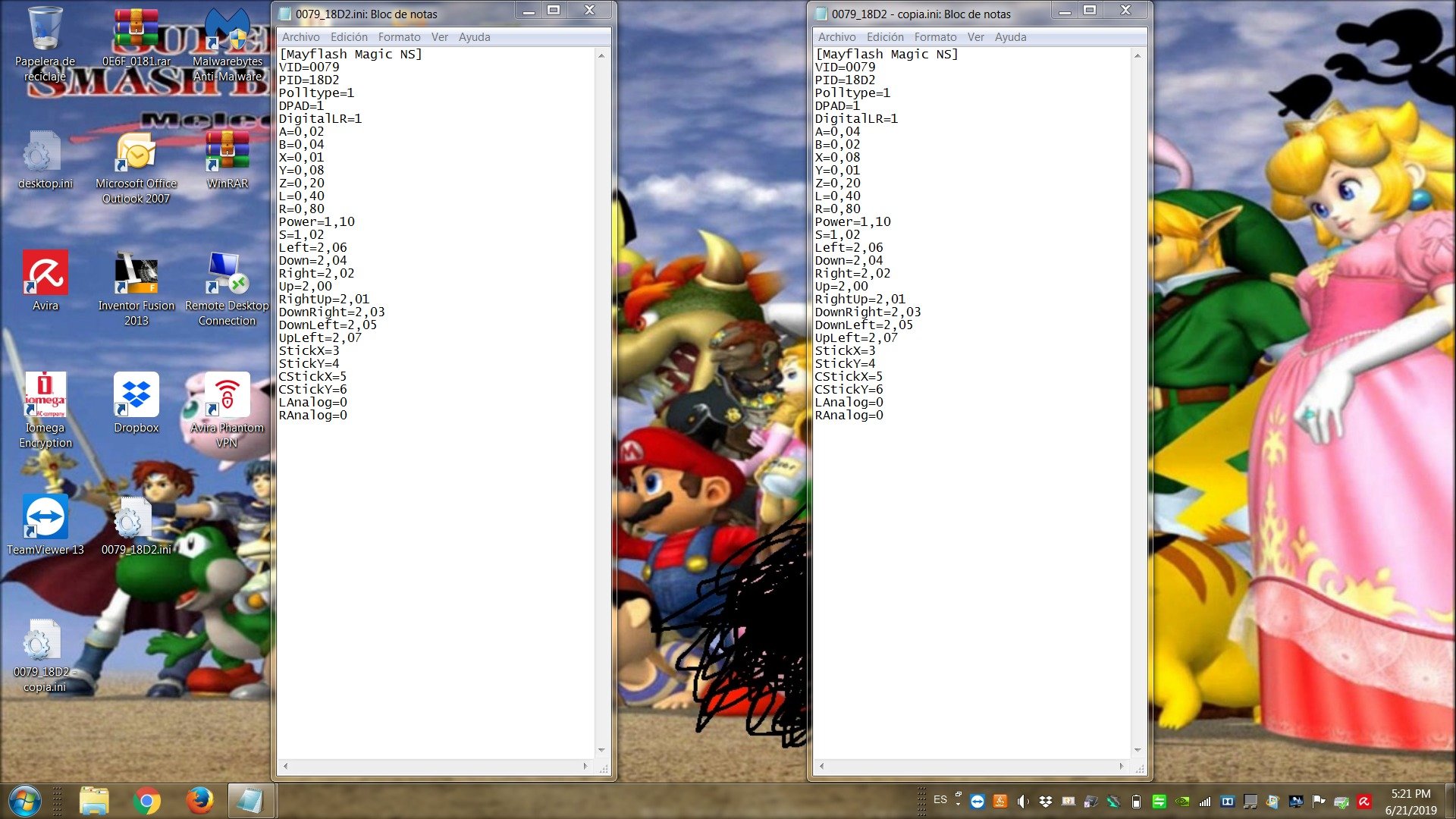
1. Rumble will never be supported (I think). If you guys know how to add rumble to the file, please teach me how to.
2. Even if the triggers on your controller are analog, they will be registered as digital, because the adapter is intended for the Nintendo Switch, which uses digital triggers.
3. Only 1 controller at a time is supported per adapter. (You can connect various controllers to one same adapter, but the inputs will be registered for one player/character, there is nothing you or I can do to fix this until Mayflash adds proper multiplayr support for the adapter)
5. Comment if this guide was useful or if you had any problems.
6. If there is any typo or English mistakes in this guide, please tell me so I can correct them.
Overview
So after wandering around a little bit with the fact that Nintendont supports HID controllers connected to the Wii or Wii U console using special .ini drivers, @leonmagnus99, @ScrubLordm8, and me decided to test out some controllers with an adapter called “Mayflash Magic-NS” to see if we could use them wirelessly with Nintendont. And so they worked, since the controllers were connected via Bluetooth and USB cables through the adapter, and it converts the information so that it emulates a generic PC controller, which is supported by Nintendont with a special file.
Preparing your PC stuff
Buy the adapter here ($20)
The compatibility list contains information about confirmed working, not tested yet, and not working controllers.
After getting your adapter, you will need to learn how to use it. Connect the adapter into any USB port on your PC (some MAC laptops do not have regular USB ports, instead, they only have USB-C ports. There is a red OTG cable included with the adapter, so you can connect it to your MAC.
Now you need to learn how to switch the modes. On one side of the adapter, there is a small black button. if the LED is not RED, press and hold the button until it changes color (Currently the colors are dark blue, green, red, purple, yellow , and cyan). If it does not change to red, repeat this step until it does. Then follow the next steps:
Updating the adapter firmware
To update the firmware, click here.
DO NOT DOWNLOAD OR INSTALL THE FIRMWARE FOR THE WRONG DEVICE, OR OTHERWISE, IT CAN GET DAMAGED! MAKE SURE TO ONLY DOWNLOAD AND INSTALL THE FIRMWARE FOR THE MAGIC-NS.
Once you have downloaded the file, extract it to anywhere to your PC or MAC. It is an exe file (you can open this file in your MAC by installing a program such as Wine. Before opening the file, plug in the adapter to your PC or MAC, and make sure the LED is red, otherwise, it will not work properly.
Now open the file and when the LED in the adapter turns off, click “update” on the program.
DO NOT REMOVE THE ADAPTER FROM YOUR PC OR MAC UNTIL THE PROGRAM INDICATES THAT THE UPDATE IS COMPLETE, OTHERWISE, THE DEVICE WILL GET CORRUPTED!
Congratulations! You have updated your adapter firmware.
Preparing your console
Download this file (more details in the file site).
Update to the latest Nintendont (can be either updated from your pc or directly from the loader).
Using your controller
1. Plug the adapter into your Wii or Wii U console and turn them on (or viceversa, turn it on and then plug the dongle).
2. Go to the HBC and open Nintendont. (If the light is not in PS3 dinput mode [dark blue], change it) (also the adapter will not turn on inside the HBC so there’s is no problem with changing the adapter mode inside Nintendont).
3. Once inside the loader, before selecting the location of your games, start connecting the controllers to the adapter (The easiest way to do this is to first connect the controller to the adapter with a usb cable [if it is wireless] and then connecting it wirelessly [ps controller=ps button, xbox controller=guide], so it gets registered).
4. Try moving in the Nintendont menu. If you can move in the menu, you are ready to use your controller!
Controller compatibility list
THE FOLLOWING CONTROLLERS ARE CONFIRMED AND GUARANTEED 100% WORKING
-Official Xbox One controller (if it is the original Xbox one controller, it will only work with a usb cable. S and X controllers work wirelessly). thanks to @ScrubLordm8.
-Official Xbox 360 wireless controller + this adapter thanks to @Demetris.
-Official PS3 Sixaxis and Dualshock 3 (the controller is already supported by Nintendont with a usb cable, but not wirelessly unless it is with this adapter) thanks to @ScrubLordm8.
-Official PS4 Dualshock 4 (old and new models) thanks to @leonmagnus99.
-Official Switch Pro Controller (Wireless and wired) thanks to @ScrubLordm8.
-Official Nintendo Joy-Cons (first sync the right con, and then the left one). Thanks to @fr33x74.
-Wii Remote + Hori Wii Fighting Stick thanks to @torrent_get.
-Some generic Wii U Pro Controllers (including the Hyperkin Procube) thanks to the Mayflash site.
-Fake or real Wiimotes + fake or real CC, CCPRO (if your controller doesnt with regular syncing to the console, you can try with the adapter) (only some few models) thanks to the Mayflash site.
-NES mini controllers connected to a wiimote thanks to @LGUNTILMARIO.
-Official Microsoft Xbox One elite controller thanks to the new dongle firmware and @Missingphy (me).
THE FOLLOWING CONTROLLERS HAVE NOT BEEN TESTED YET (IF YOU CONFIRM THAT ONE OF THESE WORKS, YOU WILL GET A MENTION IN THIS THREAD):
-Official Microsoft Xbox 360 WIRED controller.
-Logitech F310, F510, and F710 (the F710 comes with a receiver. The Mayflash site says that you need to connect the receiver to the Magic-NS adapter before connecting it to the console).
If you have any controller that has not been tested and is not in this list, please tell me.
THE FOLLOWING CONTROLLERS HAVE ISSUES:
There are currently not controllers that have any issues. If one of yours happens to have one, please tell me so I can add it to this list.
THE FOLLOWING CONTROLLERS DO NOT WORK:
-Xbox 360 wireless controller alone (there is already a file for the CronusMaxPlus, but the controller can not sync in any way with this adapter).
-Hori RAP stick for NS and PC.
Remapping controllers
Are you more used to the Xbox button layout? The Magic-NS adapter switches the ABXY buttons to BAYX, but you can "fix" this following the next steps:
1. Make a copy of the original file and place the original file in a location that you can remember (for example the desktop)
2. Swap the values of the buttons (In this case you would swap A with B, and X with Y, as shown below:
Additional notes
1. Rumble will never be supported (I think). If you guys know how to add rumble to the file, please teach me how to.
2. Even if the triggers on your controller are analog, they will be registered as digital, because the adapter is intended for the Nintendo Switch, which uses digital triggers.
3. Only 1 controller at a time is supported per adapter. (You can connect various controllers to one same adapter, but the inputs will be registered for one player/character, there is nothing you or I can do to fix this until Mayflash adds proper multiplayr support for the adapter)
5. Comment if this guide was useful or if you had any problems.
6. If there is any typo or English mistakes in this guide, please tell me so I can correct them.
Last edited by ,


