Tutorial
Updated
How To Flash The Trinket M0 Using Arduino
Arduino Setup For Use With The Trinket M0 Switch D-I-Y Dongle..
Step 1)
Install The Arduino-1.8.5 Software & Adafruit_Drivers_2.2.0.0
Step 2)
Once Both Are Installed Run The Arduino Software & Goto Flies,Scroll Down To Preferences Tab, Settings Pops Up Go Down To Additional Boards Manager URLs And Click The Box On The Right Of The Blank Space.
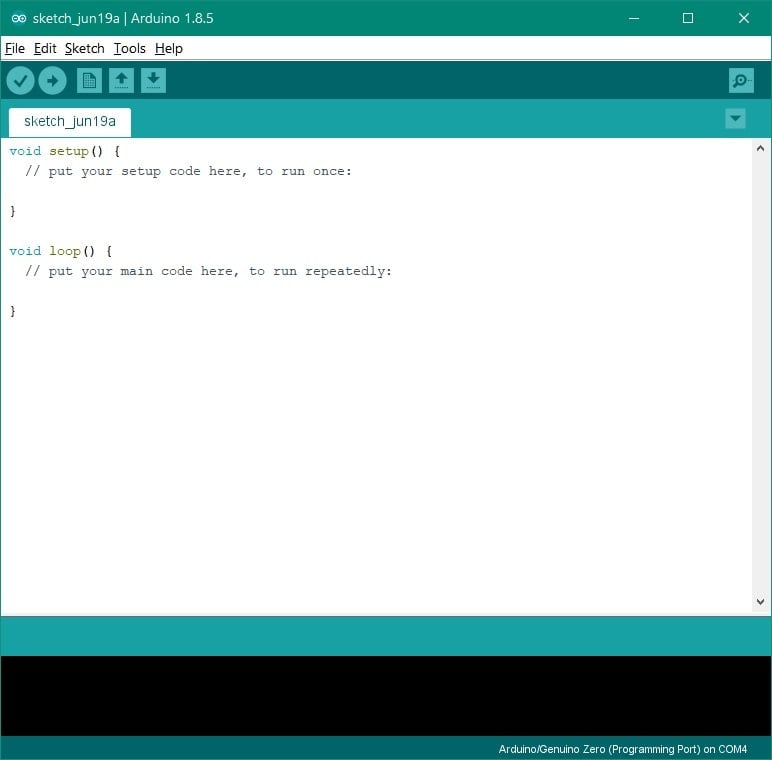
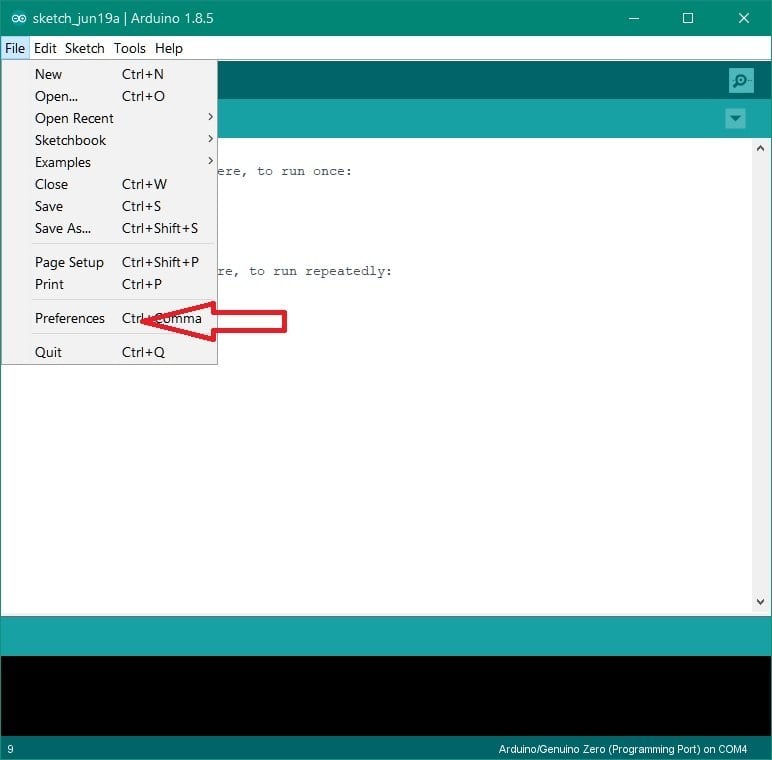
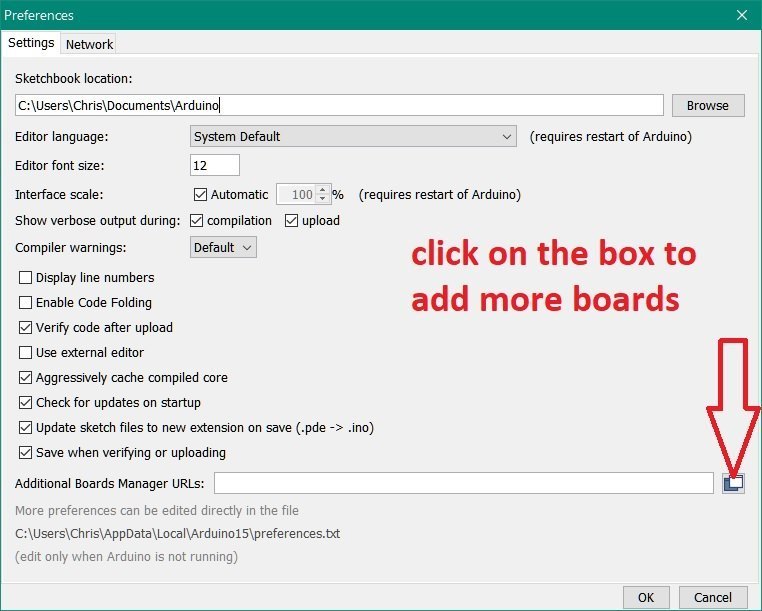
Step 3)
The Additional Boards Manager URL Box Will Pop Up, Now Copy & Paste This URL Into The Box, (CTRL+V) To Paste https://adafruit.github.io/arduino-board-index/package_adafruit_index.json Into The Box Then Press Ok & Ok Again.
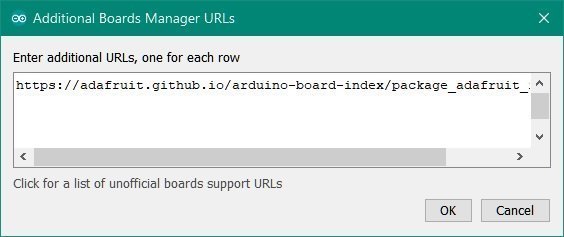
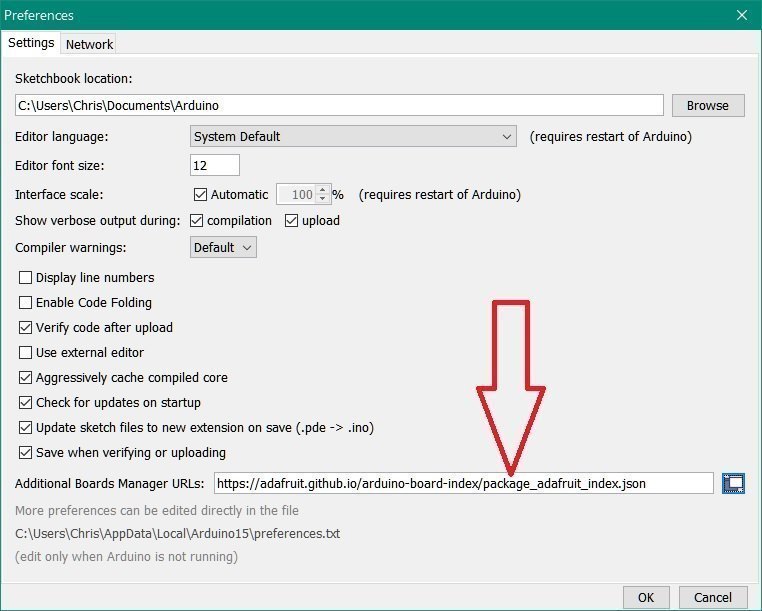
Step 4)
Now Goto The Tools Tab & Scroll to Board & Select Board Manager Once The Board Manager Pops Up, Type Trinket In The Search Bar Then Click On Adafruit SAMD Boards by Adafruit & Click On Install, Once The Install Has Completed Then Click On The Close Tab.
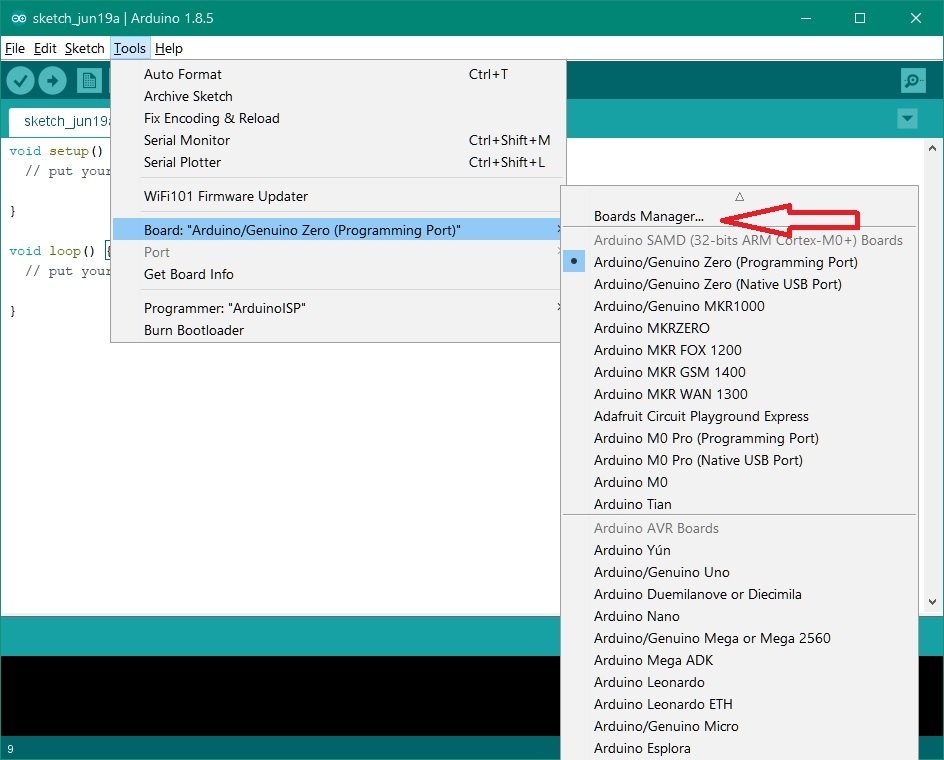
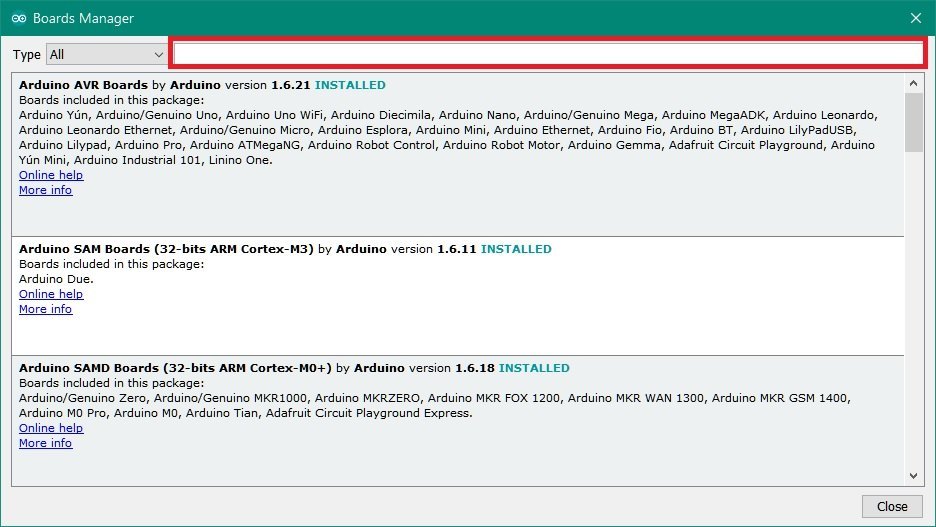
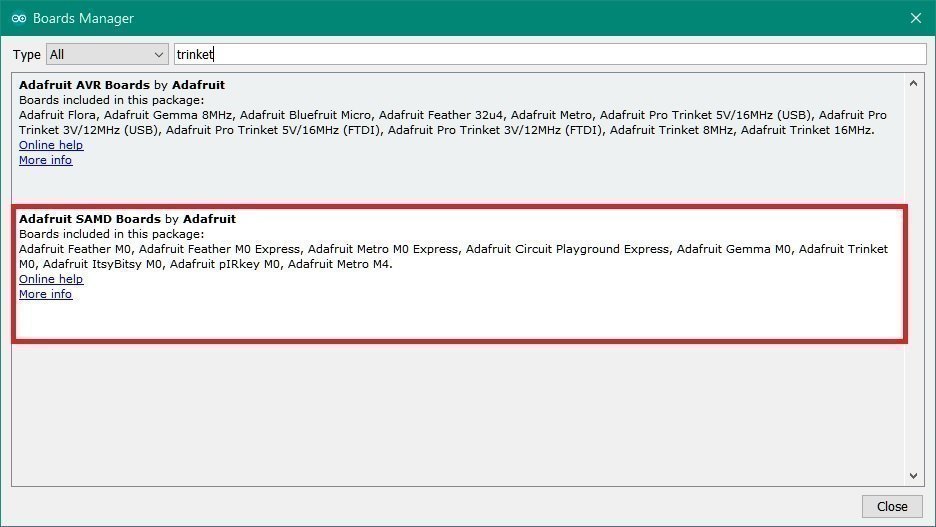
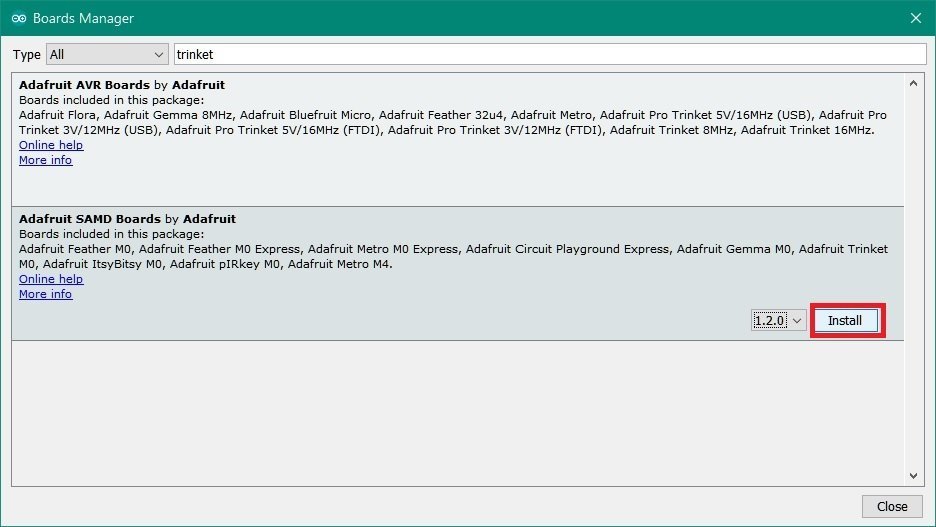
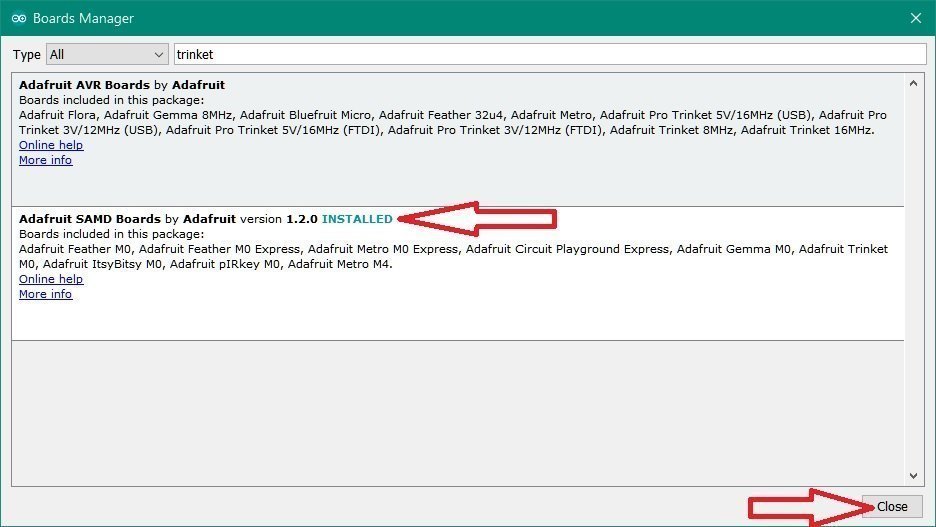
Step 5)
Now Close Arduino Software & Goto C:\Program Files (x86)\Arduino\examples Folder & Place The 12.Nintendo_Switch_Fusee_Launcher Folder Into The Examples Folder,Once Thats Done You Can Close Everything.
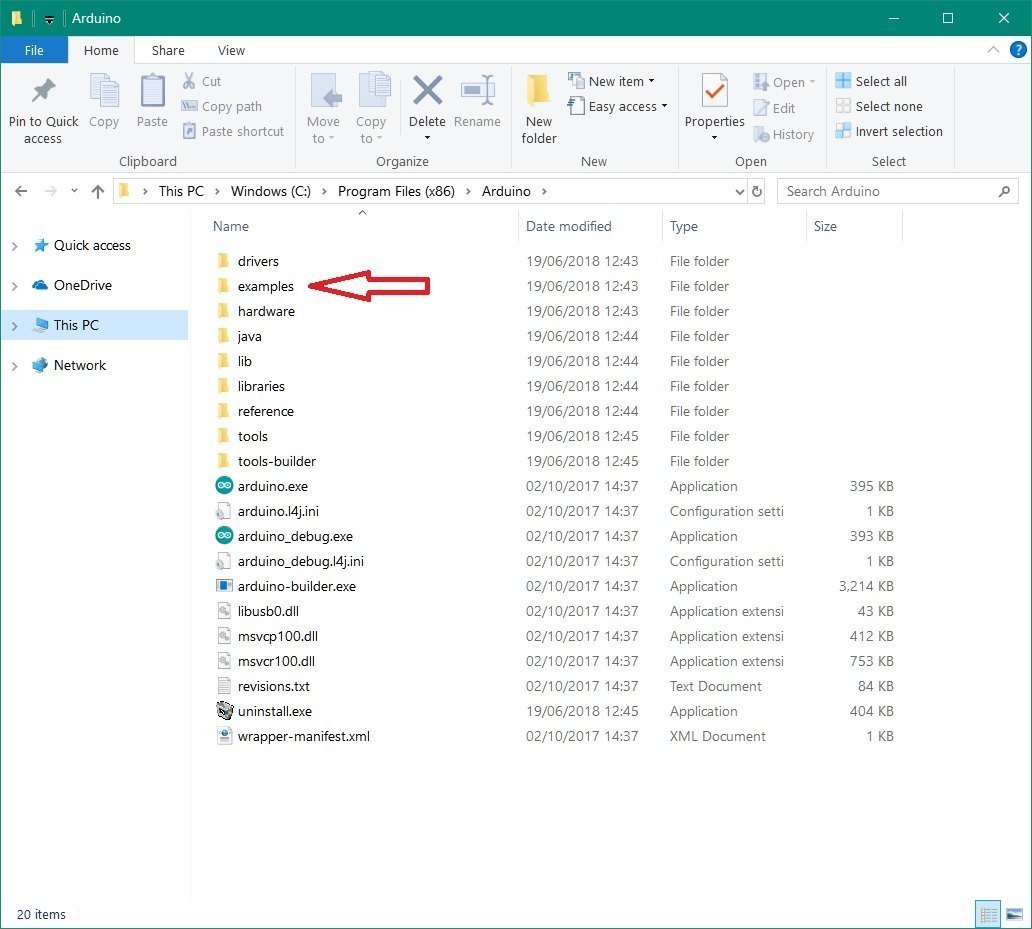
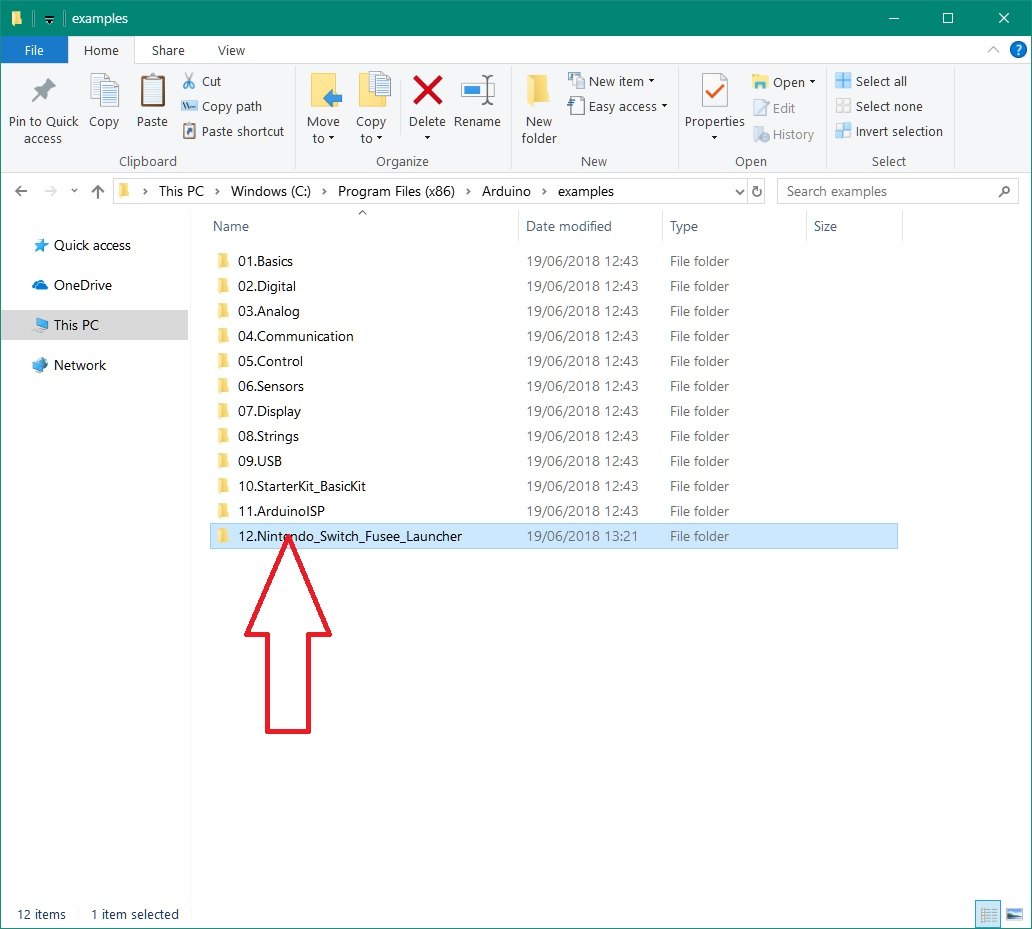
Step 6)
Now Your All Set To Flash Any One Of The Payloads To The Trinket M0 Dongle, So Restart The Arduino Software & Goto Tools Then Scroll Down To Board & Locate The Adafruit Trinket M0 Board & Select It, You Should See Adafruit Trinket M0 on Com4 or A Different Number Com Port In Bottom Right Corner.
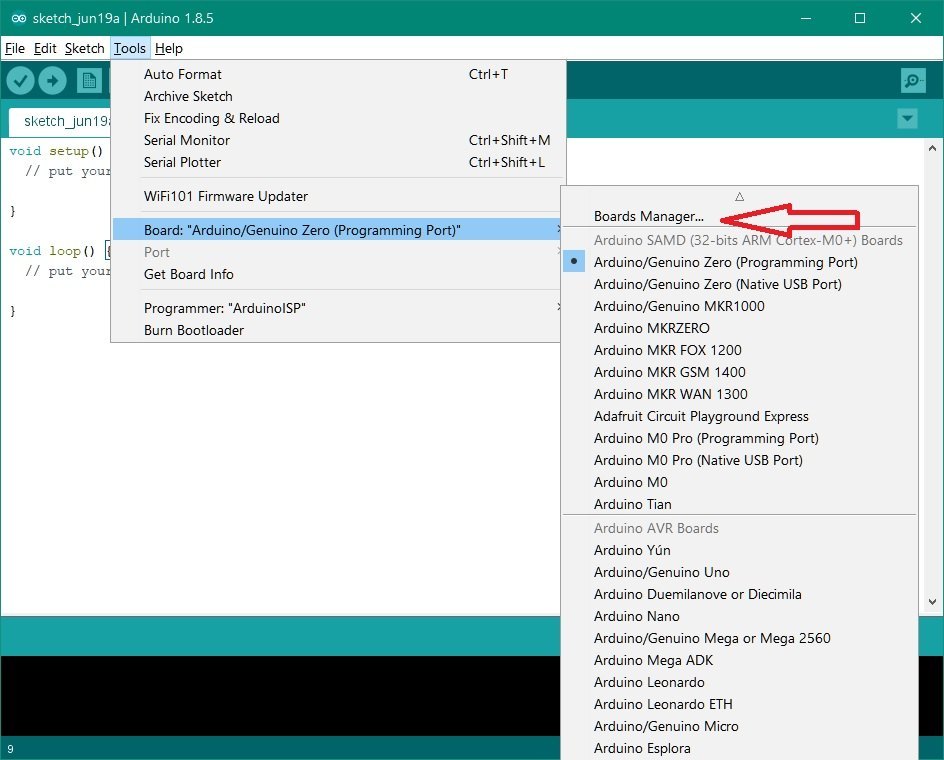
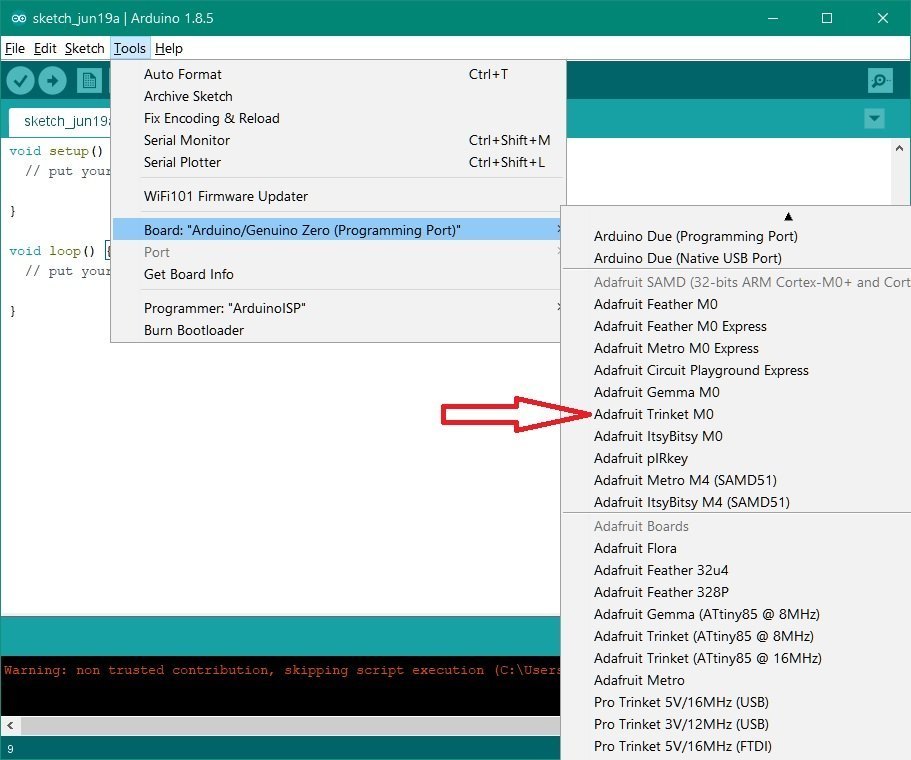
Step 7)
Now Plug In Your Trinket M0 Then Goto Tools Again & Scroll Down To Port & Select The Port That The Trinket M0 Is Contected To, If Unsure Then Goto Device Manager Then Ports(COM & LPT) & It'll Show The Trinket M0 & COM Number It's Connected To.
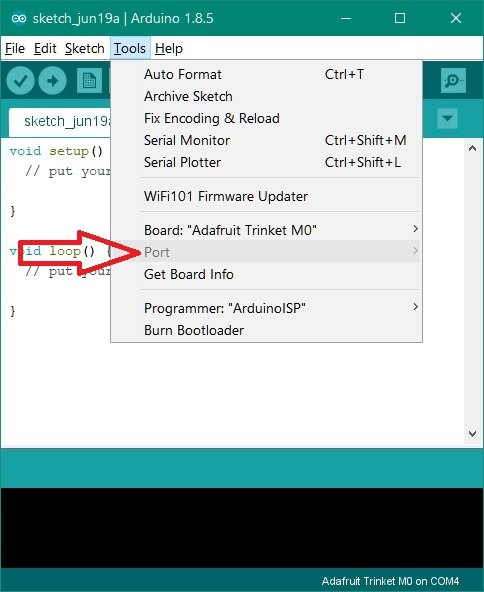
Step 8)
Now Goto File & Scroll Down To Examples Then Scroll To 12.Nintendo_Switch_Fusee_Launcher & Select One Of The Payloads You Want To Flash To The Trinket.
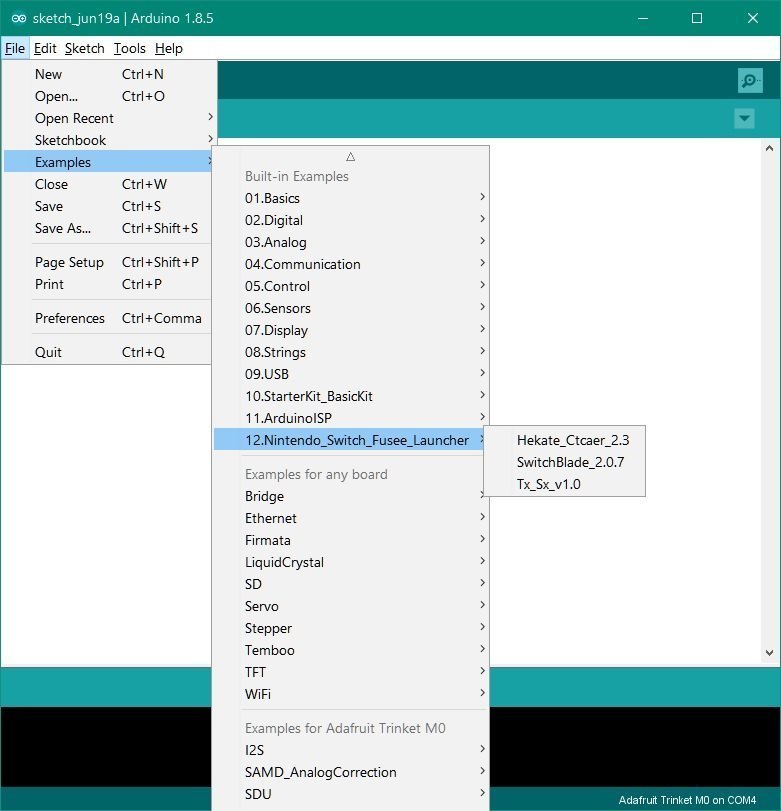
Step 9)
Now The Payload Of Your Choice Pops Up & Your Ready To Go.
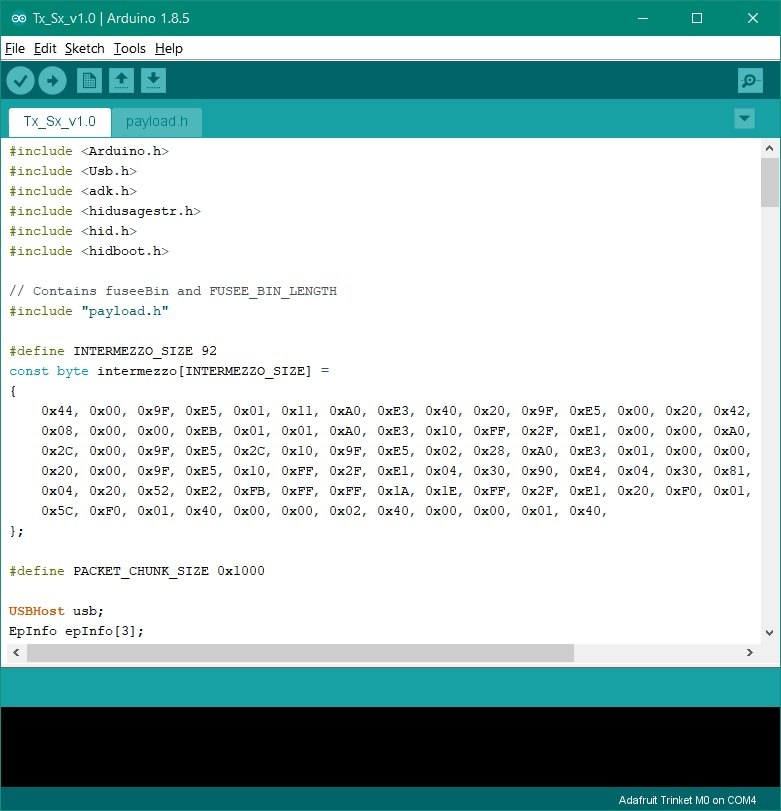
Step 10)
You Want To Compile The Sketch Ready To Flash & Make Sure No Issues Before You Flash, Just Click On The Tick.
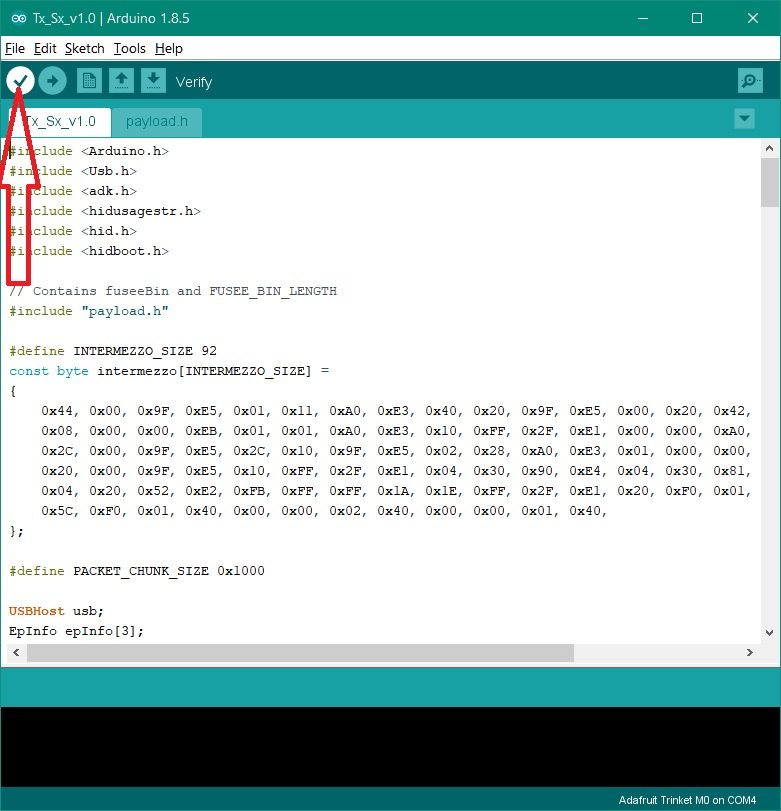
Step 11)
Now Compiling Is Done Your Ready To Flash To The Trinket M0, So Click On The Arrow Tab To Upload To The Trinket & Wait For The Flash To Complete, You Should See Upload Done Message Once That Is Shown Then You Can Remove The Trinket From Your Pc Or Laptop.
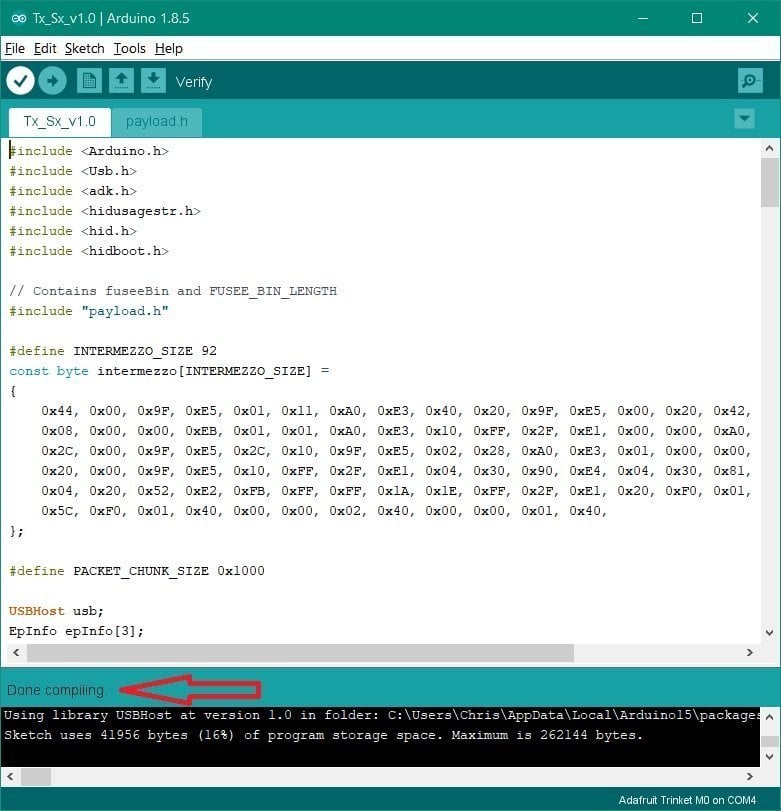
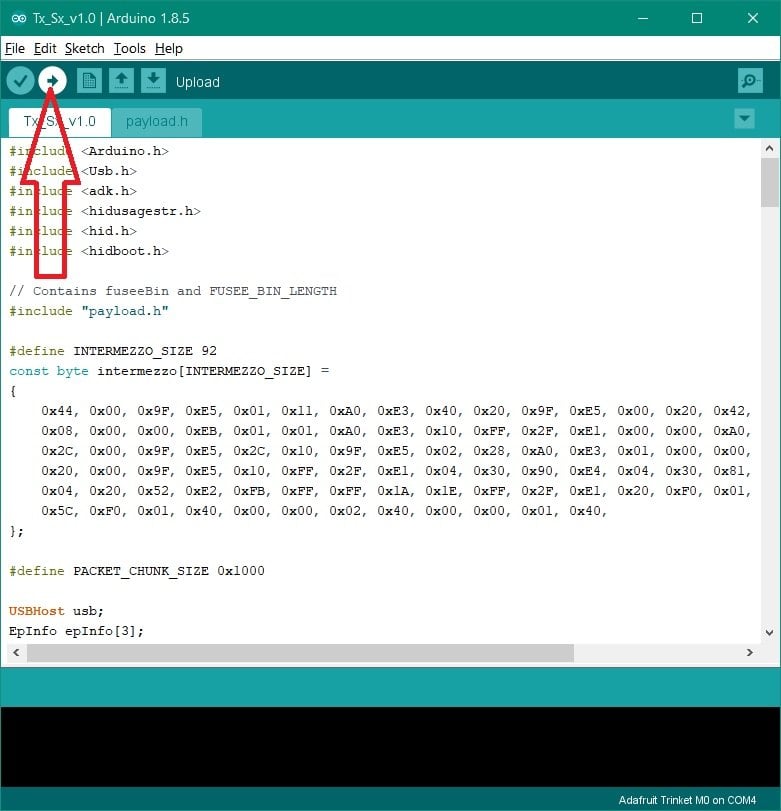
Final Step)
If All Went Well Then Your Ready To Use Your New D-I-Y Trinket M0 Dongle.
Make Sure You Have The Correct Sd Card Files For The Payload That You Flashed To The Trinket.
If You Get This Error When Trying To Upload Your Payload File.
java.io.IOException: Cannot run program "{runtime.tools.bossac-1.7.0.path}/bossac": CreateProcess error=2, The system cannot find the file specified
Then This Is The Fix For The Error
Goto Tools Scroll To Boards Then Select Board Manager And Type Arduino SAMD Into The Search Bar.
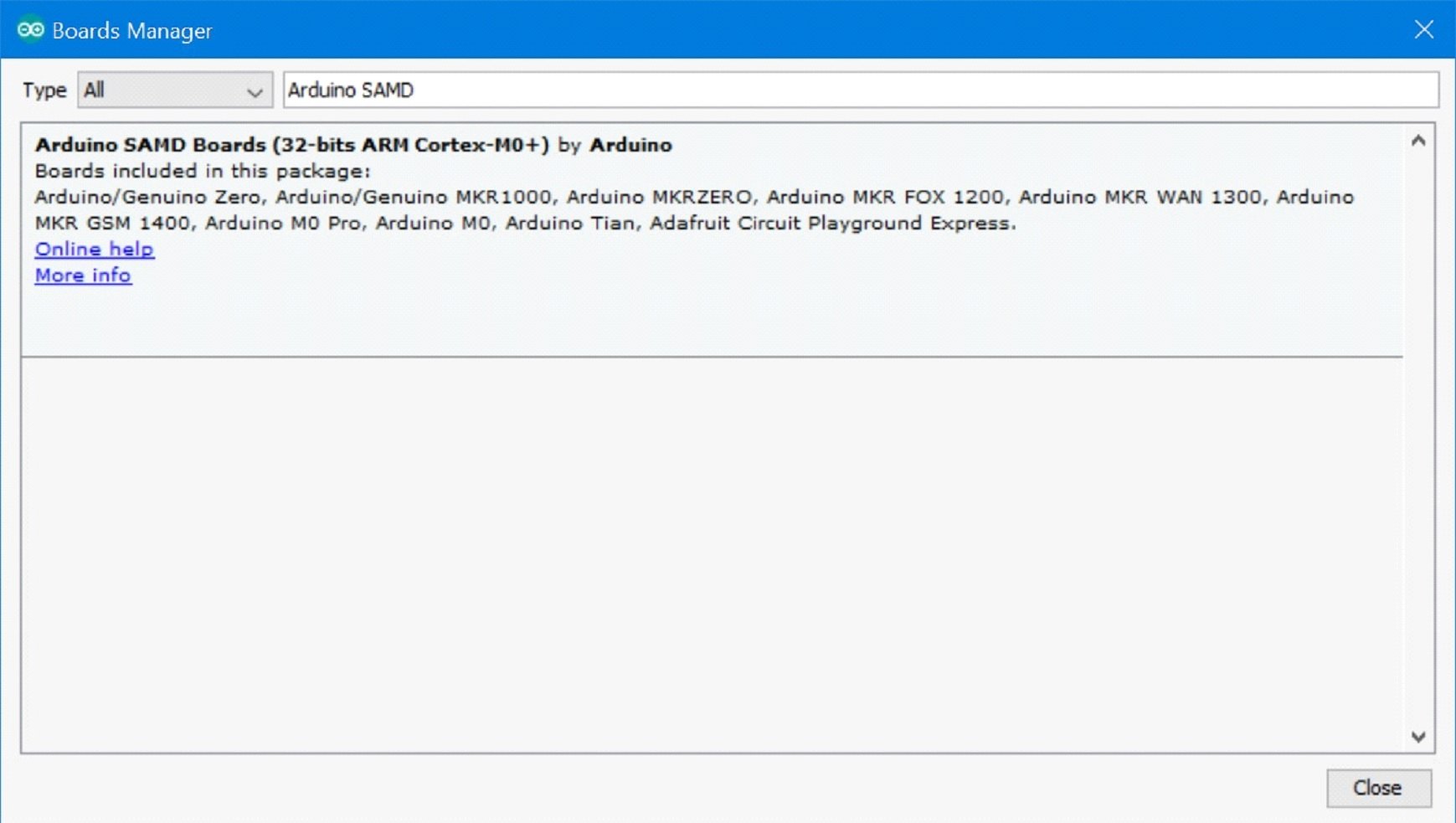
Then Once Installed Click The Close Tab,Now You Can Upload Your Payload File.
Think That Covers Everythig.
Edit..
Updated Payload INO Files These Are Now All In One, So You Enable The Payload You WantTo Use, And Disable The 3 You Don't Want To Use.
the only UF2 d&d files are for the multi payload gemma/trinket and itsybitsy UF2 File has not been tested as of yet as I don't have one to hand.
gemma/trinket and itsybitsy files are for dongle only at moment as.
pad A0 = payload change on gemma and itsybitsy.
pad 1 = payload change on the trinket.
the multi can only have 3 payloads enabled due to flash on the trinket/gemma & itsybitsy flash not being big enough.
red = sxos
white = hekate
blue = ReiNX
demo of the multi payload on my trinket.
demo if multi payload working.
ReiNX
RajNX
SXOS
Hekate 4.0
have revamped ino to all in one code
just enable the payload you wish to use. and disable the other 3.
like in the image sx os is enabled and the others are disabled.
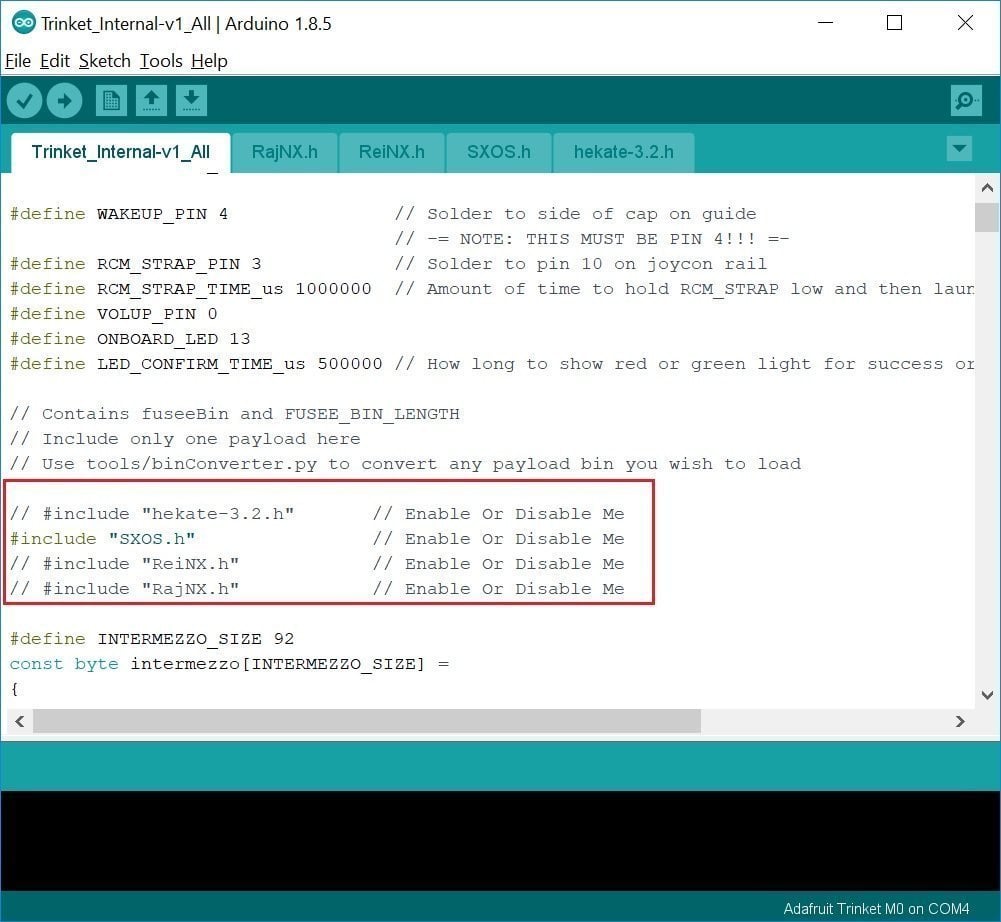
Step 1)
Install The Arduino-1.8.5 Software & Adafruit_Drivers_2.2.0.0
Step 2)
Once Both Are Installed Run The Arduino Software & Goto Flies,Scroll Down To Preferences Tab, Settings Pops Up Go Down To Additional Boards Manager URLs And Click The Box On The Right Of The Blank Space.
Step 3)
The Additional Boards Manager URL Box Will Pop Up, Now Copy & Paste This URL Into The Box, (CTRL+V) To Paste https://adafruit.github.io/arduino-board-index/package_adafruit_index.json Into The Box Then Press Ok & Ok Again.
Step 4)
Now Goto The Tools Tab & Scroll to Board & Select Board Manager Once The Board Manager Pops Up, Type Trinket In The Search Bar Then Click On Adafruit SAMD Boards by Adafruit & Click On Install, Once The Install Has Completed Then Click On The Close Tab.
Step 5)
Now Close Arduino Software & Goto C:\Program Files (x86)\Arduino\examples Folder & Place The 12.Nintendo_Switch_Fusee_Launcher Folder Into The Examples Folder,Once Thats Done You Can Close Everything.
Step 6)
Now Your All Set To Flash Any One Of The Payloads To The Trinket M0 Dongle, So Restart The Arduino Software & Goto Tools Then Scroll Down To Board & Locate The Adafruit Trinket M0 Board & Select It, You Should See Adafruit Trinket M0 on Com4 or A Different Number Com Port In Bottom Right Corner.
Step 7)
Now Plug In Your Trinket M0 Then Goto Tools Again & Scroll Down To Port & Select The Port That The Trinket M0 Is Contected To, If Unsure Then Goto Device Manager Then Ports(COM & LPT) & It'll Show The Trinket M0 & COM Number It's Connected To.
Step 8)
Now Goto File & Scroll Down To Examples Then Scroll To 12.Nintendo_Switch_Fusee_Launcher & Select One Of The Payloads You Want To Flash To The Trinket.
Step 9)
Now The Payload Of Your Choice Pops Up & Your Ready To Go.
Step 10)
You Want To Compile The Sketch Ready To Flash & Make Sure No Issues Before You Flash, Just Click On The Tick.
Step 11)
Now Compiling Is Done Your Ready To Flash To The Trinket M0, So Click On The Arrow Tab To Upload To The Trinket & Wait For The Flash To Complete, You Should See Upload Done Message Once That Is Shown Then You Can Remove The Trinket From Your Pc Or Laptop.
Final Step)
If All Went Well Then Your Ready To Use Your New D-I-Y Trinket M0 Dongle.
Make Sure You Have The Correct Sd Card Files For The Payload That You Flashed To The Trinket.
If You Get This Error When Trying To Upload Your Payload File.
java.io.IOException: Cannot run program "{runtime.tools.bossac-1.7.0.path}/bossac": CreateProcess error=2, The system cannot find the file specified
Then This Is The Fix For The Error
Goto Tools Scroll To Boards Then Select Board Manager And Type Arduino SAMD Into The Search Bar.
Then Once Installed Click The Close Tab,Now You Can Upload Your Payload File.
Think That Covers Everythig.
Edit..
Updated Payload INO Files These Are Now All In One, So You Enable The Payload You WantTo Use, And Disable The 3 You Don't Want To Use.
the only UF2 d&d files are for the multi payload gemma/trinket and itsybitsy UF2 File has not been tested as of yet as I don't have one to hand.
gemma/trinket and itsybitsy files are for dongle only at moment as.
pad A0 = payload change on gemma and itsybitsy.
pad 1 = payload change on the trinket.
the multi can only have 3 payloads enabled due to flash on the trinket/gemma & itsybitsy flash not being big enough.
red = sxos
white = hekate
blue = ReiNX
demo of the multi payload on my trinket.
demo if multi payload working.
ReiNX
RajNX
SXOS
Hekate 4.0
have revamped ino to all in one code
just enable the payload you wish to use. and disable the other 3.
like in the image sx os is enabled and the others are disabled.
Attachments
Last edited by M-O-B,
, Reason: Updated Files.







