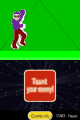How to put a Mii in Photo Dojo
This tutorial will teach you how to put your Mii(s) in Photo Dojo on DSi, DSi XL, 3DS, 3DS XL.
Here are the Templates:
Male: https://dl.dropbox.com/u/58633652/Photo Dojo/PhotoDojoTemplateMiiMale.png
Female: https://dl.dropbox.com/u/58633652/Photo Dojo/PhotoDojoTemplateMiiFemale.png
I used Paint.NET to create these, so it is recommended to use that program,
or use GIMP.
The fireball is a water balloon.
Use your 3DS to save a Mii's Face in Mii Maker to SD Card.
If you don't have a 3DS or 3DS XL, use this: http://www.miisearch.com/mii-creator.html
In the link above, Click the floppy button, then click Export, and uncheck Body, Shadow, Background.
In the Male or Female Template you downloaded, remove the 3 orange words on top of the template, Mii's Face of Death, Mii's Taunt Pose, Mii's Victory Pose.
Then look for an image of a Mii's face you saved, open the image, then place your Mii's face over the words, Mii's Face.
Replace the Light Gray color with your favorite color.
Replace the Dark Gray color with your mii's pants color (red, blue, gold, or leave it that way).
Here's my Mii if you need help: https://dl.dropbox.com/u/58633652/Photo Dojo/PhotoDojoRojelioMiiMale.png
Now use your DSi, DSi XL, 3DS, or 3DS XL to take the mii sprites pics with Photo Dojo!
You now have your Mii(s) in Photo Dojo!
Here are the Templates:
Male: https://dl.dropbox.com/u/58633652/Photo Dojo/PhotoDojoTemplateMiiMale.png
Female: https://dl.dropbox.com/u/58633652/Photo Dojo/PhotoDojoTemplateMiiFemale.png
I used Paint.NET to create these, so it is recommended to use that program,
or use GIMP.
The fireball is a water balloon.
Use your 3DS to save a Mii's Face in Mii Maker to SD Card.
If you don't have a 3DS or 3DS XL, use this: http://www.miisearch.com/mii-creator.html
In the link above, Click the floppy button, then click Export, and uncheck Body, Shadow, Background.
In the Male or Female Template you downloaded, remove the 3 orange words on top of the template, Mii's Face of Death, Mii's Taunt Pose, Mii's Victory Pose.
Then look for an image of a Mii's face you saved, open the image, then place your Mii's face over the words, Mii's Face.
Replace the Light Gray color with your favorite color.
Replace the Dark Gray color with your mii's pants color (red, blue, gold, or leave it that way).
Here's my Mii if you need help: https://dl.dropbox.com/u/58633652/Photo Dojo/PhotoDojoRojelioMiiMale.png
Now use your DSi, DSi XL, 3DS, or 3DS XL to take the mii sprites pics with Photo Dojo!
You now have your Mii(s) in Photo Dojo!