the only ways are reducing the sample rate or cutting the songHow can I lower the BGM to 3.3 MB so that I lose as little quality as possible?
You are using an out of date browser. It may not display this or other websites correctly.
You should upgrade or use an alternative browser.
You should upgrade or use an alternative browser.
I'm having trouble when converting any WAV file to a BCSTM file... It doesn't show the right amount of samples and it doesn't convert properly, and it even crashes when converting some wav files. Here is the file I'm trying to convert: http://www.mediafire.com/file/5t3c51kcd305kqd/CreepMotive_-_Stay_High.wav
EDIT: I finally found what the problem was... I was saving it as "WAV 32-bit float PCM" instead of "WAV signed 16-bit PCM".
EDIT: I finally found what the problem was... I was saving it as "WAV 32-bit float PCM" instead of "WAV signed 16-bit PCM".
Last edited by AntiMach,
D
Deleted User
Guest
That's a restriction put in place by the 3DS' HOME menu, not by YATA+. AFAIK there's no way to circumvent this.So uh... EJEM , Is there any updates for the song limit in yata+ ?
I mean the max length you can put in a song is 3:04 (16000) Which is annoying
Uhm, I have a problem. When I loaded up my theme after making it with YATA+ 1.8, the BGM didn't work. Then I realized there wasn't an "Enable BGM" Flag in the Theme Settings! Then, I decided to grab YATA+ 1.7 to see if the feature's there, and it was! Why doesn't YATA+ 1.8 not have the "Enable BGM" Flag, even though it still detects my BGM and tells me to check the flag? Is that just me?Download YATA+ from here
Before starting, let's answer a question:
Can a custom theme brick my 3ds ?
NO !, installing a custom theme means that you are coping the theme files in the extdata of the console, on the sd card, if you install a theme and then your 3ds doesn't turn on anymore, just put your sd card in your pc and delete the contents of the folder D(or your sd letter):\Nintendo 3DS\<ID0>\<ID1>\extdata\00000000\000002cc for JAP 3ds, 000002cd for usa 3ds, 000002ce for eur 3ds
<ID0> and <ID1> are two folders with a long name made of random numbers and letters.
(if you have unlinked emunand, in "Nintendo 3DS" you should see more than one ID, to be sure delete the theme data from both IDs)
Hi,In this guide we are going to make 3 different themes from scratch, one with a static image on the top and the bottom, one like the simple color themes and one like the Mood Matrix one.
First, these are the sizes of the images nedded for making a theme:
-Image sizes:
TOP SCREEN TEXTURES:
If the top screen texture is static, the image needs to be 512x256px and the drawable area is 412x240px (From top left).
If the top screen texture scrolls, the image needs to be 1024x256px and the drawable area is 1008x240px.
If you are using the solid color o solid color with texture settings both the top screen image (Foreground, moving) and the the top screen "simple" background , must be 64x64 GREYSCALE, And must be rotated 90° Clockwise
BOTTOM SCREEN TEXTURES:
If the bottom screen texture is static, the image needs to be 512x256px and the drawable area is 320x240px.
If the bottom screen texture scrolls, the image needs to be 1024x256px and the drawable area is 1008x240px.
If the bottom screen texture is animated, the image needs to be 1024x256px and is split into three separate 320x240px frames.
MENU ITEMS:
CLOSED FOLDER: the image needs to be 128x64px and the drawable area is 74x64px.
OPENED FOLDER: the image needs to be 128x64px and the drawable area is 82x64px.
BIG APPLICATION ICON: the image needs to be 64x128px and the drawable area is 36x72px.
LITTLE APPLICATION ICON: the image needs to be 32x64px and the drawable area is 20x50px.
Make sure to have your images ready before making the theme, so open YATA+ and click on File -> new and select where to save the theme
-Top screen:
This is the most easy: Go to the theme settings and set the Top screen draw type to “texture” and the frame type to “none” for a static image and “Normal scroll” for a panoramic image, alternately you can choice “Slow scroll” for a slower scroll of the panoramic image:

then press Save
So now, in the main window of YATA+ select in the list the first image and press “Edit -> Import image”, select your image and… taaa-daaa
Now, if you want to, you can save the theme from “File -> Save”
For creating this kind of themes you must go in the theme settings and then select “Solid Color” for draw type of the top screen (the frame type doesn’t matter because it will be ignored), then press save, now Re-open the theme settings, and you’ll see that the last group on the bottom of the window is now enabled:

Here you can set the background color, the background gradient and the opacity of the squares, then press save.
When using this setting the top screen image won’t be used, and when saving it will be automatically removed from the theme.
Now save the theme.
So, this theme is similar to the normal color theme, but here you can also set 2 images instead of the squares,"Top screen" will be animated, while the other will be static, the static image is the “Top screen “Simple” background”, you must import an image for both the voices in the list, you can also disable the background by selecting "Remove background".
Remember that this time it must be 64x64 px grayscale (only the Red channel will be loaded).

-Bottom screen:
Same process as the top screen, first go in the theme settings and be sure that you are using “Texture” as draw type and select the type you want for frame type:

The difference between Flipbook Cyclic and Flipbook tile is that in Tile the order of frames will be 1-2-3-1-2-3 etc.. while in Cyclic it will be 1-2-3-2-1-2-3-2 etc…. (so the second frame will appear after the third too).
Then click on save, so in the main windows click on the second image in the list (Bottom) and import your image from Edit -> import image

Then you can to save the theme.
To use a solid color as bottom screen go in theme settings and select in the bottom screen draw type “Solid color” and check the “Enable bottom screen solid color” and the “Enable bottom outer screen color” fields, then click on save. Now Re-open the theme setting and the two color selectors for the bottom screen will be enabled:
Now, set the colors you want and press save
When using this setting the bottom screen image won’t be used.
Now save the theme.
-Icons:
To add icons in your teme, go in the theme settings and be sure that the checkbox for the Icons you want to add are checked:
If not, check theme and click save.
In this theme I won’t use custom borders, so I’ll uncheck that checkbox.
So, like you done for the top and bottom screen select the images you want to add in the list and click Edit -> import image

-Sounds:
WARNING: AFTER CREATING OR IMPORTING A CWAV CHUNK YOU MUST SAVE THE THEME AND RE-OPEN IT IN YATANot anymore, YATA+ v1.2 automatically reloads the theme
IF YOU CHECKED "Enable use of sfx" BUT YOU DIDN'T ADD ANY CWAV, YOUR BGM WON'T BE PLAYED.
The bgm.bcstm file MUST BE SMALLER THAN 3.3 mb or else you wouldn't be able to install it
In YATA+ v1.3 i added a WAV -> BCSTM converter to add background music in the themes, to do this you'll need audacity:
First, open audacity and import your audio file, here on the bottom bar you should see on the bottom the "Selection bar", here click with the left mouse button on one of the time text boxes and select the unit "samples" ("campioni" in Italian), it should be the seventh from the top
Now, if you only want to reduce the file size, change the project frequency to 32000 or lower (this will lower the sound quality), then export the song in wav format.
If you want to loop the song, search for the loop points (start and end) and remember their position in samples, so if we want to loop the selected part of this song:

We need to remember the where the loop (the part we've selection) starts and ends, so 298623 samples and 2814144 samples
Then if we made some changes to the song we can export the song to a wav file.
(The wav file is uncompressed so it will be bigger than 5 mb, don't worry, in the next step we'll reduce the size)
Now open YATA+,Drag the file in the yata windows and click on "Auto WAV to BCSTM" or click on Edit ->BGM CONVERTERS -> "WAV -> BCSTM" and select the wav file.
Then select where to save the file, and in the window that appears if you want to loop write the samples positions that you found before (You should keep the loop flag checked even if you don't want to loop the song, or else when the song ends the 3DS won't play anything)
Then click on "Okay".
At this point you should have your bgm converted in a bcstm file,if it's too big for the 3ds just lower the frequency in Audacity.
Remember to enable the flag "Enable BGM" in the theme settings !
To create cwavs you neet a tool from the nintendo SDK, place it in the same folder as YATA+ and click
Edit -> "WAV -> CWAV"
There are still some unknown things about SFX in the themes so some of them may not work, the only way to make every CWAV in the theme work is to convert everyone of them to 8000HZ which will make the sound awful so this is a trial and error process, automaticly YATA+ from v1.4 converts them to 11025 , but you can edit this value by opening settings.ini in notepad and changing opt_samples=11025 to opt_samples=<Your Hz value> and restart YATA+
For this you’ll need yours CWAV files already converted.
if you want to convert a WAV in CWAV you need a tool from nintendo SDK, you must find it by yourself
First, make sure that in the theme settings “Enable use of SFX” is checked, or else the CWAV chunk won’t be saved
then in the main window of YATA+ click on Edit -> Create CWAVs chunk and click in the list the sound you want to add and
click on select CWAV.
THIS WON’T ADD THE CWAV IN THE FILE !!!
Repeat this operation for every sound you want to add and WHEN YOU FINISHED click on import

REMEMBER: importing will delete every cwav already inside the theme, so if you want to add one cwav to the existing ones, you must dump the others and then add them again !
Also, if you want to use only one sound for all the bottom screen frames just add that sound only for the first frame.
REMEMBER THAT IF YOUR THEME DOESN’T HAVE BACKGROUND MUSIC YOU MUST DISABLE THE “Enable BGM” FLAG IN THE THEME SETTINGS
You can use CHMM to have always every theme you want on the sd,
if you want just install a theme use the install theme function in YATA+ v1.5.1
BEFORE INSTALLING A THEME MAKE SURE YOU SELECTED ONE OF THE DEFAULT COLOR THEMES OR ELSE THE INSTALL WILL FAIL
And those are the 3 themes that I made by doing this guide (those are screenshot from a 3ds not from the emulator) :


It's a glitch with the window scaling if you maximize the theme settings window the check will appear at the bottom of the listUhm, I have a problem. When I loaded up my theme after making it with YATA+ 1.8, the BGM didn't work. Then I realized there wasn't an "Enable BGM" Flag in the Theme Settings! Then, I decided to grab YATA+ 1.7 to see if the feature's there, and it was! Why doesn't YATA+ 1.8 not have the "Enable BGM" Flag, even though it still detects my BGM and tells me to check the flag? Is that just me?
Oh! Huh, the solution was easier than I thought it'd be. Thanks!It's a glitch with the window scaling if you maximize the theme settings window the check will appear at the bottom of the list
See the end of this message for details on invokingDownload YATA+ from here
Before starting, let's answer a question:
Can a custom theme brick my 3ds ?
NO !, installing a custom theme means that you are coping the theme files in the extdata of the console, on the sd card, if you install a theme and then your 3ds doesn't turn on anymore, just put your sd card in your pc and delete the contents of the folder D(or your sd letter):\Nintendo 3DS\<ID0>\<ID1>\extdata\00000000\000002cc for JAP 3ds, 000002cd for usa 3ds, 000002ce for eur 3ds
<ID0> and <ID1> are two folders with a long name made of random numbers and letters.
(if you have unlinked emunand, in "Nintendo 3DS" you should see more than one ID, to be sure delete the theme data from both IDs)
Hi,In this guide we are going to make 3 different themes from scratch, one with a static image on the top and the bottom, one like the simple color themes and one like the Mood Matrix one.
First, these are the sizes of the images nedded for making a theme:
-Image sizes:
TOP SCREEN TEXTURES:
If the top screen texture is static, the image needs to be 512x256px and the drawable area is 412x240px (From top left).
If the top screen texture scrolls, the image needs to be 1024x256px and the drawable area is 1008x240px.
If you are using the solid color o solid color with texture settings both the top screen image (Foreground, moving) and the the top screen "simple" background , must be 64x64 GREYSCALE, And must be rotated 90° Clockwise
BOTTOM SCREEN TEXTURES:
If the bottom screen texture is static, the image needs to be 512x256px and the drawable area is 320x240px.
If the bottom screen texture scrolls, the image needs to be 1024x256px and the drawable area is 1008x240px.
If the bottom screen texture is animated, the image needs to be 1024x256px and is split into three separate 320x240px frames.
MENU ITEMS:
CLOSED FOLDER: the image needs to be 128x64px and the drawable area is 74x64px.
OPENED FOLDER: the image needs to be 128x64px and the drawable area is 82x64px.
BIG APPLICATION ICON: the image needs to be 64x128px and the drawable area is 36x72px.
LITTLE APPLICATION ICON: the image needs to be 32x64px and the drawable area is 20x50px.
Make sure to have your images ready before making the theme, so open YATA+ and click on File -> new and select where to save the theme
-Top screen:
This is the most easy: Go to the theme settings and set the Top screen draw type to “texture” and the frame type to “none” for a static image and “Normal scroll” for a panoramic image, alternately you can choice “Slow scroll” for a slower scroll of the panoramic image:

then press Save
So now, in the main window of YATA+ select in the list the first image and press “Edit -> Import image”, select your image and… taaa-daaa
Now, if you want to, you can save the theme from “File -> Save”
For creating this kind of themes you must go in the theme settings and then select “Solid Color” for draw type of the top screen (the frame type doesn’t matter because it will be ignored), then press save, now Re-open the theme settings, and you’ll see that the last group on the bottom of the window is now enabled:

Here you can set the background color, the background gradient and the opacity of the squares, then press save.
When using this setting the top screen image won’t be used, and when saving it will be automatically removed from the theme.
Now save the theme.
So, this theme is similar to the normal color theme, but here you can also set 2 images instead of the squares,"Top screen" will be animated, while the other will be static, the static image is the “Top screen “Simple” background”, you must import an image for both the voices in the list, you can also disable the background by selecting "Remove background".
Remember that this time it must be 64x64 px grayscale (only the Red channel will be loaded).

-Bottom screen:
Same process as the top screen, first go in the theme settings and be sure that you are using “Texture” as draw type and select the type you want for frame type:

The difference between Flipbook Cyclic and Flipbook tile is that in Tile the order of frames will be 1-2-3-1-2-3 etc.. while in Cyclic it will be 1-2-3-2-1-2-3-2 etc…. (so the second frame will appear after the third too).
Then click on save, so in the main windows click on the second image in the list (Bottom) and import your image from Edit -> import image

Then you can to save the theme.
To use a solid color as bottom screen go in theme settings and select in the bottom screen draw type “Solid color” and check the “Enable bottom screen solid color” and the “Enable bottom outer screen color” fields, then click on save. Now Re-open the theme setting and the two color selectors for the bottom screen will be enabled:
Now, set the colors you want and press save
When using this setting the bottom screen image won’t be used.
Now save the theme.
-Icons:
To add icons in your teme, go in the theme settings and be sure that the checkbox for the Icons you want to add are checked:
If not, check theme and click save.
In this theme I won’t use custom borders, so I’ll uncheck that checkbox.
So, like you done for the top and bottom screen select the images you want to add in the list and click Edit -> import image

-Sounds:
WARNING: AFTER CREATING OR IMPORTING A CWAV CHUNK YOU MUST SAVE THE THEME AND RE-OPEN IT IN YATANot anymore, YATA+ v1.2 automatically reloads the theme
IF YOU CHECKED "Enable use of sfx" BUT YOU DIDN'T ADD ANY CWAV, YOUR BGM WON'T BE PLAYED.
The bgm.bcstm file MUST BE SMALLER THAN 3.3 mb or else you wouldn't be able to install it
In YATA+ v1.3 i added a WAV -> BCSTM converter to add background music in the themes, to do this you'll need audacity:
First, open audacity and import your audio file, here on the bottom bar you should see on the bottom the "Selection bar", here click with the left mouse button on one of the time text boxes and select the unit "samples" ("campioni" in Italian), it should be the seventh from the top
Now, if you only want to reduce the file size, change the project frequency to 32000 or lower (this will lower the sound quality), then export the song in wav format.
If you want to loop the song, search for the loop points (start and end) and remember their position in samples, so if we want to loop the selected part of this song:

We need to remember the where the loop (the part we've selection) starts and ends, so 298623 samples and 2814144 samples
Then if we made some changes to the song we can export the song to a wav file.
(The wav file is uncompressed so it will be bigger than 5 mb, don't worry, in the next step we'll reduce the size)
Now open YATA+,Drag the file in the yata windows and click on "Auto WAV to BCSTM" or click on Edit ->BGM CONVERTERS -> "WAV -> BCSTM" and select the wav file.
Then select where to save the file, and in the window that appears if you want to loop write the samples positions that you found before (You should keep the loop flag checked even if you don't want to loop the song, or else when the song ends the 3DS won't play anything)
Then click on "Okay".
At this point you should have your bgm converted in a bcstm file,if it's too big for the 3ds just lower the frequency in Audacity.
Remember to enable the flag "Enable BGM" in the theme settings !
To create cwavs you neet a tool from the nintendo SDK, place it in the same folder as YATA+ and click
Edit -> "WAV -> CWAV"
There are still some unknown things about SFX in the themes so some of them may not work, the only way to make every CWAV in the theme work is to convert everyone of them to 8000HZ which will make the sound awful so this is a trial and error process, automaticly YATA+ from v1.4 converts them to 11025 , but you can edit this value by opening settings.ini in notepad and changing opt_samples=11025 to opt_samples=<Your Hz value> and restart YATA+
For this you’ll need yours CWAV files already converted.
if you want to convert a WAV in CWAV you need a tool from nintendo SDK, you must find it by yourself
First, make sure that in the theme settings “Enable use of SFX” is checked, or else the CWAV chunk won’t be saved
then in the main window of YATA+ click on Edit -> Create CWAVs chunk and click in the list the sound you want to add and
click on select CWAV.
THIS WON’T ADD THE CWAV IN THE FILE !!!
Repeat this operation for every sound you want to add and WHEN YOU FINISHED click on import

REMEMBER: importing will delete every cwav already inside the theme, so if you want to add one cwav to the existing ones, you must dump the others and then add them again !
Also, if you want to use only one sound for all the bottom screen frames just add that sound only for the first frame.
REMEMBER THAT IF YOUR THEME DOESN’T HAVE BACKGROUND MUSIC YOU MUST DISABLE THE “Enable BGM” FLAG IN THE THEME SETTINGS
You can use CHMM to have always every theme you want on the sd,
if you want just install a theme use the install theme function in YATA+ v1.5.1
BEFORE INSTALLING A THEME MAKE SURE YOU SELECTED ONE OF THE DEFAULT COLOR THEMES OR ELSE THE INSTALL WILL FAIL
And those are the 3 themes that I made by doing this guide (those are screenshot from a 3ds not from the emulator) :


just-in-time (JIT) debugging instead of this dialog box.
************** Exception Text **************
System.ArgumentException: Value does not fall within the expected range.
at System.Win32.DirectSound.IDirectSound8.CreateSoundBuffer(DSBufferDesc& pcDSBufferDesc, IDirectSoundBuffer8& ppDSBuffer, IntPtr pUnkOuter)
at System.Audio.wAudioBuffer..ctor(wAudioProvider parent, DSBufferDesc& desc)
at System.Audio.wAudioProvider.CreateBuffer(WaveFormatTag format, Int32 channels, Int32 bps, Int32 frequency, Int32 size)
at System.Audio.AudioProvider.CreateBuffer(IAudioStream target)
at System.Windows.Forms.BrstmConverterDialog.LoadAudio(String path)
at System.Windows.Forms.BrstmConverterDialog.OnShown(EventArgs e)
at System.Windows.Forms.Form.CallShownEvent()
at System.Windows.Forms.Control.InvokeMarshaledCallbackDo(ThreadMethodEntry tme)
at System.Windows.Forms.Control.InvokeMarshaledCallbackHelper(Object obj)
at System.Threading.ExecutionContext.RunInternal(ExecutionContext executionContext, ContextCallback callback, Object state, Boolean preserveSyncCtx)
at System.Threading.ExecutionContext.Run(ExecutionContext executionContext, ContextCallback callback, Object state, Boolean preserveSyncCtx)
at System.Threading.ExecutionContext.Run(ExecutionContext executionContext, ContextCallback callback, Object state)
at System.Windows.Forms.Control.InvokeMarshaledCallback(ThreadMethodEntry tme)
at System.Windows.Forms.Control.InvokeMarshaledCallbacks()
************** Loaded Assemblies **************
mscorlib
Assembly Version: 4.0.0.0
Win32 Version: 4.6.1586.0 built by: NETFXREL2
CodeBase: file:///C:/Windows/Microsoft.NET/Framework/v4.0.30319/mscorlib.dll
----------------------------------------
BrstmConv
Assembly Version: 1.0.0.0
Win32 Version: 1.0.0.0
CodeBase: file:///C:/Users/MICHAE~1/AppData/Local/Temp/Rar$EXa0.273/BrstmConv.exe
----------------------------------------
BrawlLib
Assembly Version: 0.13.4559.34060
Win32 Version: 0.13.1.0
CodeBase: file:///C:/Users/MICHAE~1/AppData/Local/Temp/Rar$EXa0.273/BrawlLib.DLL
----------------------------------------
System.Windows.Forms
Assembly Version: 4.0.0.0
Win32 Version: 4.6.1586.0 built by: NETFXREL2
CodeBase: file:///C:/WINDOWS/Microsoft.Net/assembly/GAC_MSIL/System.Windows.Forms/v4.0_4.0.0.0__b77a5c561934e089/System.Windows.Forms.dll
----------------------------------------
System
Assembly Version: 4.0.0.0
Win32 Version: 4.6.1586.0 built by: NETFXREL2
CodeBase: file:///C:/WINDOWS/Microsoft.Net/assembly/GAC_MSIL/System/v4.0_4.0.0.0__b77a5c561934e089/System.dll
----------------------------------------
System.Drawing
Assembly Version: 4.0.0.0
Win32 Version: 4.6.1586.0 built by: NETFXREL2
CodeBase: file:///C:/WINDOWS/Microsoft.Net/assembly/GAC_MSIL/System.Drawing/v4.0_4.0.0.0__b03f5f7f11d50a3a/System.Drawing.dll
----------------------------------------
System.Configuration
Assembly Version: 4.0.0.0
Win32 Version: 4.6.1586.0 built by: NETFXREL2
CodeBase: file:///C:/WINDOWS/Microsoft.Net/assembly/GAC_MSIL/System.Configuration/v4.0_4.0.0.0__b03f5f7f11d50a3a/System.Configuration.dll
----------------------------------------
System.Core
Assembly Version: 4.0.0.0
Win32 Version: 4.6.1586.0 built by: NETFXREL2
CodeBase: file:///C:/WINDOWS/Microsoft.Net/assembly/GAC_MSIL/System.Core/v4.0_4.0.0.0__b77a5c561934e089/System.Core.dll
----------------------------------------
System.Xml
Assembly Version: 4.0.0.0
Win32 Version: 4.6.1586.0 built by: NETFXREL2
CodeBase: file:///C:/WINDOWS/Microsoft.Net/assembly/GAC_MSIL/System.Xml/v4.0_4.0.0.0__b77a5c561934e089/System.Xml.dll
----------------------------------------
************** JIT Debugging **************
To enable just-in-time (JIT) debugging, the .config file for this
application or computer (machine.config) must have the
jitDebugging value set in the system.windows.forms section.
The application must also be compiled with debugging
enabled.
For example:
<configuration>
<system.windows.forms jitDebugging="true" />
</configuration>
When JIT debugging is enabled, any unhandled exception
will be sent to the JIT debugger registered on the computer
rather than be handled by this dialog box.
this happend when i tried to convert a wav to bcstm. Do you know what is wrong?
Try to open the wav file in audacity or something like that, then try to export it as a "wav signed 16-bit pcm" file. It could be because of that....
this happend when i tried to convert a wav to bcstm. Do you know what is wrong?
How long is the music supposed to be? i want to make a long looped song and it's under 3.3mb but the 3ds just doesen't want to play it and instead plays the song of the old theme i had installed. (i made a different theme beforehand)
I had the same problem a while back when I changed theme and the simplest way I found was this :How long is the music supposed to be? i want to make a long looped song and it's under 3.3mb but the 3ds just doesen't want to play it and instead plays the song of the old theme i had installed. (i made a different theme beforehand)
- go into the "official" theme install of your 3DS and chose one of the free themes installed by default (no matter which)
- validate and exit back to home menu
- power off the console and power it back on
- go to HBL -> CHMM2 and install the theme you want to use
It should play the right BGM
A better solution: use Howling Theme ToolI had the same problem a while back when I changed theme and the simplest way I found was this :
- go into the "official" theme install of your 3DS and chose one of the free themes installed by default (no matter which)
- validate and exit back to home menu
- power off the console and power it back on
- go to HBL -> CHMM2 and install the theme you want to use
It should play the right BGM
So, how much of the screen is missing from each side here? I'm trying to make a 2DS theme, and I know that with the 3D turned on, the image is panned left and right to give it the 3D effect.
Similar threads
- Replies
- 22
- Views
- 7K
- Replies
- 12
- Views
- 5K
-
- Article
- Replies
- 23
- Views
- 13K
- Replies
- 159
- Views
- 33K
- Replies
- 18
- Views
- 34K
Site & Scene News
New Hot Discussed
-
-
62K views
Nintendo Switch firmware 18.0.0 has been released
It's the first Nintendo Switch firmware update of 2024. Made available as of today is system software version 18.0.0, marking a new milestone. According to the patch... -
23K views
Atmosphere CFW for Switch updated to pre-release version 1.7.0, adds support for firmware 18.0.0
After a couple days of Nintendo releasing their 18.0.0 firmware update, @SciresM releases a brand new update to his Atmosphere NX custom firmware for the Nintendo...by ShadowOne333 99 -
20K views
Wii U and 3DS online services shutting down today, but Pretendo is here to save the day
Today, April 8th, 2024, at 4PM PT, marks the day in which Nintendo permanently ends support for both the 3DS and the Wii U online services, which include co-op play...by ShadowOne333 179 -
16K views
GBAtemp Exclusive Introducing tempBOT AI - your new virtual GBAtemp companion and aide (April Fools)
Hello, GBAtemp members! After a prolonged absence, I am delighted to announce my return and upgraded form to you today... Introducing tempBOT AI 🤖 As the embodiment... -
13K views
Pokemon fangame hosting website "Relic Castle" taken down by The Pokemon Company
Yet another casualty goes down in the never-ending battle of copyright enforcement, and this time, it hit a big website which was the host for many fangames based and...by ShadowOne333 66 -
13K views
The first retro emulator hits Apple's App Store, but you should probably avoid it
With Apple having recently updated their guidelines for the App Store, iOS users have been left to speculate on specific wording and whether retro emulators as we... -
12K views
MisterFPGA has been updated to include an official release for its Nintendo 64 core
The highly popular and accurate FPGA hardware, MisterFGPA, has received today a brand new update with a long-awaited feature, or rather, a new core for hardcore...by ShadowOne333 54 -
12K views
Delta emulator now available on the App Store for iOS
The time has finally come, and after many, many years (if not decades) of Apple users having to side load emulator apps into their iOS devices through unofficial...by ShadowOne333 95 -
10K views
"TMNT: The Hyperstone Heist" for the SEGA Genesis / Mega Drive gets a brand new DX romhack with new features
The romhacking community is always a source for new ways to play retro games, from completely new levels or stages, characters, quality of life improvements, to flat...by ShadowOne333 36 -
10K views
Anbernic announces RG35XX 2024 Edition retro handheld
Retro handheld manufacturer Anbernic is releasing a refreshed model of its RG35XX handheld line. This new model, named RG35XX 2024 Edition, features the same...
-
-
-
225 replies
Nintendo Switch firmware 18.0.0 has been released
It's the first Nintendo Switch firmware update of 2024. Made available as of today is system software version 18.0.0, marking a new milestone. According to the patch...by Chary -
179 replies
Wii U and 3DS online services shutting down today, but Pretendo is here to save the day
Today, April 8th, 2024, at 4PM PT, marks the day in which Nintendo permanently ends support for both the 3DS and the Wii U online services, which include co-op play...by ShadowOne333 -
169 replies
GBAtemp Exclusive Introducing tempBOT AI - your new virtual GBAtemp companion and aide (April Fools)
Hello, GBAtemp members! After a prolonged absence, I am delighted to announce my return and upgraded form to you today... Introducing tempBOT AI 🤖 As the embodiment...by tempBOT -
99 replies
Atmosphere CFW for Switch updated to pre-release version 1.7.0, adds support for firmware 18.0.0
After a couple days of Nintendo releasing their 18.0.0 firmware update, @SciresM releases a brand new update to his Atmosphere NX custom firmware for the Nintendo...by ShadowOne333 -
96 replies
The first retro emulator hits Apple's App Store, but you should probably avoid it
With Apple having recently updated their guidelines for the App Store, iOS users have been left to speculate on specific wording and whether retro emulators as we...by Scarlet -
95 replies
Delta emulator now available on the App Store for iOS
The time has finally come, and after many, many years (if not decades) of Apple users having to side load emulator apps into their iOS devices through unofficial...by ShadowOne333 -
66 replies
Pokemon fangame hosting website "Relic Castle" taken down by The Pokemon Company
Yet another casualty goes down in the never-ending battle of copyright enforcement, and this time, it hit a big website which was the host for many fangames based and...by ShadowOne333 -
62 replies
Nintendo Switch firmware update 18.0.1 has been released
A new Nintendo Switch firmware update is here. System software version 18.0.1 has been released. This update offers the typical stability features as all other...by Chary -
54 replies
MisterFPGA has been updated to include an official release for its Nintendo 64 core
The highly popular and accurate FPGA hardware, MisterFGPA, has received today a brand new update with a long-awaited feature, or rather, a new core for hardcore...by ShadowOne333 -
53 replies
Nintendo "Indie World" stream announced for April 17th, 2024
Nintendo has recently announced through their social media accounts that a new Indie World stream will be airing tomorrow, scheduled for April 17th, 2024 at 7 a.m. PT...by ShadowOne333
-









 (
(



