While the rate of bricks from installing CFW is almost non-existent I am in no way responsible for whatever you do to your 3DS.
Follow my tutorial exactly as said and you should be fine, If you have issues look in the Troubleshooter!
IMPORTANT:
This tutorial is generally only for o3DS. You can probably find out what to do on n3DS but I am giving no support for it.
You must be on firmware between 4.x - 9.2.0-20 with a Homebrew Entrypoint (HomeMenuHax Recommended). If you are any higher or lower this will not work. I recommend being on 9.2.0-20. If you are higher, Click here to checkout this Downgrade tutorial that you should only follow if you are on o3DS.
If you have a 2gb SD card I highly recommend you to buy a bigger SD Card before you follow my tutorial as 1gb will be taken up by a hidden partition meaning you will have just over 1gb to use on your SD card,
This would generally make it really hard and depending on the .cia's you would be installing you might not even fit them. I recommend a 4gb to start off but if you want room for a few games/cia's get a 8gb.
I personally have a 32gb MicroSD card with a SD Card Adapter.
Download Center;
Starter.zip (Replace boot.3dsx with this make sure you copy the other files in the zip aswell)
EmuNAND9 Tool
rxTools (*Recommended*: Click here for the Version I Used)
Python 2.7
dbs.zip
FBI.cia
Save Data Manager (To Backup Smash Brothers/Cart Games Saves)
Save Data Filer (To Backup .cia Installed Game Saves)
Dev Menu (Not a Direct Link, Riddle, Cant understand it? Look for it elsewhere.)
Go into "System Settings" and click on "Nintendo Network ID Settings" and take note of your Network ID if needed (Optional);
Make sure you are on 9.2.0-20 or other supported CFW firmware;
Go into Mii Maker and take some pictures of your Mii's so you can make them later (Optional);
All games, themes, applications e.t.c that were downloaded from eShop will be removed;
All game saves (Apart from Downloaded eShop games) are usually saved into the Cartridge rather then the SD Card so they should be fine; - Update: I personally tested and Smash Brothers Brawl does not store Save Data on the Cartridge! Download SaveManager from the Download Center above and use that to Backup your Save File.
As long as you remember your NNID Username, Email and Password you will be able to relogin and go into the Redownload menu in eShop to get all paid content back;
This tutorial is only aimed for Windows but generally just follow the same instructions on Mac/linux, Different apps etc may need to be used;
This tutorial is aimed towards rxTools setup process. It will be different for other CFW's.
Make sure you are on 9.2.0-20 or other supported CFW firmware;
Go into Mii Maker and take some pictures of your Mii's so you can make them later (Optional);
All games, themes, applications e.t.c that were downloaded from eShop will be removed;
All game saves (Apart from Downloaded eShop games) are usually saved into the Cartridge rather then the SD Card so they should be fine; - Update: I personally tested and Smash Brothers Brawl does not store Save Data on the Cartridge! Download SaveManager from the Download Center above and use that to Backup your Save File.
As long as you remember your NNID Username, Email and Password you will be able to relogin and go into the Redownload menu in eShop to get all paid content back;
This tutorial is only aimed for Windows but generally just follow the same instructions on Mac/linux, Different apps etc may need to be used;
This tutorial is aimed towards rxTools setup process. It will be different for other CFW's.
I-A - Setting up the System;
Turn on your 3DS and go into System Settings and Format System Memory!
Why is this necessary?
If you have a NNID linked to your System or have downgraded without formatting the System, old firmware files and/or a linked NNID will cause NNID Login Issues after CFW is setup. Meaning, No Online Play, No eShop access, No Updating, No MiiVerse, No Friend System and probably tons more.
I-B - Setting up the SD Card;
1) Plug your 3DS's SD Card into your PC using a SD-USB adapter;
2) Go into Windows File Explorer, Click the arrow icon next to "Computer" and you will be able to see Removable Disk ( D: ) (D could be any letter). This should be your SD Card;
3) If you have important files back them up into a safe folder. (Nintendo 3DS, and Homebrew Launcher starter kit isnt important for now);
4) Right click Removable Disk ( D: ) then choose "Format". These are the settings:
Note: If you are using a 2gb SD choose "FAT" otherwise Choose "FAT32".
For the Allocation unit size choosing the highest size is best for optimal speed.
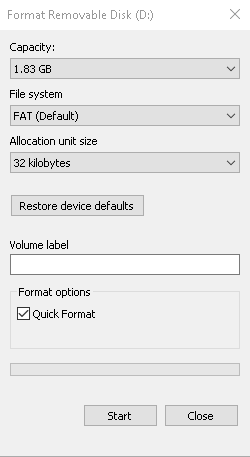
For the Allocation unit size choosing the highest size is best for optimal speed.
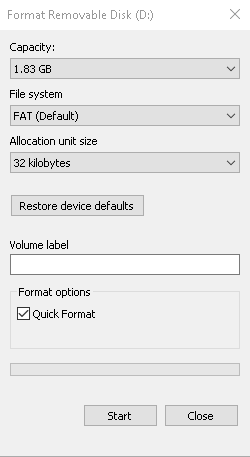
5) Now your 3DS will definitely be able to read your SD card at the Maximum speed your SD card can handle. This is important to make sure games and the System wont lag with the CFW;
6) Go to the Download Center above in this thread and Download the starter.zip and replace some of the files with the other zip file, Make sure you also copy the other files in the 2nd zip to the root of the SD card aswell;
7) Extract the files from the .zip to your SD card root;
8) Put your SD card back into your 3DS, if it doesnt say "Unable to read SD Card" go to Chapter II. If it cant read your SD card try reformatting.
II-A - Launching Homebrew;
IMPORTANT: Before starting this go into the buttom on the Top Left to go into Theme Settings. Dont change your theme just get it to make the Management information.
Note: This Chapter usually takes a few tries before it actually works.
1) On the right of your 3DS there should be a Slide Button to turn off all Communication. Make sure its off;
2) With no Wi-Fi open the Internet Browser, Click "Menu" on the Bottom Right and Click on the Wrench icon and scroll all the way down to "Clear All Save Data" and Click it;
3) The browser will now close. Make sure the Wifi and Communication's Button is still set to "Off" so you cant connect to internet;
4) Go to the Home Menu and hold L+R to Open the camera, Click the Checkerboard icon on the bottom left to be able to scan this QR Code:

6) Turn on the WiFi/Communication Button so you can get Internet back. Go into the Browser and wait for the page to fully load, You should see a Slider, Tap on the far right of the Slider and you should start to see your Bottom screen go Yellow, Gray, White then Green then it will start booting the boot.3dsx file;
7) Once it is Green, As fast as you can start Holding "L" until you boot into Homebrew Launcher. (If it doesn't Boot into HBL start this chapter again until you get it);
8) You are now in the HBL (Homebrew Launcher). Scroll down to MenuHax Manager v2.1 and Press A to Install it. Now just Power Down your system and go to Chapter III.
IMPORTANT: Unless stated in this tutorial do not change your theme on SysNAND otherwise you will need to do this chapter from scratch.
II-B - Homebrew Usage;
To open Homebrew using the Modified Boot.3dsx Hold "L" while you turn on your 3DS;
To open SysNAND using the Modified Boot.3dsx Hold "R" while you turn on your 3DS;
To open EmuNAND using the Modified Boot.3dsx dont hold anything while you turn on your 3DS;
III-A - Backing up the SysNAND;
1) Go to the Download Center above in this thread and Download the EmuNAND9 tool and put it inside the 3ds folder in the SD card. Now put the SD card back into your 3DS;
2) Hold L while Turning On Your System and it will go straight into HBL skipping the browser crap;
3) Scroll down and Open the EmuNAND9 tool. If it doesn't open and just constantly does a Red and Black screen or reboots into HBL then your System isn't on 9.2.0-20 (Or CFW Supported);
4) Once you are in the App go into "EmuNAND Manager Options..." > "Dump SysNAND to NAND.bin" and wait about 10 minutes;
5) Once it has succeeded power off your System, Put your SD card into your PC and store the NAND.bin somewhere safe, I cant stress it enough how important that file is. If your 3DS gets bricked that file is basically your 3ds's Soul! Don't lose it!
III-B - Making the EmuNAND;
1) Put your SD card into your PC and backup EVERY file onto a folder on your PC. Go to the Download Center above in this thread and Download the EmuNAND9 tool and put it inside the 3ds folder in the SD card. Now put the SD card back into your 3DS;
2) Hold L while Turning On Your System and it will go straight into HBL skipping the browser crap;
3) Scroll down and Open the EmuNAND9 tool. If it doesn't open and just constantly does a Red and Black screen or reboots into HBL then your System isn't on 9.2.0-20 (Or CFW Supported);
4) Once you are in the App go into "Complete EmuNAND Setup" and follow the Onscreen instructions (Don't swap SD cards). You should now be getting EmuNAND setup. It takes about 10-15 minutes. This is what takes up the 1gb from the SD card which is why you must get a big SD card to efficiently use CFW;
5) Once it has succeeded power off your System, Put your SD card into your PC and put the files we backed up back into your SD card and go to Chapter IV.
IV - Preparing the CFW;
1) Put your SD card in your PC, Go to the Download Center above in this thread and Download rxTools. Extract the "release" folder from the .zip file to your desktop;
2) Go to the Download Center above in this thread and Download Python. Once its installed go into the "release" folder and open the "Tools" folder. There should be a cdn_firm.py file. Open it with Python. (Depending on your Build of rxTools this could be a .exe).
3) After 10 or so seconds depending on your internet connection you should have a newly created folder called "firm" in the "Tools" folder. Move the "firm" folder into the "rxTools" folder which is inside the "release" folder;
4) Copy/Move the "rxTools" folder to the root of your SD Card;
5) In the release folder go into the "ninjhax" folder and copy/move the "rxTools" folder in there to the "3ds" folder of your SD card. (Important);
6) Put your SD card back into your 3DS and start Chapter V.
V - Launching and Setting up CFW;
1) Power on your 3DS withouth pressing a single button. You will see your screen go haywire like when launching HBL but it will boot rxTools instead;
2) Your System should now be on a First Time Setup screen for rxTools. Leave it do its thing takes about 2-3 minutes. (If this screen doesn't appear and you see a Black/Red screen or HBL go to the troubleshooting spoiler);
3) After its done it will boot into the EmuNAND. Power off your system when it loads the Home Menu and now Hold L when you Power on to get to HBL;
4) Scroll all the way down and you should see rxTools. Hold L while you open the rxTools HBL App and you should boot into a Menu of sorts. If it fails to open, Hold L+R while you open rxTools. Scroll right to Advanced Settings;
5) You should see it say Inject/Install FBI click it then Press Y for EmuNAND and then X to "Check TMD Only". Take note of your Region and the 4 character number. (Example, Europe, 3077);
6) Once you jotted down the Region and Number power off your 3DS and put your SD card into your PC, Go into the "release" folder then into the "Tools" folder then the "fbi_injection" folder. Go into your Region and the 4 letter number folder. Copy all the files in the Folder to the SD cards root;
7) Again, Boot into HBL and hold L while booting into rxTools from HBL. Go to Advanced Settings and Inject FBI but this time press Y not the "Check TMD Only" option and it should Inject. Now it will ask to Keep or Delete. Press B to keep if you wish to re-import your Health and Safety app back after;
8) Go into HBL once again hover over rxTools and hold "L" again to get into the Menu. Press A to go into rxMode. While holding "R" press "X" to boot into EmuNAND. You should end up at the Home Menu. To confirm your on the EmuNAND go into the Health and Safety app. If it says FBI on the Top Screen then your on EmuNand. I also recommend checking the System Settings to see if it says "RX-E "instead of "Ver.";
9) Press the Home Button and exit the H&S app. Click on the Theme Button and change the theme to anything. This is SUPER important! Now just Power down, Put SD into PC and go to Chapter VI;
Note: To start using the Injected FBI to install FBI.cia and other cia's you must unlink Nands on Chapter VI then come back here and do Step 10;
10) If Menuhax was uninstalled from the System Format done on Chapter VI, Just do Chapter II once again then reinstall MenuHax, Once its reinstalled go into System Settings on SysNAND by Holding "R" when you Power On. Then go into Data Management > 3DS > Software > Reset. Do this same process on EmuNAND, To boot into EmuNAND just turn on your 3DS without pressing anything. Now go to the Download Center above in this thread and download the FBI.cia and whatever other cia's you wish to install and put them anywhere on your 3DS SD card. Turn on your 3DS and go into EmuNAND, Open the Health and Safety app and install FBI.cia first. If you get an error look at the Troubleshooter spoiler below. Now close the H&S app and you will have FBI to Unwrap on the Home Menu!
VI - Unlinking Nands;
This step is super important if you want to be able to actually use eShop and play games online etc not just that but it makes it more safe;
1) Turn off your 3DS and Hold "R" while you Power On to boot into SysNAND, Go into System Settings, Go to Format System Memory and continue with the Prompts until you get to the Big Red Format button. Take out your SD card and click the Format Button;
2) Once it formats and prompts to reboot put your SD card back in and setup your 3DS. It will make some Management Files just let it do its thing. Once its done go into the Theme Button and change your Theme to "Basic Red" for now;
The theme helps to identify which Nand you are on. Red = SysNand and for EmuNand custom/whatever will do.
Going into the Theme Button is very important skipping it will screw you over.
4) Go into the "Nintendo 3DS" folder and you should see 2 Folders with random letters and numbers and a folder called "Private";
5) Check the folders properties to see which of the 2 folders are the smallest of size. The smaller one is your SysNAND, I would make a txt file noting which is EmuNAND and which is SysNAND;
6) The smaller folder should have a extdata folder. If theres no dbs folder next to it go to the Download Center above and download the dbs.zip and extract the dbs folder next to the extdata folder;
7) If the bigger random letters folder also has no dbs folder extract it to there too;
To confirm if your unlinked, Open EmuNAND and change your theme, If it applies only to EmuNAND and the changes dont take effect in SysNAND then your unlinked.
VII - Accessing eShop and playing online;
1) Go to System Settings on EmuNand (Power on dont press anything), Confirm by the RX-E bit for the Version to make sure your on EmuNAND, Make sure you are Unlinked and if so just System Update then Setup your 3DS.
2) Once your on the Home Menu go back into System Settings and again confirm if your on RX-E, Sometimes it glitches and says Ver. if you havent rebooted after updating so make sure you power off and back on to confirm properly.
3) If it says RX-E {Latest Version} then your set just link your NNID and you can use eShop Play online etc. Make sure you confirm that your SysNAND isnt the Latest Version by Holding R while you Power On then going into System Settings.
Note: If it also updated the SysNAND to the latest version then you screwed up somewhere on the Unlinking chapter;
NEW - VIII - Finishing Up!;
Remove Debug Text and Colors from MenuHax:
http://ihaveamac.github.io/ninjhax2.x/ > Choose the Version you have on your SysNAND > Click "Ropbin (Menuhax)" and put the downloaded file into your SD cards root - Warning, If your system freezes a lot when opening MenuHax on Yellow (Its Common), Then be warned you wont know if it freezes or not until you wait longer then normal.
Restoring Health and Safety app Back to Normal:
SoonTM
FINISHED 
You can now install .cia's!
When you wish to use or install .cia's just turn on your system and dont press anything, The only downside to CFW's and the whole cia's thing is the fact you have to deal with the glitchy looking power on screen. Never take out your SD card when your system is on and never use SysNAND its useless because installing cia's to SysNAND is possible but it is VERY unsafe and there would be a possibility of a brick.
You can now install .cia's!
When you wish to use or install .cia's just turn on your system and dont press anything, The only downside to CFW's and the whole cia's thing is the fact you have to deal with the glitchy looking power on screen. Never take out your SD card when your system is on and never use SysNAND its useless because installing cia's to SysNAND is possible but it is VERY unsafe and there would be a possibility of a brick.
Troubleshooting:
ISSUE: rxTools wont load EmuNAND, Shows Red/Black screen!
FIX: Boot into HBL with "L" and Hold "L" when opening rxTools from HBL. This should open a rxTools menu. Press A to open rxMode and Hold "R" and open emuNAND from the menu by pressing X/Y. Change your theme to anything while on emuNAND and it should be fixed. If not, Please unlink your nands then come back and try again.
ISSUE: The First Time rxTools Screen Step shows black & red screens/Loads the HBL!
FIX: Boot into HBL with "L" and Hold "L" when opening rxTools from HBL. This should start the first time screen.
If it goes into First Time screen then starts doing the issue just turn off your 3DS its fixed on Chapter V Step 8;
ISSUE: Error installing the .cia's with H&S (Database Related Error)!
FIX: You didnt put the dbs folder in the right place and/or didnt click the Reset button on Chapter V Step 10 where you go into System Settings > Data Management > 3DS > Software > Reset Button.
ISSUE: Error installing the .cia's with H&S (Signature Related Error)!
FIX: You arent in rxTools/rxMode. Check to see if you are in sysNand or EmuNand by going into System Settings, It will say ver. for SysNAND and will say RX-E for EmuNAND. (EmuNAND/RX-E is rxMode that allows you to use Unsigned Signatures).
Your Issue ain't showing up? Post down below
FIX: Boot into HBL with "L" and Hold "L" when opening rxTools from HBL. This should open a rxTools menu. Press A to open rxMode and Hold "R" and open emuNAND from the menu by pressing X/Y. Change your theme to anything while on emuNAND and it should be fixed. If not, Please unlink your nands then come back and try again.
ISSUE: The First Time rxTools Screen Step shows black & red screens/Loads the HBL!
FIX: Boot into HBL with "L" and Hold "L" when opening rxTools from HBL. This should start the first time screen.
If it goes into First Time screen then starts doing the issue just turn off your 3DS its fixed on Chapter V Step 8;
ISSUE: Error installing the .cia's with H&S (Database Related Error)!
FIX: You didnt put the dbs folder in the right place and/or didnt click the Reset button on Chapter V Step 10 where you go into System Settings > Data Management > 3DS > Software > Reset Button.
ISSUE: Error installing the .cia's with H&S (Signature Related Error)!
FIX: You arent in rxTools/rxMode. Check to see if you are in sysNand or EmuNand by going into System Settings, It will say ver. for SysNAND and will say RX-E for EmuNAND. (EmuNAND/RX-E is rxMode that allows you to use Unsigned Signatures).
ISSUE: I cant link my NNID or Access eShop, Im getting Error Code: 022-2634 (Or similar)!
This is a very annoying error code and is a problem because you setup your EmuNAND with a NNID that was linked before you Downgraded or Before you made the EmuNAND.
FIX:
This is a very annoying error code and is a problem because you setup your EmuNAND with a NNID that was linked before you Downgraded or Before you made the EmuNAND.
FIX:
1 - Backup your EmuNAND in EmuNand9 tool just in case - Also backup all your saves with your preferred Homebrew;
2 - Put your SD Card in your PC and copy the Nintendo 3DS folder and EmuNand backup and store it somewhere;
3 - Put SD Card back into the 3DS and boot up EmuNand in rxMode. Make sure your Nands are unlinked this is really important;
4 - If they are unlinked go into System Settings and make sure it says RX-E {your version}. Once you confirmed your on EmuNand go click "Format Memory";
5 - Dont take out your SD Card etc just leave it format with your SD Card in it, Once its done simply setup your 3DS until you get to the Home Menu;
6 - Once at he Home Menu Head into System Settings and click "Nintendo Network ID Settings" (Making sure you have updated your Emunand to the latest firmware);
7 - If your on the latest fw it will let you signup/link your NNID. Go ahead and link any NNID to your system;
8 - Now DO NOT install your Backed Up EmuNAND.bin file. That will just put you back to Step 3 doing nothing in your favor;
9 - Now you need to open up SysNAND and format its Memory aswell to re-unlink the Nands. (Important).
10 - Once you set it up again and your at the Home Menu, Go into the Theme Change button and let it add stuff to the SD;
11 - Go ahead and use Browserhax to Get into HBL and resetup Menuhax;
12 - Now go back into EmuNand and simply reinstall all your Games and inject all your saves with SaveDataFiler.
Now go ahead update for example Triforce Heroes and online play, eShop, Mii-verse EVERYTHING will work Splendid!
2 - Put your SD Card in your PC and copy the Nintendo 3DS folder and EmuNand backup and store it somewhere;
3 - Put SD Card back into the 3DS and boot up EmuNand in rxMode. Make sure your Nands are unlinked this is really important;
4 - If they are unlinked go into System Settings and make sure it says RX-E {your version}. Once you confirmed your on EmuNand go click "Format Memory";
5 - Dont take out your SD Card etc just leave it format with your SD Card in it, Once its done simply setup your 3DS until you get to the Home Menu;
6 - Once at he Home Menu Head into System Settings and click "Nintendo Network ID Settings" (Making sure you have updated your Emunand to the latest firmware);
7 - If your on the latest fw it will let you signup/link your NNID. Go ahead and link any NNID to your system;
8 - Now DO NOT install your Backed Up EmuNAND.bin file. That will just put you back to Step 3 doing nothing in your favor;
9 - Now you need to open up SysNAND and format its Memory aswell to re-unlink the Nands. (Important).
10 - Once you set it up again and your at the Home Menu, Go into the Theme Change button and let it add stuff to the SD;
11 - Go ahead and use Browserhax to Get into HBL and resetup Menuhax;
12 - Now go back into EmuNand and simply reinstall all your Games and inject all your saves with SaveDataFiler.
Now go ahead update for example Triforce Heroes and online play, eShop, Mii-verse EVERYTHING will work Splendid!
Your Issue ain't showing up? Post down below
F.A.Q:
Q - Is this tutorial for both o3DS and n3DS? - @xx4xx4
A - This tutorial is primarily for o3DS users but might work on n3DS users with some modifications;
Q - Which version of rxTools should we be using? - @Ferenn
A - Up to you but if you want to be safe I have linked the same zip I used in the Download Center;
Q - What's the difference between rxMode and emuNAND?/What is an emuNAND? - @Games&Stuff
A - EmuNAND is basically Ram in a sort of way. rxMode just sends signatures to allow you to install unsigned cia's and actually boots you into emuNand itself. Heres an image that explains it all:

Q - Do I re-link my NNID on both NANDS? (emuNAND & sysNAND) - @Thunder Kai
A - You can only link it on EmuNAND as SysNAND isn't updated so it wont let you link an NNID. As long as you play on emuNAND you're fine;
Q - In other tutorials you need a Firmware.bin file, Why dont we need one here? - Myself
A - The cdn_firm.py is what downloads the firmware files. In fact its better to use the Python file as it downloads it legally from Nintendo's servers and downloads 3 .bin files to make sure you have what you need.
Q - The TMD Check for FBI Injection doesn't give me a Version Number, What do I do?
A - Try Version 1037 for your Region. If it doesnt work let me know.
A - This tutorial is primarily for o3DS users but might work on n3DS users with some modifications;
Q - Which version of rxTools should we be using? - @Ferenn
A - Up to you but if you want to be safe I have linked the same zip I used in the Download Center;
Q - What's the difference between rxMode and emuNAND?/What is an emuNAND? - @Games&Stuff
A - EmuNAND is basically Ram in a sort of way. rxMode just sends signatures to allow you to install unsigned cia's and actually boots you into emuNand itself. Heres an image that explains it all:

Q - Do I re-link my NNID on both NANDS? (emuNAND & sysNAND) - @Thunder Kai
A - You can only link it on EmuNAND as SysNAND isn't updated so it wont let you link an NNID. As long as you play on emuNAND you're fine;
Q - In other tutorials you need a Firmware.bin file, Why dont we need one here? - Myself
A - The cdn_firm.py is what downloads the firmware files. In fact its better to use the Python file as it downloads it legally from Nintendo's servers and downloads 3 .bin files to make sure you have what you need.
Q - The TMD Check for FBI Injection doesn't give me a Version Number, What do I do?
A - Try Version 1037 for your Region. If it doesnt work let me know.
Last edited by PRAGMA,







